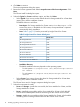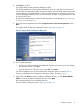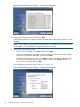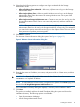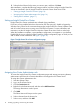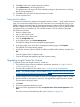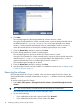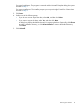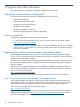HP Insight Control for VMware vCenter Server Installation Guide (7.0)
Figure 8 Previous Version Detected dialog box
8. Click Next.
The uninstall program for the Storage Module for vCenter version 6.x starts.
During the Storage Module for vCenter uninstall process, export the Storage Module data to
the default location (C:\Storage Integration). If you export the data to the default
location, it will be imported automatically when you install Insight Control for vCenter 7.x.
When the uninstall process is finished, the uninstall program prompts you to restart.
9. Clear the Restart Now check box, and then click Done.
10. Exit the Storage Module for vCenter uninstall program.
The uninstall program for the Server Module for vCenter version 6.x starts.
During the Server Module for vCenter uninstall process, export the Server Module data to the
default location (C:\temp\icvc). If you export the data to the default location, it will be
imported automatically when you install Insight Control for vCenter 7.x.
The uninstall program prompts you to reboot.
11. Clear the Restart Now check box, and then click Done.
12. Start the Insight Control for vCenter installer. For installation instructions, see “Installing Insight
Control for vCenter” (page 11).
Removing the software
If the Storage Module for vCenter is installed, when you remove Insight Control for vCenter, the
Storage Module data is exported automatically to an export.si file that is saved in the installation
directory.
To remove Insight Control for vCenter:
1. Select Start→All Programs→HP Insight Control for vCenter→Uninstall HP Insight Control for
vCenter.
TIP: You can also start the uninstall process from the Windows Control Panel.
The Uninstall HP Insight Control for vCenter dialog box opens.
2. Do one of the following:
• If you installed the product with a typical install: Click Uninstall.
• If you installed the product with a custom install: Click Next.
18 Installing, upgrading, and removing the software