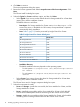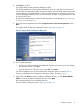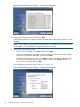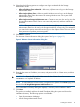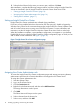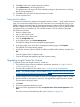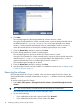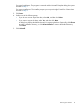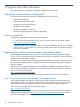HP Insight Control for VMware vCenter Server Installation Guide (7.0)
8. Click OK to return to the Assign Permissions window.
9. Select Administrator in the Assigned Role list.
The Administrator role assigns all of the available privileges to the selected user, including
the HP Storage permission.
10. Click OK to save and close the Assign Permissions window.
11. Exit the vSphere Client.
Setting the iLO address
In order for iLO information to display on the Insight Control for vCenter — Server module Overview
page, iLO must be associated with the host. The association occurs automatically when you use
global credentials and install either HP Management Agents for VMware ESX or HP ESXi Offline
Bundle for VMware ESXi. If HP Management Agents for VMware ESX or HP ESXi Offline Bundle
for VMware ESXi is not installed, you can manually set the iLO TCP/IP address of the target
ESX/ESXi host as follows:
1. Start the vSphere Client.
2. Log in to the vCenter Server.
3. In the Inventory tree, select a host.
4. Click the Configuration tab.
5. In the Software pane, click Power Management.
The IPMI/iLO Settings for Power Management page appears.
6. In the upper right corner of the Power Management Settings page, click Properties.
The Edit IPMI/iLO Settings dialog appears.
7. Specify the username, password, BMC IP address, and BMC MAC Address; and then click
OK.
• From the vSphere Client Configuration tab
• From the HP Insight Management page Host Properties setting
Upgrading Insight Control for vCenter
To upgrade systems with Insight Control for vCenter 6.x:
1. Verify that the system meets the installation requirements described in “Insight Control for
vCenter requirements” (page 9).
2. Download the installer from this website: http://www.hp.com/go/insightupdates.
NOTE: The software installer is also available at https://h20392.www2.hp.com/portal/
swdepot/displayProductInfo.do?productNumber=HPVPR.
3. Exit the vSphere Client on the system on which you will upgrade Insight Control for vCenter.
4. Start the installer on the system on which you will upgrade the Insight Control for vCenter.
The Introduction dialog box opens.
5. Click Next.
6. The License Agreement dialog box opens.
7. Review the license agreement and select I accept the terms of the License Agreement. Click
Next.
The Previous Version Detected dialog box opens. See Figure 8 (page 18).
Upgrading Insight Control for vCenter 17