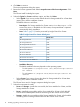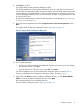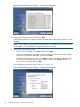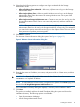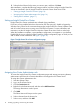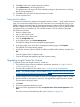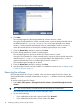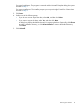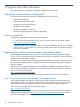HP Insight Control for VMware vCenter Server Installation Guide (7.0)
18. Select the check boxes for the items you want to open, and then click Done.
After installation, complete the following setup procedures, and then configure Insight Control for
vCenter as described in the HP Insight Control for VMware vCenter Server User Guide.
• “Setting up Insight Control for vCenter” (page 16)
• “Assigning the vCenter Administrator role” (page 16)
• “Setting the iLO address” (page 17)
Setting up Insight Control for vCenter
Insight Control for vCenter credentials are collected during installation.
If you have a Proxy-enabled Windows client and an ESX host using iLO, disable or bypass the
Windows Proxy Server for the connection between the Insight Control for vCenter/vSphere Client
and iLO on the ProLiant server running as an ESX/ESXi host system. For more information and
instructions, see the HP Insight Control for VMware vCenter Server User Guide or online help.
When the installation completes, a post-installation configuration icon appears on your desktop.
Double-click the icon to open the Insight Control for vCenter configuration page, at which you can
add or delete vCenter credentials. See Figure 7 (page 16).
Figure 7 Insight Control for vCenter configuration page
Assigning the vCenter Administrator role
To access the Insight Control for vCenter configuration pages and storage provisioning features,
administrators must have the vCenter Administrator role assigned in the vCenter Server.
To assign the vCenter Administrator role:
1. Start the vSphere Client.
2. Log in to the vCenter Server.
3. Click the Permissions tab.
4. Right-click in the Permissions tab, and then select Add Permission.
The Assign Permissions window opens.
5. Click Add.
The Select Users and Groups window opens.
6. Select a domain from the domain list.
7. Select a user, and then click Add.
16 Installing, upgrading, and removing the software