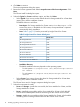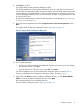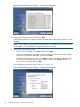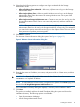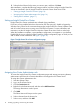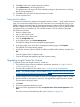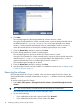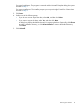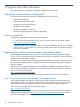HP Insight Control for VMware vCenter Server Installation Guide (7.0)
14. Select from the following options to configure user login credentials for the Storage
Administrator Portal:
• Allow all vSphere client credentials—Allows any vSphere user to log in to the Storage
Administrator Portal.
• Allow single vSphere client—Allows a specific Windows user to log in to the Storage
Administrator Portal. Enter the name of an existing Windows user who is part of the
Administrators group.
• Allow single new Storage Administrator user—Creates a new user who can log in to the
Storage Administrator Portal. Enter a user name and password, and then confirm the
password.
NOTE: This option does not create a new Windows or vSphere user. It creates a Storage
Administrator Portal user for use by the Storage Module for vCenter only. The credentials
you enter for this option cannot be used to log in to the vSphere Client. This user will not
have permission to perform provisioning tasks.
15. Click Next to continue.
The VMware vCenter Information dialog box opens. See Figure 6 (page 15).
Figure 6 VMware vCenter Information dialog box
16. Enter the host name or IP address, user name, and password for a vCenter server, and then
click Next.
IMPORTANT: Enter the fully qualified host name for the vCenter Server. Do not enter
localhost or a loopback IP address.
NOTE: To add additional vCenter servers, navigate to the vSphere Client Home page, and
then click the HP Insight Management Administration icon.
The Pre-Installation Summary dialog box displays a summary of the installation details.
17. Click Next.
The product is installed, and then the Install Complete dialog box opens and shows the
installation directory. The following options are available:
• Open Documentation Webpage
• Launch Storage Administrator Portal
Installing the software 15