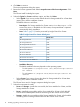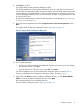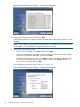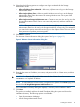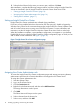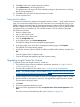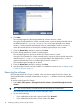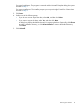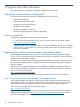HP Insight Control for VMware vCenter Server Installation Guide (7.0)
8. Click Next to continue.
The Support Data License Agreement dialog box opens.
The Storage Module for vCenter gathers information about your VMware environment and
sends it to HP. This information helps with product support and will help to improve the product
in future releases. The collected data is anonymous and nonintrusive; it does not contain any
sensitive information about the user or the environment. The data is encrypted before it is sent
to a secure HP FTP site.
A copy of the collected data is saved in nonencrypted form in the directory installation
directory/Logs/Reports.
9. Review the license agreement and select I accept the terms of the License Agreement. Click
Next.
The Support Data Configuration dialog box opens. See Figure 3 (page 13).
Figure 3 Support Data Configuration dialog box
10. Do one of the following:
• If you have an FTP proxy server, select Yes and enter the proxy server name or IP address,
and the port number. Click Next.
• If you do not have an FTP proxy server, select No. Click Next.
For custom installations, the Choose Install Folder dialog box opens. Proceed to Step 11.
For typical installations, the Configuration dialog box opens. Proceed to Step 14.
11. Optionally, click Choose to select a different installation directory, or click Restore Default
Folder to revert to the default installation directory. Click Next.
HP recommends that you use the default directory.
The Port Selection dialog box opens. See Figure 4 (page 14).
Installing the software 13