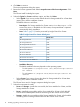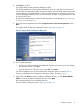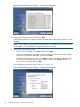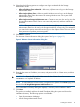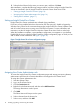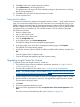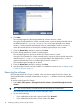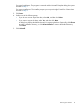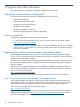HP Insight Control for VMware vCenter Server Installation Guide (7.0)
Additional components
Table 4 Additional components
Functional advantageComponent
iLO
• Power management
• Remote control
Onboard Administrator
• Events
• Enclosure information
• Status
End-to-end network connectivity information for Virtual Connect environmentsVirtual Connect Manager
Updates firmware components on ESXi 5.0 hostsSmart components and ESXi Offline
Bundle for VMware ESXi
HP ESXi Offline Bundle for VMware
ESXi and HP Management Agents for
VMware ESX
• Events
• Hardware status
Firmware inventoryHP ESXi Offline Bundle for VMware
ESXi
Deploys ESX/ESXi images to HP ProLiant serversHP SIM deployment connector
Installing the software
The installer for Insight Control for vCenter installs the core module, the Server Module for vCenter,
and the Storage Module for vCenter.
The installation steps are as follows:
1. “Installing Insight Control for vCenter” (page 11)
2. “Setting up Insight Control for vCenter” (page 16)
3. “Assigning the vCenter Administrator role” (page 16)
4. “Setting the iLO address” (page 17)
Prerequisites
During the installation process, be prepared to provide the identification and login information for
each of the following:
• Insight Control for vCenter server
• vCenter Server
• VMware host credentials
Installing Insight Control for vCenter
1. Verify that the system meets the installation requirements described in “Insight Control for
vCenter requirements” (page 9).
2. Download the installer from the HP Insight Software downloads website at http://www.hp.com/
go/insightupdates.
NOTE: The software installer is also available at https://h20392.www2.hp.com/portal/
swdepot/displayProductInfo.do?productNumber=HPVPR.
3. Start the installer on the system on which you will install Insight Control for vCenter.
The Introduction dialog box opens.
Additional components 11