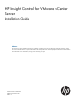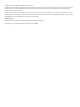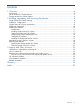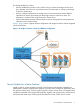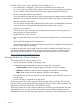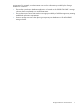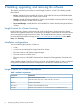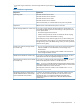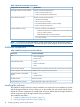HP Insight Control for VMware vCenter Server Installation Guide (6.3)
2 Installing, upgrading, and removing the software
This chapter provides the procedures to install Insight Control for vCenter. The installer provides
three options:
• Server—Installs the Server Module for vCenter, which adds HP ProLiant and HP BladeSystem
hardware monitoring into the vCenter Server console
• Storage—Installs the Storage Module for vCenter, which enables monitoring of the HP storage
infrastructure from the vCenter Server console
• Server and Storage—Installs both the Server Module for vCenter and the Storage Module for
vCenter
Insight Control for vCenter licensing
Insight Control for vCenter is licensed as part of HP Insight Control. Insight Control for vCenter
does not have separate license keys. You must have one Insight Control license for each HP ProLiant
server managed by Insight Control for vCenter. The Storage Module for vCenter is not licensed.
For more information about licensing see http://www.hp.com/go/insightcontrol. Under Quick
Links, click Licensing.
Installation configurations
You can install Insight Control for vCenter on:
• A VM
• A server set up exclusively for Insight Control for vCenter
• The same server as HP Systems Insight Manager
• The same server as vCenter Server
• The same server as HP P6000 Command View (formerly HP StorageWorks Command View
EVA)
When installing Insight Control for vCenter on a server, ensure that the server or VM is configured
to support the hardware and software configuration for all software installed on the server.
NOTE: HP recommends a standalone installation for optimal performance.
Insight Control for vCenter requirements
Table 1 Hardware requirements
SpecificationComponent
HP ProLiant BladeSystem c-ClassServer
1
HP ProLiant 300, 500, 700, or 900 series ML or DL servers
At least 4 GB of RAMMemory
At least 1 GB of available disk spaceDisk space
Minimum of two processors on an HP ProLiant server or BladeSystem serverProcessor
8 Installing, upgrading, and removing the software