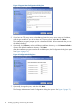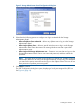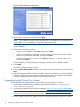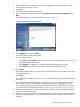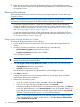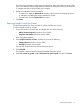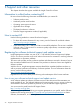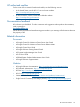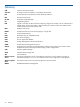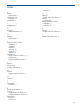HP Insight Control for VMware vCenter Server Installation Guide (6.3)
The removal process begins. While removing the product, data export files are saved (if that
option was selected). All remaining folders are deleted. A dialog box notifies you that removal
is complete and that you should restart your computer.
6. Restart to complete the removal procedure.
• To restart now, select the Restart Now check box. HP recommends restarting the server
or VM before reinstalling the Storage Module for vCenter.
• To restart later, clear the Restart Now check box.
7. Click Done.
Removing Insight Control for vCenter
This procedure removes the Server Module for vCenter and the core module.
To remove Insight Control for vCenter:
1. Access the Windows Control Panel, and double-click one of the following:
• Add or Remove Programs (Windows Server 2003)
• Programs and Features (Windows Server 2008)
A list of programs appears.
2. Select Insight Control for vCenter, and then click one of the following:
• Change/Remove (Windows Server 2003)
• Uninstall (Windows Server 2008)
The Uninstall Insight Control for vCenter dialog box opens.
3. Click Uninstall.
The program is removed and the Uninstall Complete dialog box opens.
4. Select Yes, restart my system or No, I will restart my system myself, and then click Done.
Removing the software 21