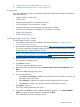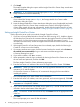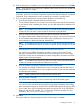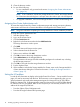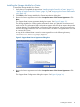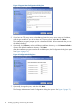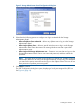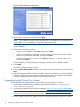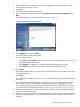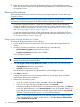HP Insight Control for VMware vCenter Server Installation Guide (6.3)
4. Start the installer on the system on which you will upgrade the Insight Control for vCenter.
The Introduction dialog box opens.
5. Click Next.
6. The License Agreement dialog box opens.
7. Review the license agreement and select I accept the terms of the License Agreement. Click
Next.
The Gather Information dialog box opens. See Figure 7 (page 19).
Figure 7 Gather Information dialog box
8. Select Upgrade, and then click Next.
The Choose Install set dialog box opens.
9. Do one of the following:
• Select Server and Storage to install the core module, the Server Module for vCenter, and
the Storage Module for vCenter.
• Select Storage to install the core module and the Storage Module for vCenter.
• Select Server to install the core module and the Server Module for vCenter.
10. Click Install.
The Install Complete dialog box opens and the Insight Control for vCenter Setup wizard starts
in the default browser.
11. Click Done.
If you selected the Storage option in Step 6, the Storage Module for vCenter Uninstall dialog
box opens.
12. Leave the Storage Module for vCenter Uninstall dialog box open (if applicable) and switch
to the Insight Control for vCenter Setup wizard browser window. If the Insight Control for
vCenter Setup wizard did not start automatically, double-click the Insight Control for vCenter
icon on the Desktop. Proceed to the section “Setting up Insight Control for vCenter” (page 12).
13. When the Insight Control for vCenter setup steps are finished, switch to the Storage Module
for vCenter Uninstall dialog box.
14. Follow the on-screen instructions to uninstall the Storage Module for vCenter. When prompted,
export the Storage Module for vCenter data. Restart the system when the uninstall process is
complete.
Upgrading Insight Control for vCenter 19