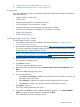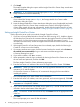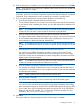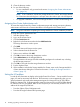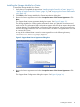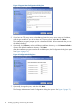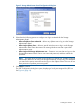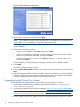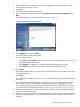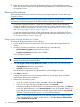HP Insight Control for VMware vCenter Server Installation Guide (6.3)
Figure 6 J2EE Configuration dialog box
10. Optionally, change the ports, and then click Next.
NOTE: The installation program verifies that the ports are available. If any of the ports are
not available, you are prompted to change them before continuing.
A dialog box prompts you to import previously exported data to the Storage Module for
vCenter database.
11. Perform one of the following steps:
• If this is a new installation, select No, and then click Next.
• If you are reinstalling the application and you want to use previously exported Storage
Module for vCenter data, select Yes, and then click Next.
The Import Data dialog box opens. Click Choose, select the .si file you want to use,
and then click Next.
The Pre-Installation Summary dialog box displays a summary of the installation details.
12. Click Install.
The Install Complete dialog box opens.
13. Select the Open Release Notes check box if you want to view the release notes, and then click
Done.
14. After the Storage Module for vCenter is installed, wait for the initialization process to complete,
and then configure your storage arrays and management servers. For configuration instructions,
see the HP Insight Control for VMware vCenter Server User Guide.
Upgrading Insight Control for vCenter
Use this procedure to upgrade systems with Insight Control for vCenter 6.2 or later.
1. Verify that the system meets the installation requirements described in “Insight Control for
vCenter requirements” (page 8).
2. Download the installer from the following webpage: http://www.hp.com/go/insightupdates.
NOTE: The software installer is also available at https://h20392.www2.hp.com/portal/
swdepot/displayProductInfo.do?productNumber=HPVPR.
3. Exit the vSphere Client on the system on which you will upgrade Insight Control for vCenter.
18 Installing, upgrading, and removing the software