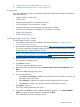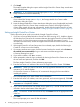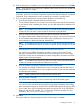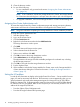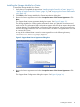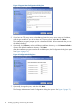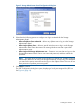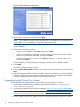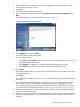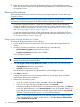HP Insight Control for VMware vCenter Server Installation Guide (6.3)
3. “Assigning the vCenter Administrator role” (page 14)
4. “Installing the Storage Module for vCenter” (page 15)
Prerequisites
During the installation process, be prepared to provide the identification and login information for
each of the following:
• Insight Control for vCenter server
• vCenter Server
• HP SIM (if installing the Server Module for vCenter)
• iLO (if installing the Server Module for vCenter)
• Onboard Administrator (if installing the Server Module for vCenter)
• Virtual Connect Manager (if installing the Server Module for vCenter)
• VMware host credentials
• SNMP community string
Installing Insight Control for vCenter
To install Insight Control for vCenter:
1. Verify that the system meets the installation requirements described in “Insight Control for
vCenter requirements” (page 8).
2. Download the installer from the following webpage: http://www.hp.com/go/insightupdates.
The zip file contains the executable installer file and a folder containing open-source library
source code used in Insight Control for vCenter.
NOTE: The software installer is also available at https://h20392.www2.hp.com/portal/
swdepot/displayProductInfo.do?productNumber=HPVPR.
3. Start the installer on the system on which you will install Insight Control for vCenter.
The Introduction dialog box opens.
4. Click Next to continue.
The License Agreement dialog box opens.
5. Review the license agreement and select I accept the terms of the License Agreement. Click
Next.
The Choose Install Set dialog box opens.
6. Do one of the following:
• Select Server and Storage to install the core module, the Server Module for vCenter, and
the Storage Module for vCenter.
• Select Storage to install the core module and the Storage Module for vCenter.
• Select Server to install the core module and the Server Module for vCenter.
7. Click Next to continue.
The Choose Install Folder dialog box opens.
8. Optionally, click Choose to select a different installation directory, or click Restore Default
Folder to revert to the default installation directory. Click Next.
The Pre-Installation Summary dialog box opens.
Installing the software 11