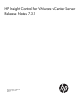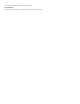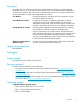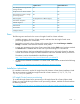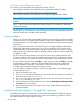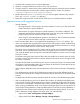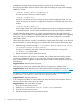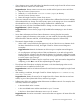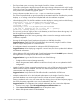HP Insight Control for VMware vCenter Release Notes (7.3.1)
HP Insight Control Deployment Wizard
If you want to use the HP Insight Control Deployment Wizard, you must:
• Install HP RDP, available for download from the HP Insight Rapid Deployment website:
http://h18013.www1.hp.com/products/servers/management/rdp.html
• Install HP SIM, available for download from the HP Insight Management Media website:
https://h20392.www2.hp.com/portal/swdepot/displayProductInfo.do?productNumber=IMDVD
• Install the HP Insight Control vCenter Deployment Connector on the server where HP SIM is
installed.
NOTE: The HP Insight Control Deployment Wizard prompts you to install the HP Deployment
Connector if necessary.
The deployment connector software is also available for download from the HP Insight Management
Media website. For more information, see the HP Insight Control for vCenter Deployment Connector
Read This First file that is included with the download.
Known problems
• When two or more enclosures are managed by OneView and a network has uplinks from modules
in multiple enclosures, the Insight Control for VMware vCenter network diagram shows the modules
and uplinks that are not in a given blade's enclosure even though these uplinks cannot be accessed
by the blade.
• When using vSphere Web Client 5.1.0 Build 797199, the HP Insight Management Tab and HP
Infrastructure pages display a black screen. This is a known problem in the GA release of the
vSphere Web Client. To avoid this problem, upgrade to vSphere Web Client version 5.5 (which
supports the new and enhanced Storage provisioning wizards) or migrate to vSphere Web Client
5.1 Update 1 or later.
• The Clone VM provisioning operation does not power ON the newly created VMs even when
this option is selected in the wizard. The operation of cloning the VM is not impacted. However,
it will be necessary to power ON the new VMs manually after the provisioning operation finishes.
• The Grow Cluster Wizard remains in Loading…. When growing a cluster, a Loading… message
is displayed and it remains in that state. This may happen when a previously configured HP
OneView credentials in the plugin is unreachable. Ensure the HP OneView appliances are
accessible and the credentials entered in the plugin are valid.
• If you are unable to configure a StoreServ array in the storage module, use the following steps
to restart the CIM service:
1. Start a SSH session on the array.
2. Run showcim. The state should display as Active and the SLP should display as Enabled. If
these values are not met, run startcim.
3. Run showcim to check the status again after five minutes. If the CIM service is still inactive,
run stopcim followed by startcim.
4. Verify the state again and if it displays as Active, restart the HP Insight Control Storage Module
for vCenter service in the plug-in.
5. Retry configuring the array in the plug-in. If this is not successful, collect the log files and
contact HP Support.
Installing Certificate Authority (CA) signed SSL certificates
To establish secure network communication, HP recommends the installation of Certificate Authority
(CA) signed SSL certificates for Insight Control for vCenter. Use the following procedure to install a
CA signed certificate on Insight Control for vCenter:
6 Known problems