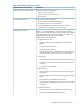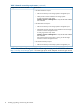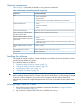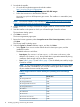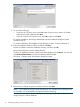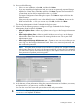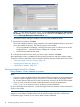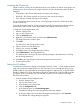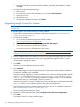HP Insight Control for VMware vCenter Installation Guide
7. Specify the username, password, BMC IP address, and BMC MAC Address; and then
click OK.
• From the HP Insight Management page:
1. Select a host.
2. From the host overview, click the setting icon and select Host Properties.
3. Select an iLO host.
4. Click the edit icon.
5. Change the credentials, and then click Submit.
Upgrading Insight Control for vCenter
NOTE: News feed events are not imported when upgrading Insight Control for vCenter from
v7.1.2 to v7.2.
To upgrade systems with Insight Control for vCenter installed:
1. Verify that the system meets the installation requirements described in “Insight Control for
vCenter requirements” (page 10).
2. Download the installer:
a. Go to the HP Insight Management downloads website:
http://www.hp.com/go/insightupdates
b. Click Download the latest Insight Management DVD ISO images.
c. Follow the instructions to download the software.
You must sign up for an HP Passport to gain access.
NOTE: The software installer is also available at https://h20392.www2.hp.com/portal/
swdepot/displayProductInfo.do?productNumber=HPVPR.
3. Exit the vSphere Client on the system on which you will upgrade Insight Control for vCenter.
4. Start the installer on the system on which you will upgrade the Insight Control for vCenter.
The Introduction dialog box opens.
5. Click Next.
The Previous Version Detected dialog box opens.
6. Click Uninstall.
The uninstall program for the Storage Module for vCenter starts. All the modules installed in
the previous installation are uninstalled.
During the Storage Module for vCenter uninstall process, export the Storage Module data file
(export.si) to the default location of C:\Program Files (x86)\HP\HP Insight
Control for vCenter. If you export the data to the default location, it will be imported
automatically when you install Insight Control for vCenter 7.2.
If the Server Module for vCenter is installed, the Server Module data is exported automatically
to an icvc folder in the installation directory during the uninstall process.
7. Start the Insight Control for vCenter installer for the new version. For installation instructions,
see “Installing Insight Control for vCenter” (page 13).
The License Agreement dialog box opens.
8. Review the license agreement and select I accept the terms of the License Agreement.
9. Click Next.
The Insight Control for vCenter installer begins.
20 Installing, upgrading, and removing the software