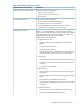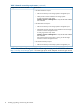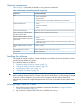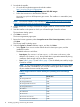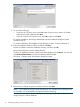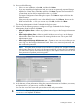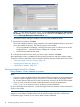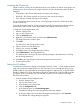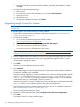HP Insight Control for VMware vCenter Installation Guide
Assigning the vCenter role
Insight Control for vCenter uses role-based security access. Windows or domain users/groups can
be assigned any of the vCenter roles. Insight Control for vCenter classifies these roles into three
categories:
• Administrator—the vCenter administrator role maps to this category
• Read-only—The vCenter read-only and view-only roles map to this category
• User—All other vCenter roles map to this category
For more information about security access, see the HP Insight Control for vCenter Server User
Guide or online help.
To access the Insight Control for vCenter configuration pages and storage provisioning features,
administrators must have the vCenter Administrator role assigned in the vCenter Server.
To assign the vCenter Administrator role:
1. Start the vSphere Client.
2. Log in to the vCenter Server.
3. Click the Permissions tab.
4. Right-click in the Permissions tab, and then select Add Permission.
The Assign Permissions window opens.
5. Click Add.
The Select Users and Groups window opens.
6. Select a domain from the domain list.
7. Select a user, and then click Add.
8. Click OK to return to the Assign Permissions window.
9. Select Administrator in the Assigned Role list.
The Administrator role assigns all of the available privileges to the selected user, including
the HP Storage permission.
10. Click OK to save the changes and close the Assign Permissions window.
11. Exit the vSphere Client.
Setting the iLO address
In order for iLO information to display on the Insight Control for vCenter — Server module Overview
page, iLO must be associated with the host. The association occurs automatically when you use
global credentials and install either HP Management Agents for VMware ESX or HP ESXi Offline
Bundle for VMware ESXi. If HP Management Agents for VMware ESX or HP ESXi Offline Bundle
for VMware ESXi is not installed, you can manually set the iLO TCP/IP address of the target
ESX/ESXi host as follows:
• From the vSphere Client Configuration tab:
1. Start the vSphere Client.
2. Log in to the vCenter Server.
3. In the Inventory tree, select a host.
4. Click the Configuration tab.
5. In the Software pane, click Power Management.
The IPMI/iLO Settings for Power Management information appears.
6. In the upper right corner of the Power Management Settings pane, click Properties.
The Edit IPMI/iLO Settings dialog box appears.
Installing the software 19