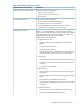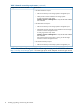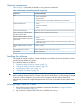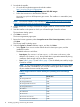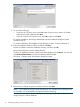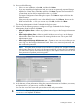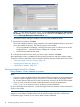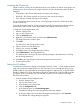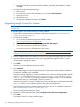HP Insight Control for VMware vCenter Installation Guide
14. Do one of the following:
• If this is a new installation, select No, and then click Next.
• If you are reinstalling the application and you want to use previously exported Storage
Module for vCenter data, select Yes, and then click Next. Exported Server Module for
vCenter data can be also be imported from the icvc folder.
The Import Configuration Data dialog box opens. Click Next to import a file from the
default location.
If the previously exported file is not in the default location, click Choose, browse to the
folder and select the .si file you want to use, click OK, and then click Next.
The Storage Administration Portal Credentials dialog box opens.
15. Select one of the following options to configure user login credentials for the Storage
Administrator Portal, and then click Next.
• Allow all vSphere clients—Allows any vSphere user to log in to the Storage Administrator
Portal.
• Allow single vSphere client—Allows a specific Windows user to log in to the Storage
Administrator Portal. Enter the name of an existing Windows user who is part of the
Administrators group.
• Allow single new Storage Administrator user—Creates a new user account that you can
use to log in to the Storage Administrator Portal. Enter a user name and password, and
then confirm the password.
NOTE: This option does not create a new Windows or vSphere user. It creates a Storage
Administrator Portal user for use by the Storage Module for vCenter only. The credentials
you enter for this option cannot be used to log in to the vSphere Client. This user will not
have permission to perform provisioning tasks.
16. In the VMware vCenter Information dialog box, enter the host name or IP address, user name,
and password for a vCenter server, and then click Next.
You can also use a DNS name with port number and IP with port number.
IMPORTANT: Enter the fully qualified host name for the vCenter Server. Do not enter
localhost or a loopback IP address.
Installing the software 17