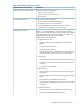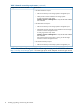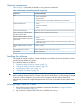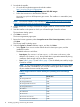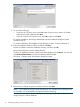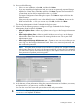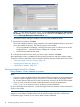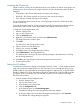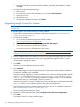HP Insight Control for VMware vCenter Installation Guide
11. Do one of the following:
• If you have an FTP proxy server, select Yes, enter the proxy server name or IP address
and the port number, and then click Next.
• If you do not have an FTP proxy server, select No, and then click Next.
For typical installations, the Storage Administration Portal Credentials dialog box opens.
Proceed to step 15.
For custom installations, the Installation Folder dialog box opens. Continue with step 12..
12. Select an installation folder as follows, and then click Next.
Browse to a folder to select the installation directory, and then click OK.
HP recommends that you use the default directory.
To select an installation directory other than the folder displayed, click Choose. You can also
click Restore Default Folder to revert to the default installation folder.
The Server + Storage install: Port Selection dialog box opens.
13. Review the list, change any ports as needed, and then click Next.
NOTE: The installation program verifies that the ports are available. If any of the ports are
not available, you are prompted to change them before continuing.
An Import Data dialog box provides the option to import previously exported data to the
Insight Control for vCenter database.
16 Installing, upgrading, and removing the software