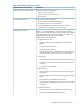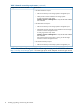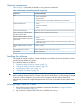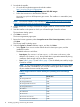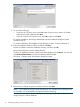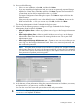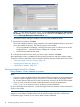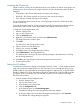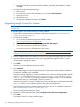HP Insight Control for VMware vCenter Installation Guide
Table 6 Insight Control for vCenter default ports (installing Server module only)
Default valuePort
3500HP UIM Port
3501HP UIM DB Port
3502HP Server Port
3503HP Common Services Port
3504HP Common Services WBEM Port
◦ Installation directory:
C:\Program Files (x86)\HP
• Select Custom if you want to set different values for data import, ports, or the installation
location.
The Module Selection dialog opens.
9. Select the modules to install, and then click Next:
• Server and Storage—Installs the core module, the Server Module for vCenter, and the
Storage Module for vCenter
• Server Only—Installs the core module and the Server Module for vCenter, which adds
HP ProLiant and HP BladeSystem hardware monitoring into the vCenter Server console
• Storage Only—Installs the core module and the Storage Module for vCenter, which
enables monitoring of the HP storage infrastructure from the vCenter Server console
NOTE: If you selected Server Only, proceed to step 16.
The Support Data License Agreement dialog opens.
The Storage Module for vCenter gathers information about your VMware environment and
sends it to HP. This information helps with product support and will help to improve the product
in future releases. The collected data is anonymous and nonintrusive; it does not contain any
sensitive information about the user or the environment. The data is encrypted before it is sent
to a secure HP FTP site.
A copy of the collected data is saved in nonencrypted form in the directory installation
directory/Logs/Reports.
10. Review the license agreement, select I accept the terms of the License Agreement, and then
click Next.
The Support Data Configuration dialog box opens.
Installing the software 15