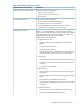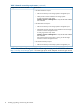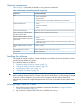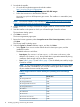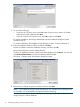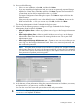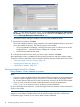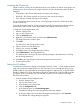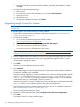HP Insight Control for VMware vCenter Installation Guide
3. Download the installer:
a. Go to the HP Insight Management downloads website:
http://www.hp.com/go/insightupdates
b. Click Download the latest Insight Management DVD ISO images.
c. Follow the instructions to download the software.
You must sign up for an HP Passport to gain access. The installer is in executable (.exe)
file format.
NOTE: The software installer is also available at https://h20392.www2.hp.com/portal/
swdepot/displayProductInfo.do?productNumber=HPVPR.
4. Gather identification and login credentials for Insight Control for vCenter and the vCenter
Server.
5. Start the installer on the system on which you will install Insight Control for vCenter.
The Introduction dialog opens.
6. Click Next to continue.
The License Agreement page opens.
7. Review the license agreement, select I accept the terms of the License Agreement, and then
click Next.
The Choose Install Set dialog opens.
8. Select the Typical or Custom installation option, and then click Next.
• Select Typical if you want to use the default values for data import, ports, and the
installation location.
The default values are as follows:
◦ Data import: If a version 6.x or later export.si file exists on the server, in the
default 6.x file location (icvc), the exported data is imported automatically during
installation. Both storage and server data is imported.
◦ Ports: Table 5 (page 14) and Table 6 (page 15) list the default ports used by Insight
Control for vCenter:
NOTE: If any of the listed default port numbers is already being used, the installer
will find one that is available for use. The Final Summary pane of the installer lists
all port numbers that are used by the product.
Table 5 Insight Control for vCenter default ports (installing Server and Storage
modules)
Default valuePort
3500HP Storage HTTP Port
3501HP Storage HTTPS Port
3502HP Storage VASA Service Port
3503HP Storage Remote Port
3504HP UIM Port
3505HP UIM DB Port
3506HP Server Port
3507HP Common Services Port
3508HP Common Services WBEM Port
14 Installing, upgrading, and removing the software