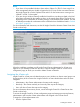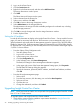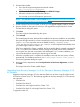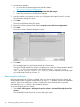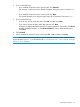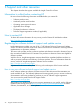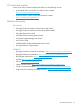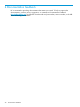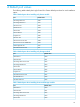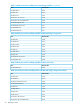HP Insight Control for VMware vCenter Installation Guide (7.3)
2. Do one of the following:
• If you installed the product with a typical install, click Uninstall.
The program is removed and the Uninstall Complete dialog box opens. Proceed to Step
5.
• If you installed the product with a custom install, click Next.
The installer prompts you to export Insight Control for vCenter data. Proceed to Step 3.
3. Do one of the following:
• If you do not want to export the data, select No, and then click Next.
• If you want to export the data, select Yes, and then click Next.
A dialog box displays the default directory for exporting the data. Optionally, click Choose
to select a different directory, or click Restore Default to revert to the default directory.
Click Next.
4. Click Uninstall.
5. When prompted to restart the system, select either Yes or No, and then click Done.
NOTE: When performing an uninstall of a typical install, the uninstall process automatically
exports the data (export.si) to the default path C:\Program Files (x86)\HP\HP Insight
Control for vCenter.
Removing the software 25