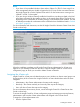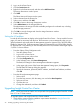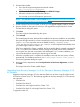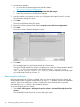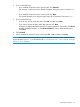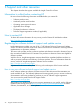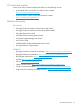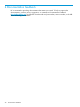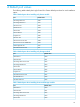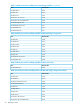HP Insight Control for VMware vCenter Installation Guide (7.3)
1. Download the installer:
a. Go to the HP Insight Management downloads website:
http://www.hp.com/go/insightupdates
b. Click Download the latest Insight Management DVD ISO images.
c. Follow the instructions to download the software.
2. Start the installer on the system on which you will upgrade the Insight Control for vCenter.
The Introduction dialog box opens.
3. Click Next.
The License Agreement dialog box opens.
4. Review the license agreement and select I accept the terms of the License Agreement.
5. Click Next.
The Previous Version Detected dialog box opens.
6. Click Next.
The uninstall program for the Storage Module for vCenter starts.
During the Storage Module for vCenter uninstall process, export the Storage Module data file
(export.si). If you export the data to the default location (C:\Program Files
(x86)\HP\HP Insight Control for vCenter), it will be imported automatically when
you install Insight Control for vCenter 7.3.
Removing the software
If the Storage Module for vCenter is installed, when you remove Insight Control for vCenter, the
Storage Module data is exported automatically to an export.si file that is saved in the installation
directory. If the Server Module for vCenter is installed, the Server Module data is exported
automatically to an icvc folder in the installation directory.
To remove Insight Control for vCenter:
1. Select Start→All Programs→HP Insight Control for vCenter→Uninstall HP Insight Control for
vCenter.
The Uninstall HP Insight Control for vCenter dialog box opens.
24 Installing, upgrading, and removing the software