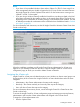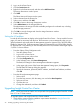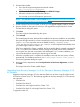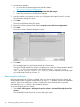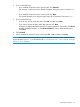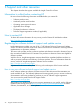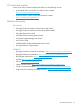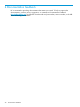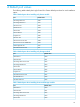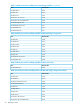HP Insight Control for VMware vCenter Installation Guide (7.3)
NOTE:
• If you have a Proxy-enabled Windows client and an vSphere 5.x/ESXi 5.x host using iLO or
other management software, disable or bypass the Proxy Server for the connection between
the Insight Control for vCenter/vSphere Client and iLO on the ProLiant server running as an
vSphere 5.x/ESXi 5.x host system.
• If you are using a Windows firewall, enable the firewall to access the ports listed in the final
panel that is presented by the installer as shown in the sample figure below. The list will vary
depending on the combination of modules (Storage, Server, RMV) that are installed. The sets
of default port numbers for combinations of the modules that are installed are listed in “Default
port values” (page 29).
For more information and instructions, see the HP Insight Control for VMware vCenter Server User
Guide or online help.
When the installation completes, an HP Insight Contorl Server Administrator for vCenter icon
appears on your desktop. Double-click the icon to open the Insight Control for vCenter server
configuration page, at which you can add or delete vCenter credentials.
Assigning the vCenter role
Insight Control for vCenter uses role-based security access. Windows or domain users/groups can
be assigned any of the vCenter roles. Insight Control for vCenter classifies these roles into three
categories:
• Administrator—the vCenter administrator role maps to this category
• Read-only—The vCenter read-only and view-only roles map to this category
• User—All other vCenter roles map to this category
For more information about security access, see the HP Insight Control for vCenter Server User
Guide or online help.
To access the Insight Control for vCenter configuration pages and storage provisioning features,
administrators must have the vCenter Administrator role assigned in the vCenter Server.
To assign the vCenter Administrator role:
1. Start the vSphere Client.
Installing the software 21