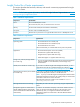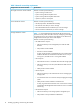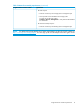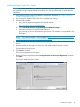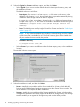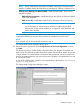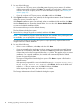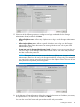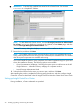HP Insight Control for VMware vCenter Installation Guide (7.3)
IMPORTANT: Enter the fully qualified host name for the vCenter Server. Do not enter
localhost or a loopback IP address.
NOTE: To add additional vCenter servers, click the HP Insight Control Server Administrator
for vCenter icon on your desktop or navigate to the vSphere/vCenter Home page, and then
click the HP Insight Management Administration icon.
The Install Summary dialog box displays a summary of the installation details.
17. Review the list, and then click Next.
NOTE: The installer verifies that the required Windows services are installed and running.
If any of the required services are missing or have not started, the installation fails. This ensures
that all required components are installed and running.
The wizard installs the product. Upon completion, the Install Complete dialog box opens and
shows the installation directory. The following options are available:
• Open Documentation Webpage—Selecting this option opens a web browser to the HP
Insight Software — Information Library webpage in a separate window.
• Launch Storage Administrator Portal
18. Select the check boxes for the items you want to open, and then click Done.
After installing the product, complete the following setup procedures, and then configure Insight
Control for vCenter as described in the HP Insight Control for VMware vCenter Server User Guide.
Setting up Insight Control for vCenter
During installation, vCenter credentials are provided.
20 Installing, upgrading, and removing the software