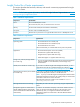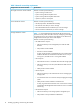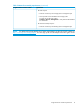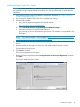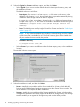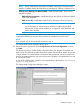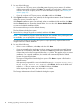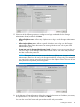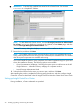HP Insight Control for VMware vCenter Installation Guide (7.3)
8. Select the Typical or Custom installation option, and then click Next.
• Select Typical if you want to use the default values for data import location, ports, and
the installation location.
The default values are as follows:
◦ Data import: If a version 6.x or later export.si file exists on the server, in the
default 6.x file location (icvc), the exported data is imported automatically during
installation. Both storage and server data is imported.
In version 6.x or later, server data is located in the icvc folder and storage data is
located in the export.si file. These are available in the default location for typical
installation (C:\Program Files (x86)\HP\HP Insight Control for
vCenter).
◦ Ports: The default ports used by Insight Control for vCenter are listed in “Default port
values” (page 29).
NOTE: If any of the listed default port numbers is already being used, the installer
will find one that is available for use. The Final Summary pane of the installer lists
all port numbers that are used by the product.
◦ Installation directory:
C:\Program Files (x86)\HP
• Select Custom if you want to set different values for data import, ports, or the installation
location.
The Module Selection screen opens.
9. Select the modules to install, and then click Next:
• Server—Installs the core module and the Server Module for vCenter, which adds HP
ProLiant and HP BladeSystem hardware monitoring into the vCenter Server console. The
Server Module is not required for RMV installation.
• Storage—Installs the core module and the Storage Module for vCenter, which provides
management capabilities and VASA support for all block HP Storage Arrays. The Storage
Module enables you to register HP Storage arrays and use the VASA provider.
16 Installing, upgrading, and removing the software