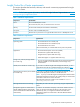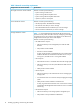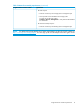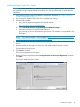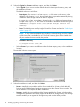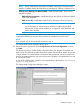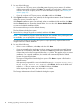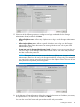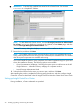HP Insight Control for VMware vCenter Installation Guide (7.3)
Installing Insight Control for vCenter
NOTE: HP recommends that you install the application from the system console. If you perform
the installation using a remote desktop connection, you must log off and log on again after the
installation.
1. Verify that the system meets the installation requirements described in “Insight Control for
vCenter requirements” (page 11).
2. Log out from the vSphere Web Client if it is installed and running.
3. Download the installer:
a. Go to the HP Insight Management downloads website:
http://www.hp.com/go/insightupdates
b. Click Download the latest Insight Management DVD ISO images.
c. Follow the instructions to download the software.
You must sign up for an HP Passport to gain access. The installer is in executable (.exe)
file format.
NOTE: The software installer is also available at https://h20392.www2.hp.com/portal/
swdepot/displayProductInfo.do?productNumber=HPVPR.
4. Gather identification and login credentials for Insight Control for vCenter and the vCenter
Server.
5. Start the installer on the system on which you will install Insight Control for vCenter.
The Introduction screen opens.
6. Click Next to continue.
The License Agreement screen opens.
7. Review the license agreement, select I accept the terms of the License Agreement, and then
click Next.
The Choose Install Set screen opens.
Installing the software 15