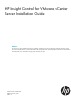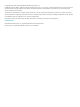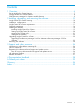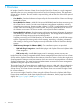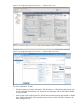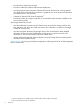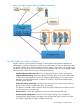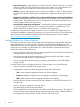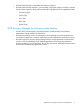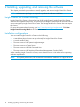HP Insight Control for VMware vCenter Server Installation Guide Abstract This document contains detailed instructions for installing, upgrading, and removing HP Insight Control for VMware vCenter Server. The intended audience is system administrators who are experienced in virtual and physical IT infrastructure administration and understand server virtualization, storage, and networking concepts.
© Copyright 2012, 2013, 2014 Hewlett-Packard Development Company, L.P. Confidential computer software. Valid license from HP required for possession, use or copying. Consistent with FAR 12.211 and 12.212, Commercial Computer Software, Computer Software Documentation, and Technical Data for Commercial Items are licensed to the U.S. Government under vendor's standard commercial license. The information contained herein is subject to change without notice.
Contents 1 Overview..................................................................................................4 Server Module for vCenter features.............................................................................................7 Storage Module for vCenter features...........................................................................................8 3PAR Recovery Manager for VMware module features..................................................................
1 Overview HP Insight Control for VMware vCenter Server (Insight Control for vCenter) is a single integrated application that you use to manage ProLiant servers and/or HP storage systems. The application consists of four modules. The core module is required along with at least one of the three optional components. • Core Module—Provides the framework required by the Server Module for vCenter and Storage Module for vCenter.
Figure 1 HP Insight Management Overview — vSphere Client view Figure 2 HP Insight Management Overview — vSphere Web Client view The Server Module for vCenter: • Provides inventory and status information. This information is collected from HP ProLiant tools such as Onboard Administrator, iLO, Virtual Connect Manager, and HP ESXi Offline Bundle for VMware ESXi.
• Provides links to launch ProLiant tools. • Provides a method for software and firmware deployment1. • Provides graphical status indications collected from the HP ProLiant tools, and a graphical view of the end-to-end network for each host. A graphical view of the end-to-end network for each blade server is also provided. • Supports HP VMware ESXi Smart Components2. • Provides the ability to configure vSwitches on a host based on the networks available in the Virtual Connect profile.
Figure 3 HP Insight Control for vCenter and VMware configuration Server Module for vCenter features Insight Control for vCenter provides HP Insight Control hardware management capabilities to administrators, enabling comprehensive monitoring, remote control, and power optimization from the VMware vCenter Server console.
• Role-based security—Assign permission to Insight Control for vCenter Single-sign on using the VMware vCenter server to parcel the level of access and control. For more information, see the HP Insight Control for VMware vCenter Server User Guide or online help. • Stability—Monitor and deploy firmware on HP ProLiant vSphere 5.x/ESXi 5.x hosts that have the HP software bundle installed (firmware deployment is supported with the vSphere Client only). • Deployment of vSphere 5.x/ESXi 5.
• HP 3PAR VASA Provider is compatible with VMware vSphere 5 • HP 3PAR VASA Provider Software is now available, which adds support for VASA in vSphere 5 and includes support for block profile and the following attributes for the capabilities profile: ◦ Provisioning Type ◦ Volume Type ◦ Drive Type ◦ RAID Type ◦ Remote Copy 3PAR Recovery Manager for VMware module features • Provides VM-to-volume mapping and data protection controls directly to the VMware administrator through VMware vCenter Serv
2 Installing, upgrading, and removing the software This chapter provides the procedures to install, upgrade, and remove Insight Control for vCenter. NOTE: Administrative privileges are required to perform the software installation. Insight Control for vCenter licensing Insight Control for vCenter is licensed as part of HP Insight Control. Insight Control for vCenter does not have separate license keys.
Insight Control for vCenter requirements This section describes the hardware, software, and network connectivity requirements for Insight Control for vCenter. NOTE: For the latest support information, see the HP Insight Software Support Matrix at http:// www.hp.com/go/insightcontrol/docs.
Table 3 Network connectivity requirements Insight Control for vCenter module Specification All Insight Control for vCenter modules Network connectivity to the following: • Systems running vCenter Server • Systems running VMware vSphere Client • Systems running VMware vSphere Web Client • vSphere 5.x/ESXi 5.
Table 3 Network connectivity requirements (continued) Insight Control for vCenter module Specification • HP MSA requires: ◦ Network connectivity to the storage system’s management port ◦ SMI-S provider must be enabled on the storage system To verify, log into the array. Select Configure→Services→Management to verify that the SMS Enabled box is selected.
Optional components Table 4 (page 14) describes the benefits of using optional components.
Installing Insight Control for vCenter NOTE: HP recommends that you install the application from the system console. If you perform the installation using a remote desktop connection, you must log off and log on again after the installation. 1. 2. 3. Verify that the system meets the installation requirements described in “Insight Control for vCenter requirements” (page 11). Log out from the vSphere Web Client if it is installed and running. Download the installer: a.
8. Select the Typical or Custom installation option, and then click Next. • Select Typical if you want to use the default values for data import location, ports, and the installation location. The default values are as follows: ◦ Data import: If a version 6.x or later export.si file exists on the server, in the default 6.x file location (icvc), the exported data is imported automatically during installation. Both storage and server data is imported. In version 6.
NOTE: The HP 3PAR VASA functionality is available in the plug-in when the Storage Module is installed whether the 3PAR Recovery Manager for VMware is installed or not. • 3PAR Recovery Manager for VMware (RMV)—Installs the RMV plugin. There are two installation options: ◦ RMV with Plug-in Integration—Installs RMV plug-in with vSphere VI Client and vSphere Web Client integration. ◦ RMV service only—Installs RMV target server for managing remote recovery sets.
11. Do one of the following: • If you have an FTP proxy server, select Yes, enter the proxy server name or IP address and the port number, and then click Next. The installer will verify that it is able to connect with HP's FTP server via proxy server. For more information on ports, see “Default port values” (page 29). • If you do not have an FTP proxy server, select No, and then click Next. 12.
15. Select one of the following options to configure user login credentials for the Storage Administrator Portal, and then click Next. • Allow all vSphere users—Allows any vSphere user to log in to the Storage Administrator Portal. • Allow single vSphere user—Allows a specific Windows user to log in to the Storage Administrator Portal. Enter the name of an existing Windows user who is part of the Administrators group.
IMPORTANT: Enter the fully qualified host name for the vCenter Server. Do not enter localhost or a loopback IP address. NOTE: To add additional vCenter servers, click the HP Insight Control Server Administrator for vCenter icon on your desktop or navigate to the vSphere/vCenter Home page, and then click the HP Insight Management Administration icon. The Install Summary dialog box displays a summary of the installation details. 17. Review the list, and then click Next.
NOTE: • If you have a Proxy-enabled Windows client and an vSphere 5.x/ESXi 5.x host using iLO or other management software, disable or bypass the Proxy Server for the connection between the Insight Control for vCenter/vSphere Client and iLO on the ProLiant server running as an vSphere 5.x/ESXi 5.x host system. • If you are using a Windows firewall, enable the firewall to access the ports listed in the final panel that is presented by the installer as shown in the sample figure below.
2. 3. 4. Log in to the vCenter Server. Click the Permissions tab. Right-click in the Permissions tab, and then select Add Permission. The Assign Permissions window opens. 5. Click Add. The Select Users and Groups window opens. 6. 7. 8. 9. Select a domain from the domain list. Select a user, and then click Add. Click OK to return to the Assign Permissions window. Select Administrator in the Assigned Role list.
2. Download the installer: a. Go to the HP Insight Management downloads website: http://www.hp.com/go/insightupdates b. c. Click Download the latest Insight Management DVD ISO images. Follow the instructions to download the software. You must sign up for an HP Passport to gain access. NOTE: The software installer is also available at https://h20392.www2.hp.com/portal/ swdepot/displayProductInfo.do?productNumber=HPVPR. 3. 4.
1. Download the installer: a. Go to the HP Insight Management downloads website: http://www.hp.com/go/insightupdates b. c. 2. Click Download the latest Insight Management DVD ISO images. Follow the instructions to download the software. Start the installer on the system on which you will upgrade the Insight Control for vCenter. The Introduction dialog box opens. 3. Click Next. The License Agreement dialog box opens. 4. 5.
2. Do one of the following: • If you installed the product with a typical install, click Uninstall. The program is removed and the Uninstall Complete dialog box opens. Proceed to Step 5. • If you installed the product with a custom install, click Next. The installer prompts you to export Insight Control for vCenter data. Proceed to Step 3. 3. Do one of the following: • If you do not want to export the data, select No, and then click Next.
3 Support and other resources This chapter describes the support available for Insight Control for vCenter.
HP authorized resellers For the name of the nearest HP authorized reseller, see the following sources: • In the United States, see the HP U.S. Partner Locator website: http://www.hp.com/service_locator • In other locations, see the Contact HP Worldwide website: http://www.hp.
4 Documentation feedback HP is committed to providing documentation that meets your needs. To help us improve the documentation, send any errors, suggestions, or comments to Documentation Feedback (docsfeedback@hp.com). Include the document title and part number, version number, or the URL when submitting your feedback.
A Default port values The following tables identify the Insight Control for vCenter default port values for each installation option..
Table 7 Default ports when installing Server and Storage modules (continued) Port Default value HP UIM DB Port 3505 Postgress Port 3506 HP Server Port 3507 HP Common Services Port 3508 HP Common Services WBEM Port 3509 HP HostConfigurator Port 3510 HP Credential Service Port 3511 HP 3PAR RMV Port 3512 HP 3PAR VASA Port 3513 Table 8 Default ports when installing only RMV module with plug-in integration Port Default value HP HTTP Port 3500 HP HTTPS Port 3501 HP Service Port 3502 HP
Table 10 Default ports when installing Server and RMV with plug-in integration modules (continued) Port Default value HP HostConfigurator Port 3510 HP Credential Service Port 3511 HP 3PAR RMV Port 3512 Table 11 Default ports when installing Server and RMV service only modules Port Default value HP HTTP Port 3500 HP HTTPS Port 3501 HP Storage VASA Service Port 3502 HP Storage Remote Port 3503 HP UIM Port 3504 HP UIM DB Port 3505 Postgress Port 3506 HP Server Port 3507 HP Common Serv
Table 13 Default ports when installing Server, Storage, and RMV service only modules Port Default value HP HTTP Port 3500 HP HTTPS Port 3501 HP Storage VASA Service Port 3502 HP Storage Remote Port 3503 HP UIM Port 3504 HP UIM DB Port 3505 Postgress Port 3506 HP Server Port 3507 HP Common Services Port 3508 HP Common Services WBEM Port 3509 HP HostConfigurator Port 3510 HP Credential Service Port 3511 HP 3PAR RMV Port 3512 HP 3PAR VASA Port 3513 Table 14 Default ports when inst
Table 15 Default ports when installing Storage and RMV service only modules (continued) Port Default value HP Credential Service Port 3507 HP 3PAR RMV Port 3508 HP 3PAR VASA Port 3509 33
Glossary API Application Programming Interface. CIM Common Information Model. datastore A storage location for VM files in the VMware environment. DPM Distributed power management. ESX An enterprise-level virtualization product offered by VMware. ESXi The latest version of ESX. EVA Enterprise Virtual Array. FCP Fibre Channel Protocol. HP SIM HP Systems Insight Manager. iLO Integrated Lights-Out. J2EE Java 2 Platform, Enterprise Edition. LUN Logical unit number.
Index A ActiveX requirements, 11 administrator role assigning, 21 architecture, 4 C configuration, 10 core module, 4 D document related information, 27 documentation providing feedback on, 28 E exporting Storage Module for vCenter data, 24 H hardware requirements, 11 I iLO address setting up, 22 Insight Control for vCenter installing, 15 modules, 4 removing, 24 setting up, 20 upgrade, 22 installation, 10 Insight Control for vCenter, 14, 15 removing Insight Control for vCenter, 24 requirements ActiveX,