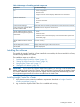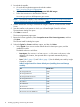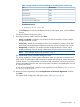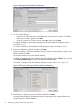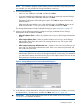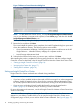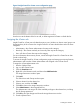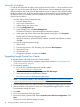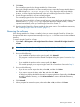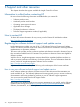HP Insight Control for VMware vCenter Installation Guide (7.1)
Table Of Contents
- HP Insight Control for VMware vCenter Server
- Contents
- 1 Overview
- 2 Installing, upgrading, and removing the software
- 3 Support and other resources
- 4 Documentation feedback
- Glossary
- Index
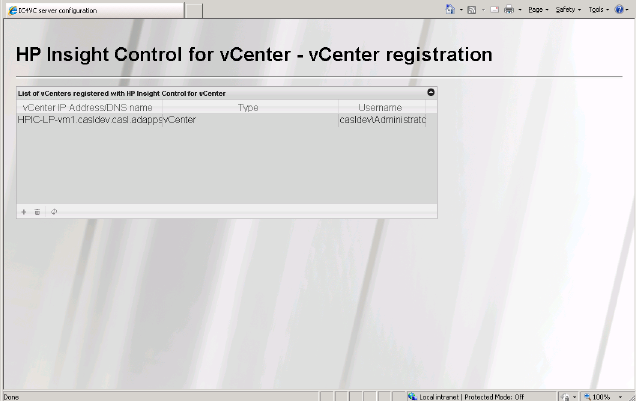
Figure 8 Insight Control for vCenter server configuration page
Use the icons at the bottom of the list to add, or delete registered vCenters or refresh the list.
Assigning the vCenter role
Insight Control for vCenter uses role-based security access. Windows or domain users/groups can
be assigned any of the vCenter roles. Insight Control for vCenter classifies these roles into three
categories:
• Administrator—the vCenter administrator role maps to this category
• Read-only—The vCenter read-only and view-only roles map to this category
• User—All other vCenter roles map to this category
For more information about security access, see the HP Insight Control for vCenter Server User
Guide or online help.
To access the Insight Control for vCenter configuration pages and storage provisioning features,
administrators must have the vCenter Administrator role assigned in the vCenter Server.
To assign the vCenter Administrator role:
1. Start the vSphere Client.
2. Log in to the vCenter Server.
3. Click the Permissions tab.
4. Right-click in the Permissions tab, and then select Add Permission.
The Assign Permissions window opens.
5. Click Add.
The Select Users and Groups window opens.
6. Select a domain from the domain list.
7. Select a user, and then click Add.
8. Click OK to return to the Assign Permissions window.
9. Select Administrator in the Assigned Role list.
The Administrator role assigns all of the available privileges to the selected user, including
the HP Storage permission.
10. Click OK to save the changes and close the Assign Permissions window.
11. Exit the vSphere Client.
Installing the software 17