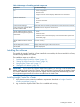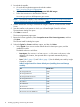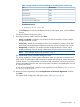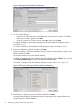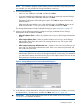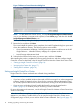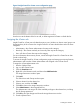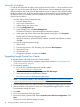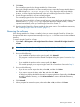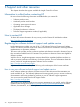HP Insight Control for VMware vCenter Installation Guide (7.1)
Table Of Contents
- HP Insight Control for VMware vCenter Server
- Contents
- 1 Overview
- 2 Installing, upgrading, and removing the software
- 3 Support and other resources
- 4 Documentation feedback
- Glossary
- Index
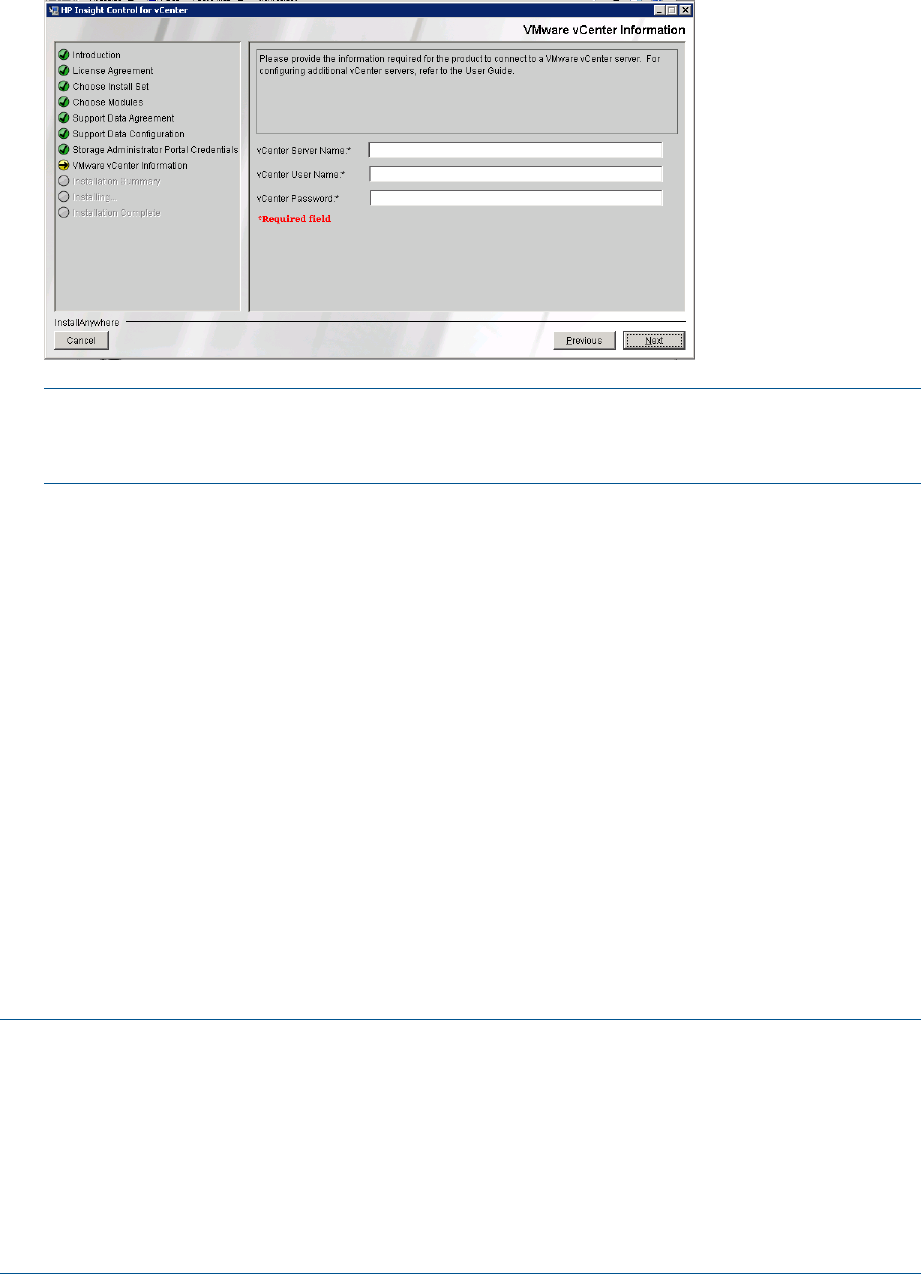
Figure 7 VMware vCenter Information dialog box
NOTE: To add additional vCenter servers, click the HP Insight Management Administration
icon on your desktop or navigate to the vSphere/vCenter Home page, and then click the HP
Insight Management Administration icon.
The Install Summary dialog box displays a summary of the installation details.
17. Review the list, and then click Next.
The wizard installs the product. Upon completion, the Install Complete dialog box opens and
shows the installation directory. The following options are available:
• Open Documentation Webpage—Selecting this option opens a web browser to the HP
Insight Software — Information Library webpage in a separate window.
• Launch Storage Administrator Portal
18. Select the check boxes for the items you want to open, and then click Done.
After installing the product, complete the following setup procedures, and then configure Insight
Control for vCenter as described in the HP Insight Control for VMware vCenter Server User Guide.
• “Setting up Insight Control for vCenter” (page 16)
• “Assigning the vCenter role” (page 17)
• “Setting the iLO address” (page 18)
Setting up Insight Control for vCenter
Insight Control for vCenter credentials are collected during installation.
NOTE:
• If you have a Proxy-enabled Windows client and an ESXi host using iLO or other management
software, disable or bypass the Proxy Server for the connection between the Insight Control
for vCenter/vSphere Client and iLO on the ProLiant server running as an ESX/ESXi host system.
• If you are using a Windows firewall, enable the firewall to access the ports listed in
Table 5 (page 12) or whatever ports you set during a custom installation.
For more information and instructions, see the HP Insight Control for VMware vCenter Server User
Guide or online help.
When the installation completes, an HP Insight Contorl Server Administrator for vCenter icon
appears on your desktop. Double-click the icon to open the Insight Control for vCenter server
configuration page, at which you can add or delete vCenter credentials. See Figure 8 (page 17).
16 Installing, upgrading, and removing the software