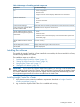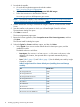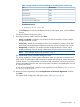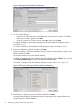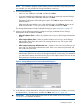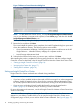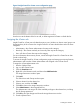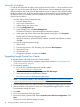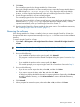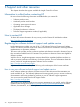HP Insight Control for VMware vCenter Installation Guide (7.1)
Table Of Contents
- HP Insight Control for VMware vCenter Server
- Contents
- 1 Overview
- 2 Installing, upgrading, and removing the software
- 3 Support and other resources
- 4 Documentation feedback
- Glossary
- Index
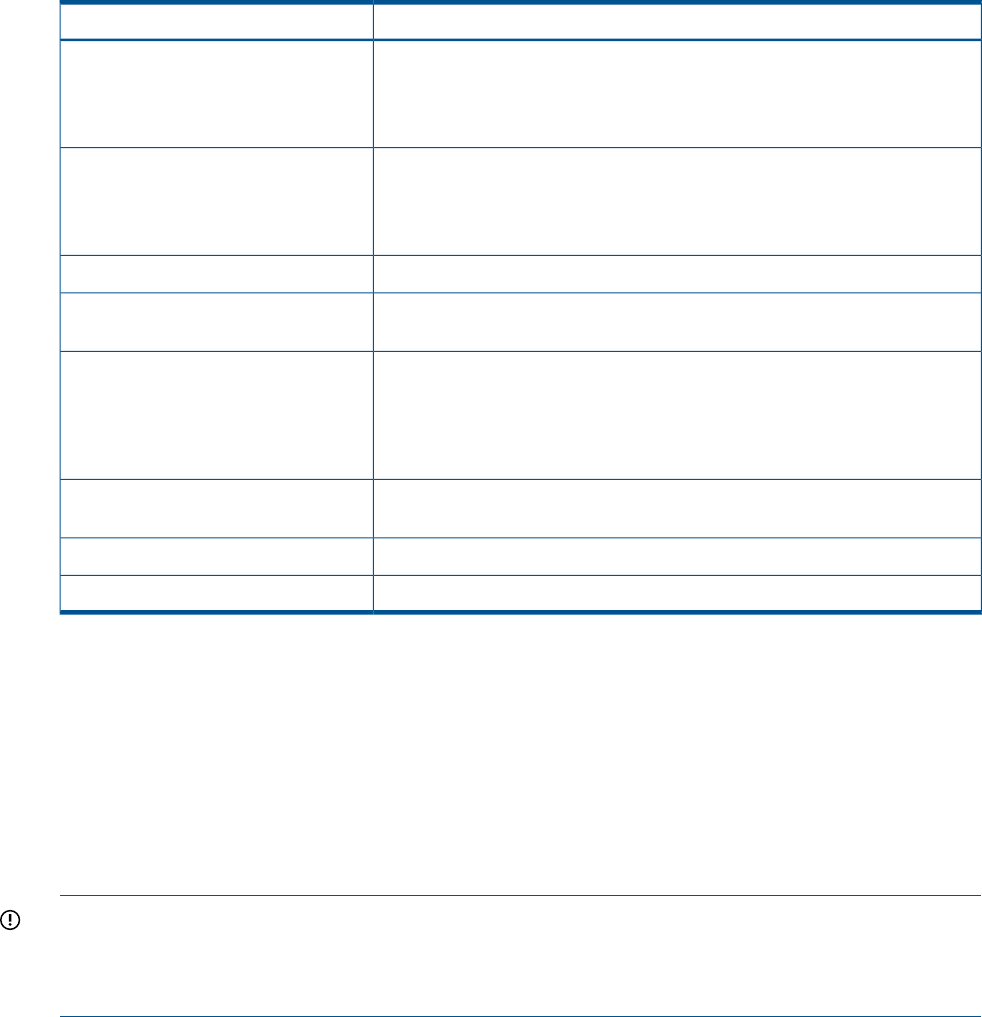
Table 4 Advantages of installing optional components
Functional advantageComponent
iLO
• Power management
• Remote control
• Insight Control for vCenter displays additional server information
Onboard Administrator
• Events
• Enclosure information
• Status
End-to-end network connectivity information for Virtual Connect environmentsVirtual Connect Manager
Updated firmware components on ESXi hostsSmart components and ESXi Offline
Bundle for VMware ESXi
HP ESXi Offline Bundle for VMware
ESXi and HP Management Agents for
VMware ESX
• Events
• Hardware status
• Additional status information displays in the Host Information portlet and
Host Details page
Firmware inventoryHP ESXi Offline Bundle for VMware
ESXi
Deploys ESX/ESXi images to HP ProLiant serversHP SIM deployment connector
Enables deploymentHP SIM/RDP
Installing the software
The installer for Insight Control for vCenter installs the core module, the Server Module for vCenter,
and the Storage Module for vCenter.
The installation steps are as follows:
1. “Installing Insight Control for vCenter” (page 11)
2. “Setting up Insight Control for vCenter” (page 16)
3. “Assigning the vCenter role” (page 17)
4. “Setting the iLO address” (page 18)
IMPORTANT: If your server has vSphere Web Client installed, you must log out of the Web Client
before installing Insight Control for vCenter. If the Web Client is running during the Insight Control
for vCenter installation, the product does not register with the Web Client automatically, and the
HP Insight Management tab will not be accessible from the Web Client.
Installing Insight Control for vCenter
1. Verify that the system meets the installation requirements described in “Insight Control for
vCenter requirements” (page 9).
2. Log out from the vSphere Web Client if it is installed and running.
Installing the software 11