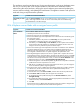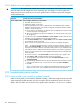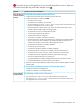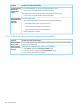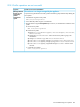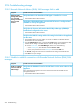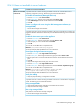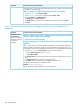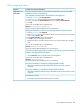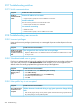HP OneView 1.10 User Guide
31.16.5 Target port failure
Possible cause and recommendationSymptom
One cause of target port failure is that the Actual and Expected network are mismatched.
Possible causes for this are the following:
The expected network needs to be updated on the appliance
1. From the main menu, select Storage Systems.
2. In the master pane, select the storage system and select Actions→Edit.
3. For the port change the Expected Network so that it matches the Actual Network.
4. Click OK.
You can also use the REST API to complete this task.
REST API: /rest/storage-systems/{id}
See the HP OneView REST API Reference for more information.
Managed SANs have not been associated with networks (Fabric attach)
1. From the main menu, select Networks.
2. In the master pane, select the Fibre Channel network you want to associate with a managed
SAN and select Actions→Edit.
3. For Associate with SAN, select a managed SAN.
4. Click OK to save your changes to the network.
Repeat these steps for each Fibre Channel network you want associated with a managed
SAN.
You can also use the REST API to complete this task.
REST API: /rest/fc-networks/{id}
See the HP OneView REST API Reference for more information.
The enclosure that is physically connected to the storage system has not been
added to the appliance (Direct attach)
• Use the Enclosures screen to add the enclosure to the appliance.
You can also use the REST API to complete this task.
REST API: /rest/enclosures
See the HP OneView REST API Reference for more information.
The physical cabling is improperly configured (Fabric attach)
• Verify that the cabling between the storage system and the SAN switch is properly
configured.
The physical cabling is improperly configured (Direct attach)
• Verify that the cabling between the storage system and the enclosure interconnects is properly
configured.
Target port is in a
failure state
Port failed on device
• Examine your storage system hardware. Repair as necessary.
31.16 Troubleshooting storage 259