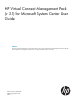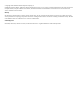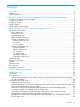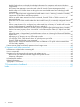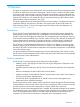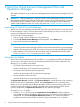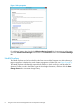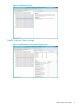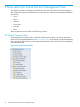HP Virtual Connect Management Pack (v 3.1) for Microsoft System Center User Guide Abstract This guide provides information for system administrators who use the HP Virtual Connect Management Pack and other HP tools to operate and manage HP Virtual Connect in a Microsoft System Center environment.
© Copyright 2013 Hewlett–Packard Development Company, L.P. Confidential computer software. Valid license from HP required for possession, use or copying. Consistent with FAR 12.211 and 12.212, Commercial Computer Software, Computer Software Documentation, and Technical Data for Commercial Items are licensed to the U.S. Government under vendor's standard commercial license. Warranty The information contained herein is subject to change without notice.
Contents 1 Overview..................................................................................................5 Introduction..............................................................................................................................5 Product operation.....................................................................................................................5 2 Using the Virtual Connect Management Pack with Operations Manager ...........
Health Explorer does not display Knowledge Information for computers and certain Windows components......................................................................................................................40 HP Custom Data Manager cannot be used in the HP Virtual Connect Management Pack.............40 Health rollup to VC Domain does not bring the worst case health status from underlying health components.............................................................................................
1 Overview This guide is intended for system administrators who use the HP Virtual Connect Management Pack and other HP applications and tools to manage HP Virtual Connect in a Microsoft System Center environment. Users must be familiar with the configuration and operation of Microsoft Windows, Microsoft Systems Center Operations Manager, and HP Virtual Connect Manager.
2 Using the Virtual Connect Management Pack with Operations Manager This chapter describes how to use the various management pack components to manage HP Virtual Connect. IMPORTANT: Before attempting to use the HP Virtual Connect Management Pack be sure it has been properly installed and configured. The HP Device Monitor Service and the HP Device Monitor Console must also be installed. For more information, see the HP Insight Control for Microsoft System Center Installation Guide.
2. 3. 4. Select the Run As Profile Wizard for the HP Virtual Connect Domain Discovery Account profile and specify the Run As account with sufficient privileges, or select the Local System Windows Account Run As account. Select the Run As Profile Wizard for the HP Virtual Connect Domain Monitoring Account profile, and then specify the Run As account with sufficient privileges, or select the Local System Windows Account Run As account.
Figure 1 Alert properties For additional system data, launch the HP Device Monitor Console for the monitoring configuration or launch Virtual Connect Manager from the links in the Resolutions section of the Product Knowledge tab. Health Explorer The Health Explorer can be launched from the State view and the Diagram view after selecting a target component. It displays the result of state propagation in folder style, see Figure 2 (page 9).
Figure 2 Health Explorer State Health Explorer State change Figure 3 Health Explorer showing State Change events Health Explorer State change 9
3 More about the Virtual Connect Management Pack This chapter provides more background information about the HP Virtual Connect Management Pack components. All the management pack components are copied to the management database and include: • Views • Tasks • Classes • Discoveries • Monitors • Rules These components are discussed in the following sections.
The following views are added to the management console after installation of the management pack: • HP Virtual Connect This root folder includes all HP Virtual Connect views. It appears in the HP Systems folder which is defined by HP Server Management Pack for System Center. ◦ Active Alerts This view displays active alerts generated from HP Virtual Connect. The same alerts appear in the HP Systems/Active Alerts view.
Active Alerts view The Active Alerts view displays active alerts associated with HP Virtual Connect classes including SNMP Trap alerts from the HP Virtual Connect components. To display details for an alert, select the Virtual Connect alert from the Active Alerts pane. The Alert Details pane displays HP Knowledge Base text with the originated Windows NT Event message in the Alert Description, see Figure 5 (page 12).
Domain State view The Domain State view displays the state of all managed Virtual Connect domains. The domain consists of logical and physical components that are being monitored. The Detail View in the lower pane displays properties of the domain, see Figure 6 (page 13). Figure 6 Domain State view with Detail View of selected domain Group Diagram view The Group Diagram view provides a display of groups and associated HP Virtual Connect, subsystems (collections), and components, see Figure 7 (page 14).
Figure 7 Group Diagram view Health Collection State view The Health Collection State view displays the state of health collections of HP Virtual Connect, see Figure 8 (page 14). You can view failed collections simultaneously by sorting the State column.
Figure 9 Ethernet Networks View with Detail View of selected network FC Fabrics The FC Fabrics view shows the state of each Virtual Connect fibre channel fabric, see Figure 10 (page 16).
Figure 10 FC Fabrics view with Detail View of selected fabric Server Profiles The Server Profiles view shows the state of each Virtual Connect server profile, see Figure 11 (page 17).
Figure 11 Server Profiles view with Detail View of selected profile Physical Components views The Physical Components folder provides state views for the following physical elements of Virtual Connect: • Ethernet Modules • Ethernet Uplink Ports • FC Modules • FC Uplink Ports • Flex Fabric Modules • Flex Fabric Uplink Port Ethernet Modules The Ethernet Modules view shows the state of each Virtual Connect Ethernet Module, see Figure 12 (page 18).
Figure 12 Ethernet Modules view with Detail View of selected module Ethernet Uplink Ports The Ethernet Uplink Ports view shows the state of each Virtual Connect Ethernet Uplink Port, see Figure 13 (page 19).
Figure 13 Ethernet Uplink Ports view with Detail View of selected port Figure 14 (page 19) shows an example of health state change history and state property data in Health Explorer. The Details pane contains a list of properties with HealthState and OperationalStatus data. Figure 14 Health Explorer FC Modules The FC Modules view shows the state of each Virtual Connect Fibre Channel Module, see Figure 15 (page 20).
Figure 15 FC Modules view with Detail View of selected module FC Uplink Ports The FC Uplink Ports view shows the state of each Virtual Connect Fibre Channel Uplink Port, see Figure 16 (page 21).
Figure 16 Uplink Ports view with Detail View of selected port Flex Fabric Modules The Flex Fabric Modules view shows the state of each Virtual Connect Flex Fabric Module, see Figure 17 (page 22).
Figure 17 Flex Fabric Modules view with Detail View of selected module Flex Fabric Uplink Ports The Flex Fabric Uplinks Port view shows the state of each Virtual Connect Flex Fabric Uplink Port, see Figure 18 (page 23).
Figure 18 Flex Fabric Uplinks Port view with Detail View of selected port Predefined tasks The HP Virtual Connect Management Pack includes predefined tasks that can be used to access in-depth HP Virtual Connect information. HP tasks appear in the Actions window from the associated class instance. Not all tasks appear in every view because tasks are associated with specific classes.
Security for HP tasks Security settings are required to run HP tasks properly. HP tasks include the following types: • Type A Console tasks that launch an external tool that does not communicate with the Operations Manager interface, such as: • ◦ HP Onboard Administrator ◦ HP Integrated Lights-Out Type B Console tasks that launch an external tool which communicates to the Device Monitor Service. For example, the console task that launches the Device Monitor Console.
• HP Virtual Connect Server Profile (ID=HewlettPackard.Servers.VirtualConnect.HPVCServerProfile) • HP Virtual Connect Server Profile Collection (ID=HewlettPackard.Servers.VirtualConnect.HPVCServerProfileCollection) • HP Virtual Connect Ethernet Module (ID=HewlettPackard.Servers.VirtualConnect.HPVCEnetModule) • HP Virtual Connect Ethernet Module Collection (ID=HewlettPackard.Servers.VirtualConnect.HPVCEnetModuleCollection) • HP Virtual Connect Ethernet Uplink Port (ID=HewlettPackard.Servers.
• HP Virtual Connect Physical Entities Group (ID=HewlettPackard.Servers.VirtualConnect.HPVirtualConnectPhysicalEntitiesGroup) • HP Virtual Connect Logical Entities Group (ID=HewlettPackard.Servers.VirtualConnect.HPVirtualConnectLogicalEntitiesGroup) Figure 19 Virtual Connect classes Table 1 (page 26) displays the properties and description of each class, and an example of usage.
Table 1 Class details (continued) 0000:0000:ff00:0042: 2000 External Manager Lock State State of the external manger whether you can edit in VCM or in VCEM LOCKED Health State Health Indicator Success HP Virtual Connect DMS Groups Group ID ID of the VC domain group RMBJ_ENCLOSURE:1 DMS Server Name Name of the managed node RMBJ_ENCLOSURE HP Virtual Connect Physical Entities Physical Entity ID Physical entities identifier Physical Entity VcD_4ad4068da2b6 HP Virtual Connect Logical Entities Lo
Table 1 Class details (continued) Ethernet Network Names Note: This property is equivalent to the “Ethernet Adapter Connections” property shown in VCM. HP Virtual Connect Ethernet Module HP Virtual Connect FC Module 28 Network names associated Network_11, Network_55 with the profile are displayed in comma separated format Health State Health Indicator. Success “ManagedStatus” of the VCM is used for the Health State.
Table 1 Class details (continued) HP Virtual Connect Ethernet Network Enclosure Name Name of the Blade enclosure with which the VC FC module is associated RMBJ-Enclosure Domain Name Name of the domain to RMBJ-Enclosure_vc_domain which this module belongs Domain ID ID of the VC domain VcD_9c08adc150d6 Rack Name Rack name RMBJ-Rack Product Name Product name HP VC 8Gb 20-Port FC Module IO Bay Number Bay where the VC module is hosted 3 Serial Number Serial number of the FC module MY50420471
Table 1 Class details (continued) HP Virtual Connect FC Fabric Enabled Indicates whether the network is enabled (TRUE) or disabled (FALSE) TRUE Smart Link Indicates whether this network is a smart link TRUE Private Network Indicates whether this network is a private network TRUE Enable VLAN Tunneling Indicates whether this TRUE network has been enabled for VLAN tunneling Health State Health Indicator. Success ManagedStatus is used for the Health State Fabric ID FC fabric identifier.
Table 1 Class details (continued) HP Virtual Connect FC Uplink Port HP Virtual Connect Flex Fabric Module Port Set Name Port set name UplinkSet_Test Port Status Uplink port link status LINKED Connector Type Connector type SFP-RJ45 Connected To Connected to external switch port 00:0a:57:12:ae:00 (25) Operational Speed Operational speed 1 Gb Health State Health Indicator Success Uplink Port ID VC FC PORT Identifier.
Table 1 Class details (continued) HP Virtual Connect Flex Fabric Uplink Port 32 Serial Number Serial number of the Flex Fabric module 3C4039007N Part Number Part Number of the Flex Fabric module 455880-B21 MAC Address MAC address d4:85:64:ce:54:9f IP Address VC Flex Fabric module IP address 10.1.10.50 Firmware Revision Firmware revision number 3.
Table 1 Class details (continued) Port Status Port status LINKED-ACTIVE Connected To Connected to 20:01:00:05:73:da:b0:09 Operational Speed Operational speed 8 Gb Health State Health Indicator.
• HP Virtual Connect Ethernet Network Health Monitor This monitor rule monitors the health of HP Virtual Connect Ethernet Network. • HP Virtual Connect FC Fabric Health Monitor This monitor rule monitors the health of HP Virtual Connect Fibre Channel Fabric. • HP Virtual Connect Server Profile Health Monitor This monitor rule monitors the health of HP Virtual Connect Server Profile.
• HP Virtual Connect FC Uplink Port to HP Virtual Connect FC Uplink Port Collection Health Rollup Monitor (ENABLED default) • HP Virtual Connect Flex Fabric Collection to HP Virtual Connect Physical Entities Health Rollup Monitor (ENABLED default) • HP Virtual Connect Flex Fabric to HP Virtual Connect Flex Fabric Collection Health Rollup Monitor (ENABLED default) • HP Virtual Connect Flex Fabric Uplink Port Collection to HP Virtual Connect Physical Entities Health Rollup Monitor (ENABLED default) •
4 Virtual Connect NT events Table 2 Virtual Connect NT events NT event 7100 Description HP Virtual Connect Domain Degraded. One or more of a domain's subsystems are not operating properly, which may affect domain functions. 7100 HP Virtual Connect Domain Failed. The domain is incapable of managing the VC components contained in it. 7200 HP Virtual Connect Ethernet Network Degraded. One or more of the uplinks for this network are not linked. 7200 HP Virtual Connect Ethernet Network Failed.
Table 2 Virtual Connect NT events (continued) NT event Description Enet or FC cable is removed from FF module.
5 Troubleshooting Introduction The following information is designed to help resolve some common operating issues that might occur when you use Operations Manager. The troubleshooting issues are organized into the following categories: • “Authoring issues” (page 38) • “Operational and usage issues” (page 38) Authoring issues The following section provides troubleshooting information for authoring issues with Operations Manager.
Expected associated classes are not displaying in the Domain State or Health Collection views By default, the Domain State view and the Health Collection State view do not display the expected associated class instances. The layout of the view can be different according to the installation order of the management packs, the discovery results, and the user's console operation.
Health Explorer does not display Knowledge Information for computers and certain Windows components Knowledge bases are components of Microsoft Management Pack and can display limited or no information. HP Custom Data Manager cannot be used in the HP Virtual Connect Management Pack Although CDM is accessible from the HP Virtual Connect Group Diagram view, it only supports servers for custom data management.
When a static domain IP is configured, any alert raised from a Primary VC module will have the source IP of the domain IP instead of the Primary module IP This is expected behavior. When a domain IP is configured the internal Virtual Connect domain implementation overrides the primary IP with the domain IP. Due to this, when an alert is raised from a primary module it will have the source IP corresponding to the domain IP.
Device Monitor (DMC and DMS) operational and usage issues For troubleshooting information related to the DMC and the DMS, see the HP Device Monitor for Microsoft System Center User Guide.
6 Support and other resources Information to collect before contacting HP Be sure to have the following information available before you contact HP: • Software product name • Hardware product model number • Operating system type and version • Applicable error message • Third-party hardware or software • Technical support registration number (if applicable) How to contact HP Use the following methods to contact HP technical support: • See the Contact HP worldwide website: http://www.hp.
Warranty information HP will replace defective delivery media for a period of 90 days from the date of purchase. This warranty applies to all Insight Management products. HP authorized resellers For the name of the nearest HP authorized reseller, see the following sources: • In the United States, see the HP U.S. service locator website: http://www.hp.com/service_locator • In other locations, see the Contact HP worldwide website: http://www.hp.
CAUTION An alert that calls attention to important information that, if not understood or followed, results in data loss, data corruption, or damage to hardware or software. IMPORTANT An alert that calls attention to essential information. NOTE An alert that contains additional or supplementary information. TIP An alert that provides helpful information.
7 Documentation feedback HP is committed to providing documentation that meets your needs. To help us improve the documentation, send any errors, suggestions, or comments to Documentation Feedback (docsfeedback@hp.com). Include the document title and part number, version number, or the URL when submitting your feedback.
Index A T alerts Active Alerts view, 12 Analyzing HP alerts, 7 audience assumptions, 5 tasks, 23 launching HP Virtual Connect Manager, 6 troubleshooting, 38 alerts single alert for multiple changes, 39 typographic conventions, 44 C classes, 24 D discovery rules, 33 documentation providing feedback on, 46 E event description errors, 36 events, 36 events, defined, 36 H HP Virtual Connect classes, 24 HP Virtual Connect Manager task, 6 M management pack overview, 5 Monitor Manager Propagation monitors,