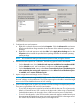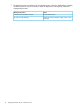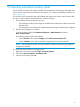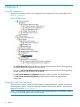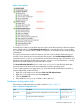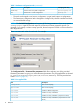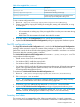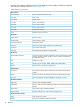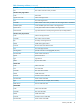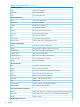HP ProLiant SCCM 2007 Integration Kit (v 2014.02.0) User Guide
3. Configure the new task sequence:
a. Right-click on the task sequence and select Properties. Click the Advanced tab and ensure
that the specified boot image matches the architecture of the selected operating system
package.
b. Right-click on the task sequence and select Edit. Select Apply Driver Package and on the
Properties tab ensure that the specified driver package matches the selected operating
system package.
NOTE: HP recommends setting an Administrator password and joining the domain.
4. Advertise the task sequence to a collection. The following options need to be selected:
• On the General screen, check Make this task sequence available to boot media and PXE.
• On the Schedule screen, add a mandatory assignment of As soon as possible.
• On the Distribution Points screen, select Access content directly from a distribution point
when needed by the running task sequence and select When no local distribution point
is available, use a remote distribution point.
5. Import a target server and assign it to the collection.
NOTE: HP recommends using SMBIOS GUID instead of the PXE NIC MAC address. Using
the MAC address can be problematic. The SCCM agent might not be able to match the target
server in the SCCM database because of NIC ordering.
6. Power on the target server so that it can connect to SCCM and begin the deployment process.
There are two possibilities: PXE and iLO Virtual Media.
• To use PXE, the target server must be forced to boot PXE the first time. This is because by
default, on ProLiant servers, PXE is not first in the boot order. When using c-Class blades,
Onboard Administrator can be used to force a PXE boot and to power on the blade.
• To use iLO Virtual Media, in the SCCM console create task sequence media based upon
the appropriate HP ProLiant boot image. Mount the generated ISO file in the target server’s
iLO virtual CD/DVD-ROM and then power on the target server.
11