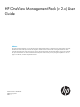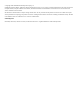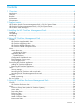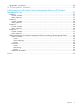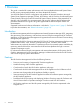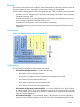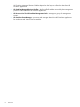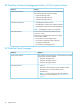HP OneView Management Pack (v 2.x) User Guide Abstract This guide provides information on using the HP OneView Management Pack for an integrated view of HP OneView managed infrastructure via Microsoft System Center. The integration with HP OneView enhances HP’s Converged Infrastructure value within the Microsoft System Center environment to ensure optimal management of a datacenter platform.
© Copyright 2014 Hewlett-Packard Development Company, L.P. Confidential computer software. Valid license from HP required for possession, use or copying. Consistent with FAR 12.211 and 12.212, Commercial Computer Software, Computer Software Documentation, and Technical Data for Commercial Items are licensed to the U.S. Government under vendor's standard commercial license. The information contained herein is subject to change without notice.
Contents 1 Overview..................................................................................................6 Introduction..............................................................................................................................6 Features..................................................................................................................................6 Benefits.........................................................................................................
Discovering HP OneView Enclosures.........................................................................................31 Discovery rules..................................................................................................................31 Adding HP OneView Enclosures...........................................................................................31 Tasks................................................................................................................................
Typographic conventions.........................................................................................................54 10 Documentation feedback.........................................................................56 A Migrating from HP Insight Control Management Packs to HP OneView Management Pack.......................................................................................57 Scenario 1.................................................................................................
1 Overview This guide is intended for system administrators who have standardized Microsoft System Center as their primary management platform, and have adopted HP OneView. You should be familiar with the configuration and operation of Microsoft Windows, Microsoft System Center Operations Manager (SCOM), HP OneView, and HP OneView for Microsoft System Center (formerly HP Insight Control for Microsoft System Center).
Benefits HP OneView Management Pack enables IT system administrators and teams to better monitor HP OneView appliances, thus, reducing the cost and errors of lifecycle management. The HP OneView Management Pack for Operations Manager 2012 provides the following benefits: • Hardware resource management for HP systems managed by HP OneView with augmented Operations Manager 2012.
HP OneView Managed Devices Cmdlets depend on this layer to collect the data from HP OneView appliances. 8 • HP OneView Managed Devices Cmdlets—the PowerShell cmdlets are used by the management packs to collect data from HP OneView appliances. • HP Resource Pool for HP OneView Management Pack—manages a group of management servers. • HP OneView Event Manager—processes and manages alerts from HP OneView appliances for enclosures and Virtual Connect modules.
2 Support matrix The following are required to optimize the capabilities of the HP OneView Management Pack: • Microsoft System Center Operations Manager 2012/SP1/R2 Components • HP OneView Library Management Pack • HP OneView Configuration Library Definitions Management Pack Bundle • HP OneView Appliance • HP OneView 1.10 (Hyper-V and VMware appliances) HP OneView Virtual Connect Management Pack (v 2.
HP OneView Enclosure Management Pack (v 2.0) for System Center Category Support System Center Products The SCOM environment must have one of the following Microsoft System Center products available: • Operations Manager 2012 • Operations Manager 2012 SP1 • Operations Manager 2012 R2 Hardware Dependencies • HP BladeSystem c7000 Enclosure • HP BladeSystem c7000 Enclosure (RoHS compliant) • HP BladeSystem c7000 Platinum Enclosure (Platinum) NOTE: Other Dependencies HP BladeSystem c3000 is not supported.
3 Installing the HP OneView Management Pack Installing To install HP OneView Management Pack: 1. Ensure that the prerequisites are met for the following: Component Prerequisite HP OneView Management Packs • Microsoft System Center Operations Manager console is installed. • .NET Framework 4.0 is installed. HP OneView Event Manager 2. 3. Log on as a user with administrator privileges. Insert the HP OneView for Microsoft System Center DVD. The welcome screen is displayed. NOTE: 4. 5. 6. 7. 8. 9. • .
NOTE: • If the installer is running on a machine which does not have a management server, the HP OneView Event Manager feature will be disabled. • If you select the Management Pack feature, the HP OneView Event Manager is not selected automatically. Instead, a message pops up stating the Event Manager has to be installed on the management server. 10. On the Ready to Install screen, click Install and wait for the installation to complete. 11. Click Finish to close the installer.
4 Using HP OneView Management Pack This chapter describes the various tasks performed using the HP OneView Management Pack. Before using the management pack, ensure the HP OneView Management Pack has been properly installed and configured. For more information on installing the HP OneView Management Pack v2.x, see “Installing the HP OneView Management Pack” (page 11). Also, ensure that all other prerequisites and requirements described in the “Support matrix” (page 9) are met.
Table 2 HP OneView Appliance class properties (continued) Property Type Description Software Version String HP OneView appliance version Managed By String Host Name of the management server HP OneView Health Collection class The following properties are available for the HP OneView Health Collection class, HewlettPackard.OneView.
Figure 2 HP OneView Management Pack views Active Alert view The Active Alert view shows all active alerts associated with HP Health Collection classes. To display details for an individual alert, select the alert from the Active Alert pane. The Alert Details pane shows HP Knowledgebase text. NOTE: There is no NT Event message for the unit monitor state change alerts.
◦ Summary ◦ Related Links The Resolution section contains the HP OneView Web Console task to assist in tool access. Analyzing HP alerts The HP alerts contain hardware and services information that enable you to identify the cause of an issue and implement a timely and effective response. The Product Knowledge tab indicates suggested resolutions to the alert. To view full knowledge information, click View additional knowledge from the Alert Details pane.
• Revision • Managed By Health Explorer The Health Explorer can be launched from the Appliance State view and the Diagram view. It displays the result of state propagation in folder style. The Health Explorer automatically expands those folders in which red or yellow states are observed. Select the last node in the folder to get knowledge information, and then select the State Change Event tab to view state change history.
Event Manager Service view The Event Manager Service view displays the status of the Event Manager Service running on all the management servers in the HP Resource Pool. Group Diagram view The Group Diagram view provides a graphical display of the HP OneView appliance groups with a status icon on the lower right of each element. Expand each icon node to drill down to the next level of information.
• The HP OneView appliance should be accessible from all the management servers in the resource pool. • The Event Manager should be installed on each of the management servers in the resource pool. Adding HP OneView appliances To add an HP OneView appliance to be managed by the SCOM: 1. Expand the HP OneView Systems folder in Monitoring view of the SCOM. The HP OneView Systems folder expands revealing several views including the Configuration Dashboard view. 2. Select the Configuration Dashboard view.
Launching the HP OneView web console task To launch the HP OneView web console task: • Select HP OneView Web Console from the Tasks panel. A web browser opens the HP OneView web page of the appliance. Launching the HP Get Management Server task To launch the HP Get Management Server task: 1. Select Get Management Server from the Tasks panel. The Tasks panel pops-up showing the target and the run location. 2. Click Run.
The HP OneView Management Pack adds these items to the Monitoring view of the SCOM console: • HP OneView Systems This folder contains these views for managed HP OneView appliances and the configuration dashboard to add/edit/remove appliances: Table 5 Monitoring views View Description Active Alerts A list of all health alerts received from HP OneView Appliance State A list of all managed HP OneView appliances Configuration Dashboard A custom-defined control, allowing adding/editing or removing of HP
The following table describes the mapping between the health state values returned from the appliance rest interface, and the health state values displayed by SCOM: SCOM Health State HP OneView Appliance Health State Description Healthy OK Represents OK status Warning Warning Represents degraded status Critical Error Represents failure status Healthy default Unknown or other status NOTE: By default, the Monitor state change alerts are disabled (Generate Alerts is set to False) in this managem
5 Using HP OneView Enclosure Management Pack The HP OneView Enclosure Management Pack enables management of HP Enclosure and its sub component being managed by the appliance. HP OneView appliances v 1.10 is supported. For more information, see “Support matrix” (page 9) This management pack has the following features: • Discovery and inventory of supported resources (like interconnect bay, enclosure, device bay, onboard administrator, power subsystem, thermal subsystem).
• HP OneView Enclosure Thermal Subsystem (ID=HewlettPackard.OneView.Enclosure.HPEnclosureThermalSubsystem) • HP OneView Enclosure Power Subsystem (ID=HewlettPackard.OneView.Enclosure.HPEnclosurePowerSubsystem) • HP OneView Enclosure (ID=HewlettPackard.OneView.Enclosure.HPEnclosure) • HP OneView Enclosure Onboard Administrator (ID=HewlettPackard.Oneview.Enclosure.HPEnclosureOnboardAdministrator) • HP OneView Enclosure Interconnect Bay (ID=HewlettPackard.OneView.Enclosure.
HP Enclosure Interconnect Bay Class HP Enclosure Device Bay Class HP OneView Enclosure Onboard Administrator Class Primary OA IP Format Standby OA IP Format Bay number 2 Product name HP VC FlexFabric 10Gb/24-Port Module Object id — Name — Domain name OneViewDomain Logical interconnect Encl1-LI Serial number WECFSED101 Part number 571956-B21 Location Encl1, interconnect 2 State Configured Name Device Bay 1 - ProLiant BL660c Gen8 Domain name OneViewDomain Enclosure Encl1 Bay n
IPv6 address IPv6 Format State — HP OneView Enclosure Power Supply Object id HP OneView Enclosure Fan Class — Name String Value Domain name OneViewDomain Bay number — Model HP 2400W HE PSU Serial number 5AGUD0AHLZN2AJ Part number 499253-B21 Spare part number 500242-001 Object id — Bay number — Name Active OA Domain name OneViewDomain Device required False Model Fan Part number 413996-001 Spare part number 412140-B21 State — Views The management console provides a colle
• Group Diagram This view displays the Diagram view, starting with the HP Enclosure Groups. The same groups also appears in the HP OneView Systems/Group Diagram view. • Interconnect State This view renders a list of all the managed Interconnects instances. Figure 3 HP Enclosures folders and views Enclosure Group State (under HP OneView Systems) This Enclosure Group State view is located under the HP OneView Systems folder. It lists the managed enclosure group states.
Active Alert The Active Alert view provides a listing of alerts for the managed enclosures in the Operations Manager database. The Alert details panel shows new knowledge base text under the Knowledge section. The Active Alerts view displays active alerts associated with HP OneView Enclosure classes. To display details for an alert, select the Enclosure alert from the Active Alerts pane.
Device Bay State The Device Bay State view provide alerts for managed device bay states. The Device Bay State view displays the state of device bays in managed enclosures. The device bay contains blades such as Server Blade, Storage Blade, Workstation Blade, and IO Blade. The Detail View in the lower pane displays properties of the device bay. Enclosure State The Enclosure State view provides a list of all the managed Enclosures instances.
Group Diagram The Group Diagram view provides a hierarchical group view with status icons on the lower right of each element. Health Collection State The Health Collection State provides a list of all the managed enclosures health collection instances.
Interconnect State The Interconnect State displays a list of all the managed interconnects instances. Discovering HP OneView Enclosures Discovery rules • HP OneView Enclosure Group Discovery • HP OneView Enclosure Group Collection Discovery Adding HP OneView Enclosures To discover an HP OneView Enclosure: 1. Add a HP OneView appliance using the OCD. 2. Import the HP OneView Enclosure Management Pack. 3.
HP OneView Web Console HP OneView Web Console task currently launches the HP OneView web page of the appliance. The current application path is used: %windir%\explorer.exe HP Onboard Administrator HP OneView Onboard administrator task currently launches the HP OA webpage of the Enclosure. The current application path is used: %windir%\explorer.
• HP OneView Enclosure Device Bay Health Monitor ID=HewlettPackard.OneView.Enclosure.DeviceBay.UnitMonitor • HP OneView Enclosure Onboard Administrator Bay Health Monitor ID=HewlettPackard.OneView.Enclosure.HPOABay.UnitMonitor The following dependency monitors are also included with the HP OneView Enclosure Management Pack. • HP OneView Enclosure HP FanBay to HP OneView Enclosure Thermal Subsystem Dependency Monitor ID=HewlettPackard.OneView.Enclosure.HPThermalSubsystemContainsFan.
22018 A rack power subsystem is not redundant. 22019 A rack power subsystem input has a voltage problem. Warning 22055 A server blade group has a capper error. Critical 22020 A rack power subsystem is overloaded. Warning 22037 An Onboard Administrator has degraded. Warning 22008 A rack enclosure fan has failed. Critical 22009 A rack enclosure fan has degraded. Warning 22041 An Onboard Administrator role has changed to Primary. Warning 22042 A Server blade e-keying has failed.
6 Using HP OneView Virtual Connect Management Pack The HP OneView Virtual Connect Management Pack enables the management of HP Virtual Connect's physical and logical components being managed by the appliance. This management pack has the following features: • Identifies, groups, and displays Virtual Connect modules, uplink ports, networks and server profiles being managed by HP OneView in the management console.
Table 7 Class details (continued) Serial number Serial Number of the VC Module 3C4039007N Part number Part Number of the VC Module 455880-B21 Interconnect IP Interconnect Module IP Address 10.1.10.50 Firmware version Firmware version 3.18 2011-04-01T22:57:39Z Interconnect power Power State of the VC Module ON Uplink ports Comma separated uplink port of the module configured as parts of EnetNetwork are only shown.
Table 7 Class details (continued) Uplink bandwidth Bandwidth of uplink associated with Interconnect Module Associated uplinksets Associated uplink set Used by Server profile to which it is associated State Health State Login redistribution Login redistribution HP OneView Virtual Connect Object id Server Profile HP Health Component Module Identifier.
Table 7 Class details (continued) Connected to Associated uplink port connections Configured type Configure port type for uplink port Port capability Port capability Speed (Gb/s) Operational speed of uplink port class FabricPort wwpn Fabric Port wwpn FabricPort wwn Fabric Port wwn Location Interconnect Name Port State Uplink Port Link Status LINKED Enclosure Name of the Blade Enclosure RMBJ-Enclosure Associated network Name of the associated network Associated uplinkset Associated Upl
Views The management console provides a collection of folders and windows for viewing information stored in the management database. The HP OneView Virtual Connect Management Pack includes HP Virtual Connect views that present information and associated alerts for each Virtual Connect module, Network, and ServerProfile that is managed by the HP OneView appliance which is being monitored.
Ethernet Network State The Ethernet Network State view shows the state of each Virtual Connect Ethernet network. FC Network State The FC Network State view shows the state of each Virtual Connect fibre channel fabric.
HP Enclosure ServerProfiles views The Enclosure Server Profile State shows the state of each Virtual Connect server profile. It also provides active alerts. HP Virtual Connect views The management console provides a collection of folders and windows for viewing information stored in the management database. The HP Virtual Connect Management Pack includes HP Virtual Connect views that present information about Virtual Connect components and associated alerts.
Figure 5 HP Virtual Connect folders and views Active Alerts view The Active Alerts view provides a listing of alerts for the managed enclosures in the Operations Manager database. The Alert details panel shows new knowledge base text under the Knowledge section. The Active Alerts view displays active alerts associated with HP OneView Virtual Connect classes. To display details for an alert, select the Virtual Connect alert from the Active Alerts pane.
Group Diagram view The Group Diagram view renders a hierarchical Group view with a status icon on the lower right of each element.
Interconnect State view The Interconnect State view displays the state of health collections of HP Virtual Connect. You can view failed collections simultaneously by sorting the State column. Uplink Port State view The Uplink Port State view displays the state view for each uplink port. The HP OneView Virtual Connect Uplink Port properties for each enclosure are displayed in the Detail View.
Discovering HP OneView Virtual Connect modules The management pack contains the following discovery rules: • HP OneView Virtual Connect Module Discovery Rule This discovery rule targets HP Virtual Connect Module Collection instances and instantiates the following: • ◦ HP OneView Virtual Connect Module ◦ HP OneView Virtual Connect Uplink Port Collection ◦ HP OneView Virtual Connect Uplink Port HP OneView Server Profile Discovery Rule This discovery rule targets the HP VC Server Profile Collection in
Monitors State monitors • HP OneView Virtual Connect Health Monitor ID=HewlettPackard.OneView.VirtualConnect.HewlettPackard.OneView.VirtualConnect.Interconnect. UnitMonitor • HP OneView Virtual Connect Uplink Port Health Monitor ID=HewlettPackard.OneView.VirtualConnect.HewlettPackard.OneView.VirtualConnect.UplinkPorts. UnitMonitor • HP OneView Virtual Connect Ethernet Network Health Monitor ID=HewlettPackard.OneView.VirtualConnect.HewlettPackard.OneView.VirtualConnect.Ethernet.
Event rules Table 8 Virtual Connect NT events NT event 7300 Description HP Virtual Connect Module has degraded. Type Warning The OA reported a Degraded module state. It is also possible that the HP OneView appliance is unable to communicate with the module or the OA. 7300 HP Virtual Connect Module has failed. Critical The OA reported a Failed module state. 7800 HP Virtual Connect Module's uplink port has failed. Critical A link down trap is received for the uplink port.
7 HP OneView Event Manager Service HP OneView Event Manager Service (EMS) provides monitoring data to indicate any information change to the monitored devices. It consumes state change messages from HP OneView appliances by establishing a SCMB exchange. As soon as it receives state change messages from the appliance, it formulates the message and generates NT events for the SCOM rule to pick.
Using Windows PowerShell HP OneView Management Packs use Windows PowerShell, the Microsoft Command Console, and scripting language to collect discovery and monitoring data from an appliance. When the EMS is installed, the PowerShell cmdlets are available to get resource information about the managed appliance. If the modules are not available, the following command can be used to load the correct PowerShell snap-in: Add-PSSnapin HPOneView.
8 Troubleshooting The following information is designed to help resolve some common problems that may occur when using the HP OneView Management Pack bundle. Administrative issues The following sections provide troubleshooting information for administrative issues with the HP OneView Management Pack. Operations Manager is not discovering HP OneView appliances HP OneView appliances may not be discovered by Operations Manager for several reasons.
Since these cmdlets use assemblies which were built with .Net 4, PowerShell should load .Net 4 compiled assemblies. In Windows Server 2008 R2, PowerShell 2.0 is installed by default and it does not support .Net 4 compiled assemblies. An error may be encountered while loading the PowerShell snap-in. This can be resolved using any of the following options: • Install PowerShell 3.0 (recommended). • Add .Net 4 runtime support in the PowerShell configuration file: 1. Create a file powershell.exe.
All discovered managed devices and their subcomponents may disappear during a discovery cycle This may occur due to a timeout error from the HP OneView appliance. Verify that error 201 appears in the HP OneView Management Event Log. To resolve this issue, wait for the next discovery cycle to occur, or temporarily override the discovery interval with a smaller value. NOTE: Once the devices have been discovered completely, reset the discovery cycle value to its previous value.
9 Support and other resources Information to collect before contacting HP Be sure to have the following information available before you contact HP: • Software product name • Hardware product model number • Operating system type and version • Applicable error message • Third-party hardware or software • Technical support registration number How to contact HP Use the following methods to contact HP technical support: • See the Contact HP worldwide website: http://www.hp.
Warranty information HP will replace defective delivery media for a period of 90 days from the date of purchase. This warranty applies to all Insight Management products. HP authorized resellers For the name of the nearest HP authorized reseller, see the following sources: • In the United States, see the HP U.S. service locator website: http://www.hp.com/service_locator • In other locations, see the Contact HP worldwide website: http://www.hp.
IMPORTANT An alert that calls attention to essential information. NOTE An alert that contains additional or supplementary information. TIP An alert that provides helpful information.
10 Documentation feedback HP is committed to providing documentation that meets your needs. To help us improve the documentation, send any errors, suggestions, or comments to Documentation Feedback (docsfeedback@hp.com). Include the document title and part number, version number, or the URL when submitting your feedback.
A Migrating from HP Insight Control Management Packs to HP OneView Management Pack This appendix provides the migration path and customer scenarios necessary to move to the HP OneView Management Pack. Scenario 1 In the existing SCOM environment, the environment consists of hardware which is managed by Virtual Connect Manager (VCM). The customer migrates all the enclosures to be managed by HP OneView.
Management Pack Advantage HP OneView Virtual No need to explicitly add Connect Management Pack the credentials for each of the Virtual Connect to be managed. Once the credentials of HP OneView appliance are added and the management pack is imported, all the VC modules being managed by the appliance will be automatically discovered and monitored.
Management Pack Advantage HP OneView Virtual No need to explicitly add Connect Management Pack the credentials for each of the Virtual Connect modules to be managed. Once the credentials of the HP OneView appliance are added and the management pack is imported, all the VC modules being managed by the appliance will be automatically discovered and monitored.
4. Add an HP OneView appliance to be managed by the SCOM. For information on adding an appliance, refer to the “Adding HP OneView appliances” (page 19) in this guide. All the views for Virtual Connect components will be available under the HP OneView Systems folder in the monitoring section of the SCOM console. • Enclosures To manage and monitor enclosures in the SCOM console, use one of the following options. ◦ Option 1 Continue using the HP BladeSystem Management Pack to monitor enclosures.
All the views for Virtual Connect components and enclosures will be available under the HP OneView Systems folder in the monitoring section of the SCOM console. The views of ProLiant servers will be available under the HP Systems folder in the monitoring section of the SCOM console. Scenario 4 The enclosure is managed by HP OneView and added explicitly through DMC.
Differences between HP OneView Management Packs and existing HP Management Packs Virtual Connects Views HP Virtual Connect Management Pack Views HP OneView Virtual Connect Management Pack Views Views mapping HP BladeSystem Management Pack HP OneView Virtual Connect Management Pack Domain State—This view displays Virtual Connect domain state and properties for managed HP Virtual Connect domains. No VC domain in HP OneView.
FC Modules—This view displays fibre channel OneView Virtual Connect Module properties modules state and properties. for each enclosure. Flex Fabric Modules—This view displays Flex Fabric modules state and properties. NOTE: This view displays all the Ethernet Modules, FC Modules and Flex Fabric Modules. They could be identified by the Product name. Ethernet Uplink Ports—This view displays Ethernet uplink ports state and properties. Uplink Port State—This view displays the state view for each uplink port.
7800 HP Virtual Connect FC uplink port has degraded.¹ HP Virtual Connect Module's uplink port has degraded.² 7800 HP Virtual Connect FC uplink port has failed.¹ HP Virtual Connect Module's uplink port has failed.² ¹ In the HP Virtual Connect Management Pack ² In the HP OneView Virtual Connect Management Pack Enclosures NOTE: The C3000 enclosure is not supported by HP OneView. Information on blades is not available through the HP OneView Management Pack.
Alerts The following table provides the details on the alerts available in the management packs. Event ID Summary 22005 A rack enclosure has overheated. 22006 A rack enclosure is overheating. 22013 A rack power supply has failed. 22014 A rack power supply has degraded. 22018 A rack power subsystem is not redundant. 22019 A rack power subsystem input has a voltage problem. 22055 A server blade group has a capper error. 22020 A rack power subsystem is overloaded.
Index A P alerts Active Alerts view, 42 Alerts view Active Alerts view, 15 Appliance State view, 17 Views, 14 alerts, HP, 14 alerts, viewing, 14 audience assumptions, 6 PowerShell cmdlets, 49 PowerShell cmdlets, 49 product overview About this guide, 6 Overview, 6 C classes, 35 R rules, discovery, 46 Run As Profiles, 22 S discovery rules, 46 documentation providing feedback on, 56 SCMB, 48 software procedures Using the software, 23 State Propagation monitoring, 20 supported servers, 50 E T EMS, 48