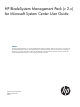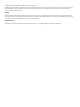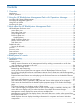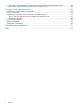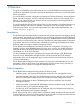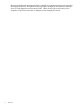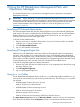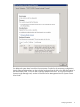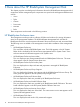HP BladeSystem Management Pack (v 2.x) for Microsoft System Center User Guide Abstract This guide provides information on using the HP BladeSystem Management Pack for System Center version 2.x to manage and monitor HP BladeSystem enclosures. The management pack is used with HP Insight Control for Microsoft System Center.
© Copyright 2008, 2013 Hewlett–Packard Development Company, L.P. Confidential computer software. Valid license from HP required for possession, use or copying. Consistent with FAR 12.211 and 12.212, Commercial Computer Software, Computer Software Documentation, and Technical Data for Commercial Items are licensed to the U.S. Government under vendor's standard commercial license. Warranty The information contained herein is subject to change without notice.
Contents 1 Overview..................................................................................................5 Introduction..............................................................................................................................5 Product operation.....................................................................................................................5 2 Using the HP BladeSystem Management Pack with Operations Manager ..........7 Launching HP Onboard Administrator...
HP Custom Data Manager cannot be used in the HP BladeSystem Management Pack.................28 Device Monitor (DMC and DMS) operational and usage issues....................................................28 6 Support and other resources......................................................................29 Information to collect before contacting HP.................................................................................29 How to contact HP..........................................................
1 Overview This guide is intended for system administrators who use the HP BladeSystem Management Pack and other HP applications and tools to manage HP BladeSystem enclosures in a Microsoft System Center environment. You must be familiar with the configuration and operation of Microsoft Windows, Microsoft Systems Center Operations Manager, and HP's Onboard Administrator.
After the HP BladeSystem Management Pack is installed, the Operations Manager server transfers the management pack to the Operations Manager Agent managed by the Operations Manager server. The management pack discovers the DMS . When the discovery and monitor process completes, HP enclosure information is displayed on the management console.
2 Using the HP BladeSystem Management Pack with Operations Manager This chapter describes how to use the various management pack components to manage HP BladeSystem enclosures. IMPORTANT: Before attempting to use the HP BladeSystem Management Pack, be sure it has been properly installed and configured. The HP Device Monitor Service and the HP Device Monitor Console must also be installed. For more information, see the HP Insight Control for Microsoft System Center Installation and Configuration Guide.
specified with insufficient privileges, discovery and monitoring of HP enclosures could fail. To enable successful discovery and monitoring of HP enclosures, the Agent Action Account must have sufficient privileges. To configure a Run As profile: 1. Create a Run As account using the Create Run As Account Wizard, and then specify an account that has sufficient privileges to perform discovery and monitoring of HP enclosures.
For additional system data, launch the Device Monitor Console for the monitoring configuration, launch Onboard Administrator on the individual enclosure from the link in the Alert Description in the Alert Details panel, or use HP SIM to manage multiple enclosures. To set up the custom HP Systems Insight Manager task, see the HP ProLiant Server Management Pack for System Center User Guide.
3 More about the HP BladeSystem Management Pack This chapter provides more background information about the HP BladeSystem Management Pack components. All the management pack components are copied to the management database and include: • Views • Tasks • Classes • Discoveries • Monitors • Rules These components are discussed in the following sections.
Active Alerts view The Active Alerts view displays active alerts associated with HP BladeSystem classes including SNMP Trap alerts from the HP BladeSystem and software alerts from the DMS . To display details for an alert, select the BladeSystem Enclosure alert from the Active Alerts pane. The Alert Details pane displays HP Knowledge Base text with the originated Windows NT Event message in the Alert Description.
Device Bay State view The Device Bay State view displays the state of device bays in managed enclosures. The device bay contains blades such as Server Blade, Storage Blade, Workstation Blade, and IO Blade. The Detail View in the lower pane displays properties of the device bay. Group Diagram view The Group Diagram view provides a display of groups and associated HP BladeSystem Enclosures, subsystems (collections), and components. Expand each icon node to move to the next level of information.
The Group Diagram view displays an associated hierarchical view with following order: • Enclosure Group • Enclosure • Health Collection • ◦ Device Bays ◦ Interconnect Bays ◦ Onboard Administrators ◦ Power Subsystem ◦ Thermal Subsystem Health Component ◦ Device Bay under Device Bays ◦ Interconnect Bay under Interconnect Bays ◦ Onboard Administrator under Onboard Administrators ◦ Power Supply under Power Subsystem ◦ Fan under Thermal Subsystem The state of the lower component is ro
Enclosure State view The Enclosure State view displays each state of the HP BladeSystem Enclosure associated with the Health Collection information. To view detailed state information for an HP Health Collection and components for an enclosure, select the enclosure, and then launch the Health Explorer from the Context menu or from the link in the Actions panel. Health Explorer The Health Explorer can be launched from the State view and the Diagram view after selecting a target component.
last node in the folder to get the knowledge information, and then click the State Change Event tab to view state change history. The following figure is an example of health state change history and state property data. The Details pane contains a list of properties with HealthState and OperationalStatus data..
The Health State is available by enclosure, subsystems, and components.
• PowerSupply A power supply state • OnboardAdministrator An HP Onboard Administrator state • InterconnectBay An interconnect bay state • DeviceBay A device bay state Health Collection State view The Health Collection State view displays the state of health collections of HP BladeSystem Enclosures. You can view failed collections simultaneously by sorting the State column. Monitor Service State view The Monitor Service State view displays the state of each DMS.
Task Status view The Task Status view displays task results. There are no predefined remote tasks, so this view might display no status most of the time. Predefined tasks The HP BladeSystem Management Pack includes predefined tasks that can be used to access in-depth HP BladeSystem information, carry out advanced remote server administration, and perform lifecycle management on multiple enclosures. HP tasks appear in the Actions window from the associated class instance.
The management pack includes the following tasks: • Device Monitor Console (see the HP Device Monitor for Microsoft System Center User Guide) • HP Onboard Administrator (see “Launching HP Onboard Administrator” (page 7)) • HP Integrated Lights-Out (see “Launching HP Integrated Lights-Out” (page 7)) Security for HP tasks Security settings are required to run HP tasks properly.
• HP BladeSystem Onboard Administrator Collection (ID=HewlettPackard.Servers.BladeSystem.HPBladeSystemOnboardAdministratorCollection) • HP BladeSystem Onboard Administrator (ID=HewlettPackard.Servers.BladeSystem.HPBladeSystemOnboardAdministrator) • HP BladeSystem Thermal Subsystem (ID=HewlettPackard.Servers.BladeSystem.HPBladeSystemThermalSubsystem) • HP BladeSystem Fan (ID=HewlettPackard.Servers.BladeSystem.HPBladeSystemFan) • HP BladeSystem Power Subsystem (ID=HewlettPackard.Servers.BladeSystem.
Class Property name Sample value — Spare Part Number 414050-001 — Rack Name IT03-Rack-A — Asset Tag IT03-ENC-A-2007 — Manufacturer HP — Number of Device Bays 16 — Number of Power Supply Bays 6 — Number of Fan Bays 10 — Number of Interconnect Bays 8 — Number of OA Bays 2 — IP Address 192.168.21.
Class Property name Sample value — Present Power (Watts) 9 — Spare Part Number 413996-001 — Serial Number (empty) — Product Name BladeSystem fan — Fan Speed (% of max) 30 HP BladeSystem Interconnect Bay Collection Name Interconnect Bays—IT03-ENC-A — Number of Present Interconnect Bays 2 — Enclosure Serial Number ABC1234DEF — Server Name N/A HP BladeSystem Interconnect Bay Name Interconnect Bay—Bay 3 — Bay Number 3 — Type Ethernet — Product Name Brocade 4/12 SAN S
Class Property name Sample value HP BladeSystem Power Subsystem Name Power Subsystem—IT03-ENC-A — Enclosure Power Mode AC Redundant with Power Ceiling — Enclosure Serial Number ABC1234DEF — Server Name N/A HP BladeSystem Power Supply Name Power Supply — Bay 1 — Bay Number 1 — Present Output (Watts) 405 — Output Capacity (Watts) 2250 — Spare Part Number 411099-001 — Serial Number ABC1234DEF — Part Number 412138-B21 Discovery rules The management pack contains the following
• HP BladeSystem Power Subsystem Health Monitor This monitor rule monitors the health of Power Supply Collection of HP BladeSystem Enclosure. • HP BladeSystem Power Supply Health Monitor This monitor rule monitors the health of Power Supply of HP BladeSystem Enclosure. • HP BladeSystem Interconnect Bay Health Monitor This monitor rule monitors the health of Interconnect Bay of HP BladeSystem Enclosure.
4 BladeSystem NT events Table 1 BladeSystem NT events NT event Description 11003 HP BladeSystem test alert has been sent 22005 HP BladeSystem rack enclosure has overheated The enclosure temperature status has been set to failed. An enclosure temperature sensor has been tripped indicating an overheat condition. 22006 HP BladeSystem rack enclosure is overheating The enclosure temperature status has been set to degraded.
5 Troubleshooting Introduction The following information is designed to help resolve some common operating issues that might occur when you use Operations Manager. The troubleshooting issues are organized into the following categories: • “Authoring issues” (page 26) • “Operational and usage issues” (page 26) Authoring issues The following section provides troubleshooting information for authoring issues with Operations Manager.
An HP p-Class Server Blade does not appear in the HP BladeSystem Enclosure Group HP BladeSystem Management Pack does not support HP p-Class Server Blades. HP ProLiant Server Management Packs monitor HP Blade Servers. No column to display HP enclosure overall state in Monitor Service State view and HP Management Servers view This is expected behavior. Only Linux servers and VMware servers overall health states are displayed in these views.
The Group Diagram view displays initials of folder names Operations Manager groups the health components of the HP BladeSystem Management Pack into subfolders and displays only the initial letters of the first and last health component names within the folder. Expand the folders to view the entire health component of the management pack for a specific health collection.
6 Support and other resources Information to collect before contacting HP Be sure to have the following information available before you contact HP: • Software product name • Hardware product model number • Operating system type and version • Applicable error message • Third-party hardware or software • Technical support registration number (if applicable) How to contact HP Use the following methods to contact HP technical support: • See the Contact HP worldwide website: http://www.hp.
Warranty information HP will replace defective delivery media for a period of 90 days from the date of purchase. This warranty applies to all Insight Management products. HP authorized resellers For the name of the nearest HP authorized reseller, see the following sources: • In the United States, see the HP U.S. service locator website: http://www.hp.com/service_locator • In other locations, see the Contact HP worldwide website: http://www.hp.
CAUTION An alert that calls attention to important information that, if not understood or followed, results in data loss, data corruption, or damage to hardware or software. IMPORTANT An alert that calls attention to essential information. NOTE An alert that contains additional or supplementary information. TIP An alert that provides helpful information.
7 Documentation feedback HP is committed to providing documentation that meets your needs. To help us improve the documentation, send any errors, suggestions, or comments to Documentation Feedback (docsfeedback@hp.com). Include the document title and part number, version number, or the URL when submitting your feedback.
Index A P alerts Active Alerts view, 11 Analyzing HP alerts, 8 Introduction, 5 Views, 10 audience assumptions, 5 product operation, 5 product overview, 5 Introduction, 5 R classes, 19 rule groups Introduction, 5 rules, discovery, 23 Run As Profiles, 7 D S device bay state, 12 device bays, 12 discovery rules, 23 documentation providing feedback on, 32 security settings, 19 C E enclosure state view, 14 event description errors, 25 events, 25 events, defined, 25 G group diagram view, 12 H Health