- HP Officejet 7610 Manual
Table Of Contents
- Contents
- Get started
- Accessibility
- HP EcoSolutions (HP and the Environment)
- Understand the printer parts
- Use the printer control panel
- HP Digital Solutions
- Select print paper
- Load an original on the scanner glass
- Load an original in the automatic document feeder (ADF)
- Load paper
- Insert a memory device
- Install the accessories
- Maintain the printer
- Update the printer
- Open the HP printer software (Windows)
- Turn the printer off
- Scan
- Copy
- Fax
- Send a fax
- Receive a fax
- Receive a fax manually
- Set up backup fax
- Reprint received faxes from memory
- Poll to receive a fax
- Forward faxes to another number
- Set the paper size for received faxes
- Set automatic reduction for incoming faxes
- Block unwanted fax numbers
- Receive faxes to your computer using HP Digital Fax (Fax to PC and Fax to Mac)
- Set up speed-dial entries
- Change fax settings
- Fax and digital phone services
- Fax over Internet Protocol
- Use reports
- Web Services
- Work with ink cartridges
- Solve a problem
- HP support
- General troubleshooting tips and resources
- Solve printer problems
- Print quality troubleshooting
- Solve paper-feed problems
- Solve copy problems
- Solve scan problems
- Solve fax problems
- Solve problems using Web Services and HP websites
- Solve memory device problems
- Solve network problems
- Configure your firewall software to work with the printer
- Solve printer management problems
- Troubleshoot installation issues
- Understand the Printer Status Report
- Understand the network configuration page
- Printhead maintenance
- Uninstall and reinstall the HP software
- Clear jams
- Technical information
- Warranty information
- Printer specifications
- Physical specifications
- Product features and capacities
- Processor and memory specifications
- System requirements
- Network protocol specifications
- Embedded web server specifications
- Paper specifications
- Print resolution
- Copy specifications
- Fax specifications
- Scan specifications
- Web Services specifications
- HP website specifications
- Environmental specifications
- Electrical specifications
- Acoustic emission specifications
- Memory device specifications
- Regulatory information
- Regulatory Model Number
- FCC statement
- Notice to users in Korea
- VCCI (Class B) compliance statement for users in Japan
- Notice to users in Japan about the power cord
- Noise emission statement for Germany
- GS Declaration (Germany)
- Notice to users of the U.S. telephone network: FCC requirements
- Notice to users of the Canadian telephone network
- Notice to users in the European Economic Area
- Notice to users of the German telephone network
- Australia wired fax statement
- European Union Regulatory Notice
- Regulatory information for wireless products
- Environmental product stewardship program
- Third-party licenses
- HP supplies and accessories
- Additional fax setup
- Set up faxing (parallel phone systems)
- Select the correct fax setup for your home or office
- Case A: Separate fax line (no voice calls received)
- Case B: Set up the printer with DSL
- Case C: Set up the printer with a PBX phone system or an ISDN line
- Case D: Fax with a distinctive ring service on the same line
- Case E: Shared voice/fax line
- Case F: Shared voice/fax line with voice mail
- Case G: Fax line shared with computer modem (no voice calls received)
- Case H: Shared voice/fax line with computer modem
- Case I: Shared voice/fax line with answering machine
- Case J: Shared voice/fax line with computer modem and answering machine
- Case K: Shared voice/fax line with computer dial-up modem and voice mail
- Serial-type fax setup
- Test fax setup
- Set up faxing (parallel phone systems)
- Network setup
- Set up the printer for wireless communication
- Change basic network settings
- Change advanced network settings
- HP wireless direct printing
- Printer management tools
- Index
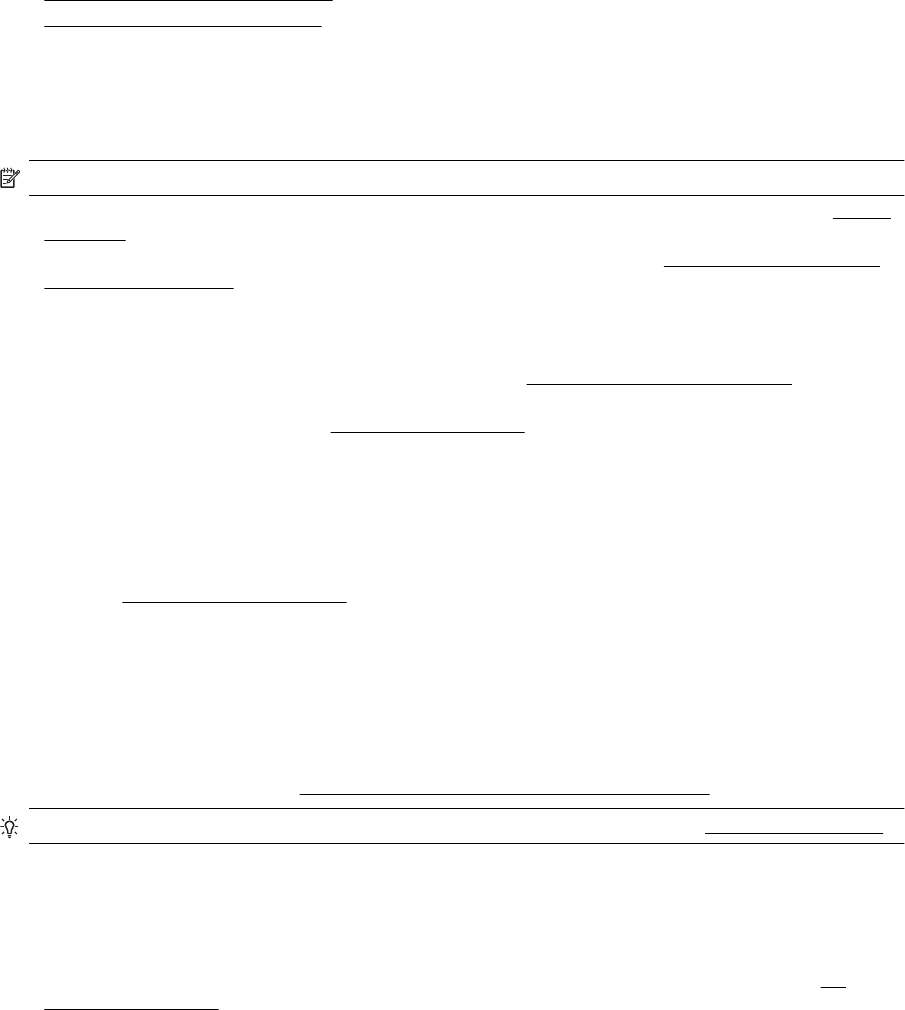
Solve problems using Web Services and HP websites
This section provides solutions to common problems using Web Services and HP websites.
•
Solve problems using Web Services
•
Solve problems using HP websites
Solve problems using Web Services
If you are having problems using Web Services, such as HP ePrint and Printer Apps, check the following:
• Make sure the printer is connected to the Internet using an Ethernet or wireless connection.
NOTE: You cannot use these web features if the printer is connected using a USB cable.
• Make sure the latest product updates have been installed on the printer. For more information, see Update
the printer.
• Make sure Web Services is enabled on the printer. For more information, see
Set up Web Services using
the printer control panel.
• Make sure the network hub, switch, or router is turned on and working correctly.
• If you are connecting the printer using an Ethernet cable, make sure you are not connecting the printer
using a phone cord or a crossover cable to connect the printer to the network and that the Ethernet cable is
securely connected to the printer. For more information, see
Solve Ethernet network problems.
• If you are connecting the printer using a wireless connection, make sure the wireless network is functioning
properly. For more information, see
Solve wireless problems.
• If you are using HP ePrint, check the following:
◦ Make sure the printer's email address is correct.
◦ Make sure that the printer's email address is the only address listed in the “To” line of the email
message. If other email addresses are listed in the “To” line, the attachments you are sending might
not print.
◦ Make sure you are sending documents that meet the HP ePrint requirements. For more information,
see
Web Services specifications.
• If your network uses proxy settings when connecting to the Internet, make sure the proxy settings you are
entering are valid:
◦ Check the settings being used by the Web browser you are using (such as Internet Explorer, Firefox,
or Safari).
◦ Check with the IT administrator or person who set up your firewall.
If the proxy settings used by your firewall have changed, you must update these settings in either the
printer control panel. If these settings are not updated, you will not be able to use Web Services.
For more information, see Set up Web Services using the printer control panel.
TIP: For additional help on setting up and using Web Services, visit ePrintCenter at www.eprintcenter.com.
Solve problems using HP websites
If you are having problems using HP websites from your computer, check the following:
• Make sure the computer that you are using is connected to the Internet.
• Make sure the web browser meets the minimum system requirements. For more information, see
HP
website specifications.
• If your web browser uses any proxy settings to connect to the Internet, try turning off these settings. For
more information, see the documentation provided with your web browser.
Solve problems using Web Services and HP websites 91










