- HP Officejet 7610 Manual
Table Of Contents
- Contents
- Get started
- Accessibility
- HP EcoSolutions (HP and the Environment)
- Understand the printer parts
- Use the printer control panel
- HP Digital Solutions
- Select print paper
- Load an original on the scanner glass
- Load an original in the automatic document feeder (ADF)
- Load paper
- Insert a memory device
- Install the accessories
- Maintain the printer
- Update the printer
- Open the HP printer software (Windows)
- Turn the printer off
- Scan
- Copy
- Fax
- Send a fax
- Receive a fax
- Receive a fax manually
- Set up backup fax
- Reprint received faxes from memory
- Poll to receive a fax
- Forward faxes to another number
- Set the paper size for received faxes
- Set automatic reduction for incoming faxes
- Block unwanted fax numbers
- Receive faxes to your computer using HP Digital Fax (Fax to PC and Fax to Mac)
- Set up speed-dial entries
- Change fax settings
- Fax and digital phone services
- Fax over Internet Protocol
- Use reports
- Web Services
- Work with ink cartridges
- Solve a problem
- HP support
- General troubleshooting tips and resources
- Solve printer problems
- Print quality troubleshooting
- Solve paper-feed problems
- Solve copy problems
- Solve scan problems
- Solve fax problems
- Solve problems using Web Services and HP websites
- Solve memory device problems
- Solve network problems
- Configure your firewall software to work with the printer
- Solve printer management problems
- Troubleshoot installation issues
- Understand the Printer Status Report
- Understand the network configuration page
- Printhead maintenance
- Uninstall and reinstall the HP software
- Clear jams
- Technical information
- Warranty information
- Printer specifications
- Physical specifications
- Product features and capacities
- Processor and memory specifications
- System requirements
- Network protocol specifications
- Embedded web server specifications
- Paper specifications
- Print resolution
- Copy specifications
- Fax specifications
- Scan specifications
- Web Services specifications
- HP website specifications
- Environmental specifications
- Electrical specifications
- Acoustic emission specifications
- Memory device specifications
- Regulatory information
- Regulatory Model Number
- FCC statement
- Notice to users in Korea
- VCCI (Class B) compliance statement for users in Japan
- Notice to users in Japan about the power cord
- Noise emission statement for Germany
- GS Declaration (Germany)
- Notice to users of the U.S. telephone network: FCC requirements
- Notice to users of the Canadian telephone network
- Notice to users in the European Economic Area
- Notice to users of the German telephone network
- Australia wired fax statement
- European Union Regulatory Notice
- Regulatory information for wireless products
- Environmental product stewardship program
- Third-party licenses
- HP supplies and accessories
- Additional fax setup
- Set up faxing (parallel phone systems)
- Select the correct fax setup for your home or office
- Case A: Separate fax line (no voice calls received)
- Case B: Set up the printer with DSL
- Case C: Set up the printer with a PBX phone system or an ISDN line
- Case D: Fax with a distinctive ring service on the same line
- Case E: Shared voice/fax line
- Case F: Shared voice/fax line with voice mail
- Case G: Fax line shared with computer modem (no voice calls received)
- Case H: Shared voice/fax line with computer modem
- Case I: Shared voice/fax line with answering machine
- Case J: Shared voice/fax line with computer modem and answering machine
- Case K: Shared voice/fax line with computer dial-up modem and voice mail
- Serial-type fax setup
- Test fax setup
- Set up faxing (parallel phone systems)
- Network setup
- Set up the printer for wireless communication
- Change basic network settings
- Change advanced network settings
- HP wireless direct printing
- Printer management tools
- Index
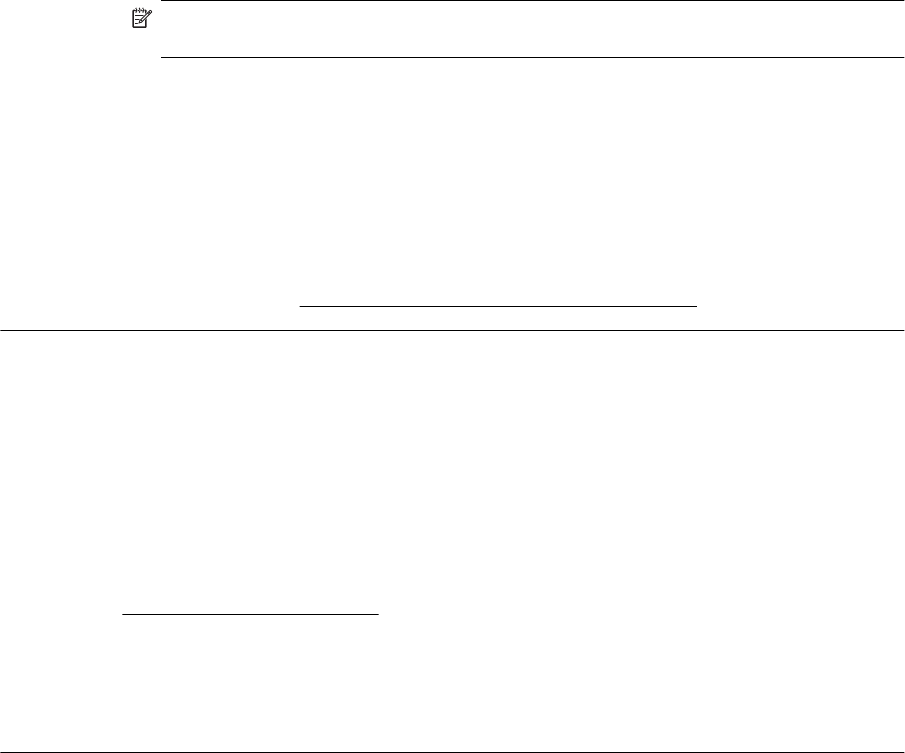
◦ Disconnect the answering machine and then try receiving a fax. If faxing is successful without
the answering machine, the answering machine might be causing the problem.
◦ Reconnect the answering machine and record your outgoing message again. Record a message
that is approximately 10 seconds in duration. Speak slowly and at a low volume when recording
your message. Leave at least 5 seconds of silence at the end of the voice message. There
should be no background noise when recording this silent time. Try to receive a fax again.
NOTE: Some digital answering machines might not retain the recorded silence at the end of
your outgoing message. Play back your outgoing message to check.
• If the printer shares the same phone line with other types of phone equipment, such as an answering
machine, a computer dial-up modem, or a multi-port switch box, the fax signal level might be reduced.
The signal level can also be reduced if you use a splitter or connect extra cables to extend the length
of your phone. A reduced fax signal can cause problems during fax reception.
To find out if other equipment is causing a problem, disconnect everything except the printer from the
phone line, and then try to receive a fax. If you can receive faxes successfully without the other
equipment, one or more pieces of the other equipment is causing problems; try adding them back one
at a time and receiving a fax each time, until you identify which equipment is causing the problem.
• If you have a special ring pattern for your fax phone number (using a distinctive ring service through
your telephone company), make sure that the Distinctive Ring feature on the printer is set to match.
For more information, see
Change the answer ring pattern for distinctive ring.
The printer cannot send faxes, but can receive faxes
Solution
• The printer might be dialing too fast or too soon. You might need to insert some pauses in the number
sequence. For example, if you need to access an outside line before dialing the phone number, insert
a pause following the access number. If your number is 95555555, and 9 accesses an outside line,
you might insert pauses as follows: 9-555-5555. To enter a pause in the fax number you are typing,
touch the * button repeatedly, until a dash (-) appears on the display.
You can also send the fax using monitor dialing. This enables you to listen to the phone line as you
dial. You can set the pace of your dialing and respond to prompts as you dial. For more information,
see
Send a fax using monitor dialing.
• The number you entered when sending the fax is not in the proper format or the receiving fax machine
is having problems. To check this, try calling the fax number from a telephone and listen for fax tones.
If you cannot hear fax tones, the receiving fax machine might not be turned on or connected, or
a voice mail service could be interfering with the recipient's phone line. You can also ask the recipient
to check the receiving fax machine for any problems.
Solve fax problems 89










