- HP Officejet 7610 Manual
Table Of Contents
- Contents
- Get started
- Accessibility
- HP EcoSolutions (HP and the Environment)
- Understand the printer parts
- Use the printer control panel
- HP Digital Solutions
- Select print paper
- Load an original on the scanner glass
- Load an original in the automatic document feeder (ADF)
- Load paper
- Insert a memory device
- Install the accessories
- Maintain the printer
- Update the printer
- Open the HP printer software (Windows)
- Turn the printer off
- Scan
- Copy
- Fax
- Send a fax
- Receive a fax
- Receive a fax manually
- Set up backup fax
- Reprint received faxes from memory
- Poll to receive a fax
- Forward faxes to another number
- Set the paper size for received faxes
- Set automatic reduction for incoming faxes
- Block unwanted fax numbers
- Receive faxes to your computer using HP Digital Fax (Fax to PC and Fax to Mac)
- Set up speed-dial entries
- Change fax settings
- Fax and digital phone services
- Fax over Internet Protocol
- Use reports
- Web Services
- Work with ink cartridges
- Solve a problem
- HP support
- General troubleshooting tips and resources
- Solve printer problems
- Print quality troubleshooting
- Solve paper-feed problems
- Solve copy problems
- Solve scan problems
- Solve fax problems
- Solve problems using Web Services and HP websites
- Solve memory device problems
- Solve network problems
- Configure your firewall software to work with the printer
- Solve printer management problems
- Troubleshoot installation issues
- Understand the Printer Status Report
- Understand the network configuration page
- Printhead maintenance
- Uninstall and reinstall the HP software
- Clear jams
- Technical information
- Warranty information
- Printer specifications
- Physical specifications
- Product features and capacities
- Processor and memory specifications
- System requirements
- Network protocol specifications
- Embedded web server specifications
- Paper specifications
- Print resolution
- Copy specifications
- Fax specifications
- Scan specifications
- Web Services specifications
- HP website specifications
- Environmental specifications
- Electrical specifications
- Acoustic emission specifications
- Memory device specifications
- Regulatory information
- Regulatory Model Number
- FCC statement
- Notice to users in Korea
- VCCI (Class B) compliance statement for users in Japan
- Notice to users in Japan about the power cord
- Noise emission statement for Germany
- GS Declaration (Germany)
- Notice to users of the U.S. telephone network: FCC requirements
- Notice to users of the Canadian telephone network
- Notice to users in the European Economic Area
- Notice to users of the German telephone network
- Australia wired fax statement
- European Union Regulatory Notice
- Regulatory information for wireless products
- Environmental product stewardship program
- Third-party licenses
- HP supplies and accessories
- Additional fax setup
- Set up faxing (parallel phone systems)
- Select the correct fax setup for your home or office
- Case A: Separate fax line (no voice calls received)
- Case B: Set up the printer with DSL
- Case C: Set up the printer with a PBX phone system or an ISDN line
- Case D: Fax with a distinctive ring service on the same line
- Case E: Shared voice/fax line
- Case F: Shared voice/fax line with voice mail
- Case G: Fax line shared with computer modem (no voice calls received)
- Case H: Shared voice/fax line with computer modem
- Case I: Shared voice/fax line with answering machine
- Case J: Shared voice/fax line with computer modem and answering machine
- Case K: Shared voice/fax line with computer dial-up modem and voice mail
- Serial-type fax setup
- Test fax setup
- Set up faxing (parallel phone systems)
- Network setup
- Set up the printer for wireless communication
- Change basic network settings
- Change advanced network settings
- HP wireless direct printing
- Printer management tools
- Index
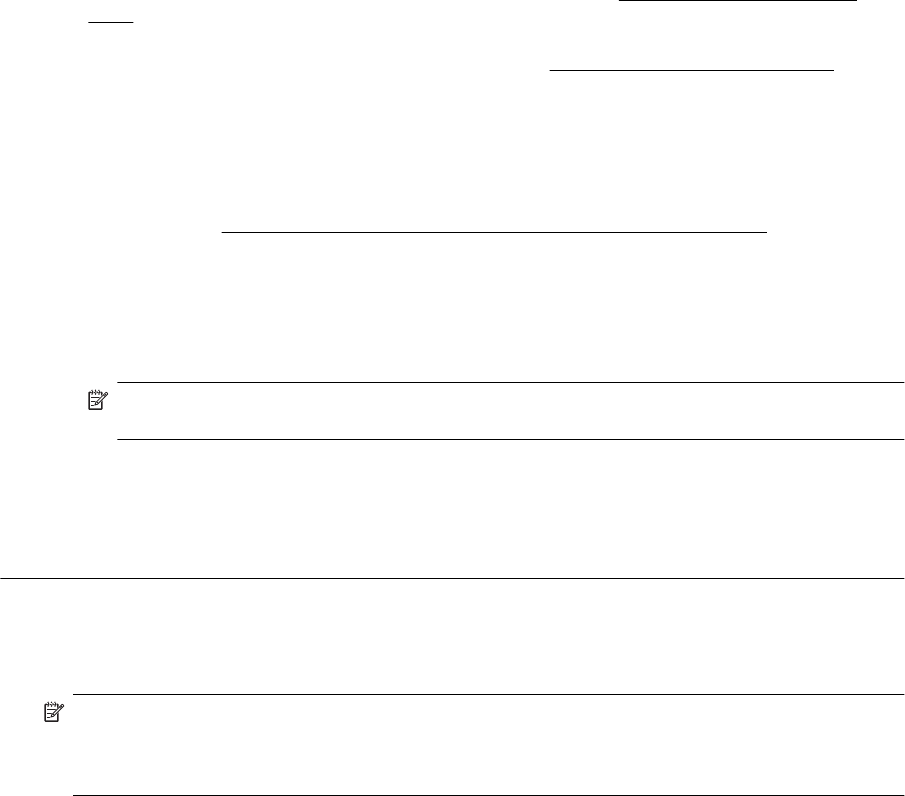
• Check to see if another process has caused an error. Check the display or your computer for an error
message providing information about the problem and how to solve it. If there is an error, the printer
cannot send or receive a fax until the error condition is resolved.
• The phone line connection might be noisy. Phone lines with poor sound quality (noise) can cause
faxing problems. Check the sound quality of the phone line by plugging a phone into the telephone
wall jack and listening for static or other noise. If you hear noise, turn Error Correction Mode (ECM)
off and try faxing again. For information about changing ECM, see
Send a fax in Error Correction
Mode. If the problem persists, contact your telephone company.
• If you are using a digital subscriber line (DSL) service, make sure that you have a DSL filter connected
or you cannot fax successfully. For more information, see
Case B: Set up the printer with DSL.
• Make sure the printer is not connected to a telephone wall jack that is set up for digital phones. To
check if your phone line is digital, connect a regular analog phone to the line and listen for a dial tone.
If you do not hear a normal sounding dial tone, it might be a phone line set up for digital phones.
• If you are using either a private branch exchange (PBX) or an integrated services digital network
(ISDN) converter/terminal adapter, make sure the printer is connected to the correct port and the
terminal adapter is set to the correct switch type for your country/region, if possible. For more
information, see
Case C: Set up the printer with a PBX phone system or an ISDN line.
• If the printer shares the same phone line with a DSL service, the DSL modem might not be grounded
correctly. If the DSL modem is not grounded correctly, it can create noise on the phone line. Phone
lines with poor sound quality (noise) can cause faxing problems. You can check the sound quality of
the phone line by plugging a phone into the telephone wall jack and listening for static or other noise. If
you hear noise, turn off your DSL modem and completely remove power for at least 15 minutes. Turn
the DSL modem back on and listen to the dial tone again.
NOTE: You might notice static on the phone line again in the future. If the printer stops sending
and receiving faxes, repeat this process.
If the phone line is still noisy, contact your telephone company. For information on turning your DSL
modem off, contact your DSL provider for support.
• If you are using a phone splitter, this can cause faxing problems. (A splitter is a two-cord connector
that plugs into a telephone wall jack.) Try removing the splitter and connecting the printer directly to
the telephone wall jack.
The printer is having problems sending a manual fax
Solution
NOTE: This possible solution applies only in the countries/regions that receive a 2-wire phone cord in
the box with the printer, including: Argentina, Australia, Brazil, Canada, Chile, China, Colombia, Greece,
India, Indonesia, Ireland, Japan, Korea, Latin America, Malaysia, Mexico, Philippines, Poland, Portugal,
Russia, Saudi Arabia, Singapore, Spain, Taiwan, Thailand, USA, Venezuela, and Vietnam.
• Make sure the telephone you use to initiate the fax call is connected directly to the printer. To send
a fax manually, the telephone must be connected directly to the port labeled 2-EXT on the printer, as
shown in the illustration.
Solve fax problems 87










