- HP Officejet 7610 Manual
Table Of Contents
- Contents
- Get started
- Accessibility
- HP EcoSolutions (HP and the Environment)
- Understand the printer parts
- Use the printer control panel
- HP Digital Solutions
- Select print paper
- Load an original on the scanner glass
- Load an original in the automatic document feeder (ADF)
- Load paper
- Insert a memory device
- Install the accessories
- Maintain the printer
- Update the printer
- Open the HP printer software (Windows)
- Turn the printer off
- Scan
- Copy
- Fax
- Send a fax
- Receive a fax
- Receive a fax manually
- Set up backup fax
- Reprint received faxes from memory
- Poll to receive a fax
- Forward faxes to another number
- Set the paper size for received faxes
- Set automatic reduction for incoming faxes
- Block unwanted fax numbers
- Receive faxes to your computer using HP Digital Fax (Fax to PC and Fax to Mac)
- Set up speed-dial entries
- Change fax settings
- Fax and digital phone services
- Fax over Internet Protocol
- Use reports
- Web Services
- Work with ink cartridges
- Solve a problem
- HP support
- General troubleshooting tips and resources
- Solve printer problems
- Print quality troubleshooting
- Solve paper-feed problems
- Solve copy problems
- Solve scan problems
- Solve fax problems
- Solve problems using Web Services and HP websites
- Solve memory device problems
- Solve network problems
- Configure your firewall software to work with the printer
- Solve printer management problems
- Troubleshoot installation issues
- Understand the Printer Status Report
- Understand the network configuration page
- Printhead maintenance
- Uninstall and reinstall the HP software
- Clear jams
- Technical information
- Warranty information
- Printer specifications
- Physical specifications
- Product features and capacities
- Processor and memory specifications
- System requirements
- Network protocol specifications
- Embedded web server specifications
- Paper specifications
- Print resolution
- Copy specifications
- Fax specifications
- Scan specifications
- Web Services specifications
- HP website specifications
- Environmental specifications
- Electrical specifications
- Acoustic emission specifications
- Memory device specifications
- Regulatory information
- Regulatory Model Number
- FCC statement
- Notice to users in Korea
- VCCI (Class B) compliance statement for users in Japan
- Notice to users in Japan about the power cord
- Noise emission statement for Germany
- GS Declaration (Germany)
- Notice to users of the U.S. telephone network: FCC requirements
- Notice to users of the Canadian telephone network
- Notice to users in the European Economic Area
- Notice to users of the German telephone network
- Australia wired fax statement
- European Union Regulatory Notice
- Regulatory information for wireless products
- Environmental product stewardship program
- Third-party licenses
- HP supplies and accessories
- Additional fax setup
- Set up faxing (parallel phone systems)
- Select the correct fax setup for your home or office
- Case A: Separate fax line (no voice calls received)
- Case B: Set up the printer with DSL
- Case C: Set up the printer with a PBX phone system or an ISDN line
- Case D: Fax with a distinctive ring service on the same line
- Case E: Shared voice/fax line
- Case F: Shared voice/fax line with voice mail
- Case G: Fax line shared with computer modem (no voice calls received)
- Case H: Shared voice/fax line with computer modem
- Case I: Shared voice/fax line with answering machine
- Case J: Shared voice/fax line with computer modem and answering machine
- Case K: Shared voice/fax line with computer dial-up modem and voice mail
- Serial-type fax setup
- Test fax setup
- Set up faxing (parallel phone systems)
- Network setup
- Set up the printer for wireless communication
- Change basic network settings
- Change advanced network settings
- HP wireless direct printing
- Printer management tools
- Index
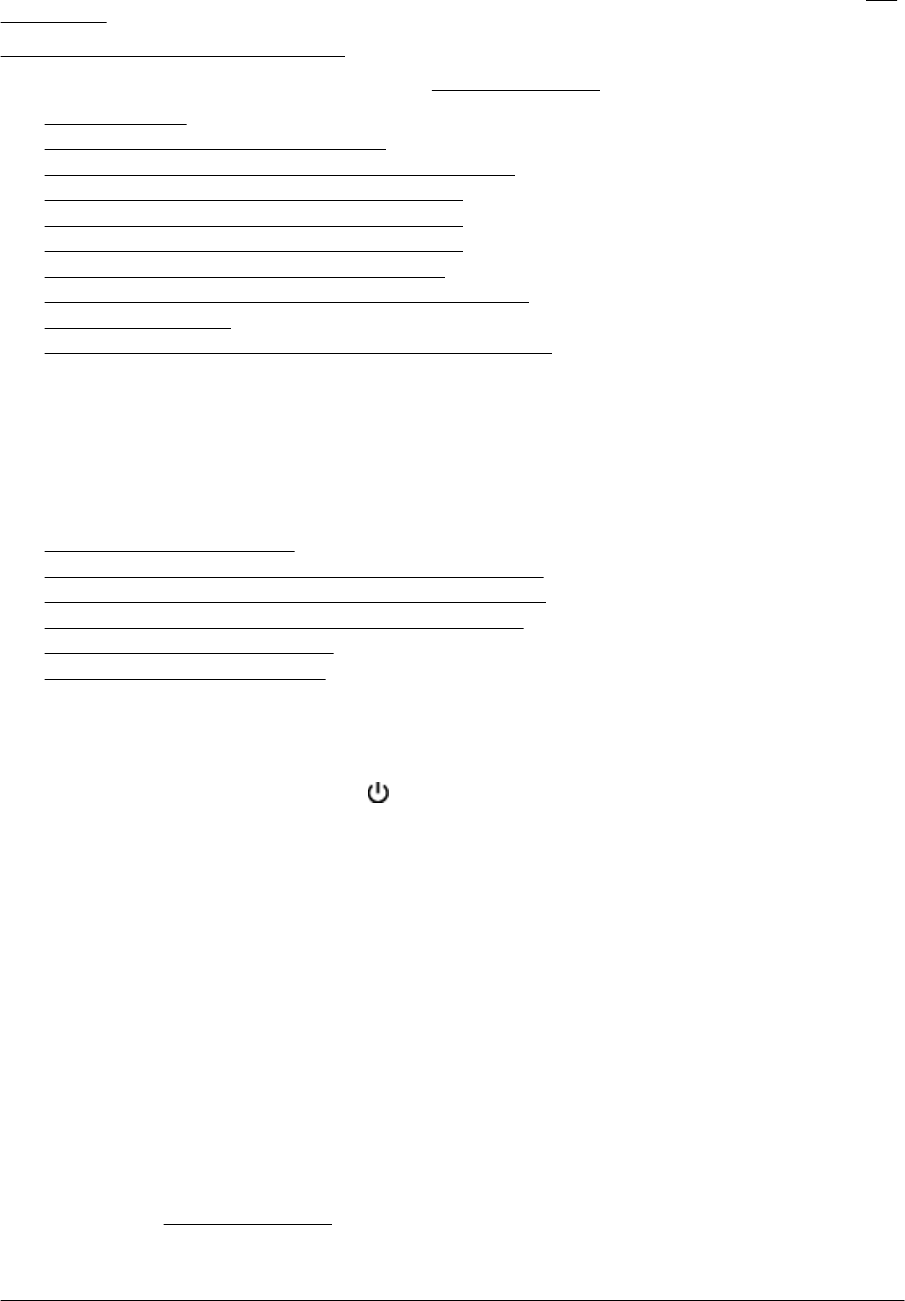
If the test fails, review the report for information on how to fix any problems found. For more information, see The
fax test failed.
Click here to go online for more information. (At this time, this website might not be available in all languages.)
For further assistance, visit the HP online support site
www.hp.com/support.
•
The fax test failed
•
The display always shows Phone Off Hook
•
The printer is having problems sending and receiving faxes
•
The printer is having problems sending a manual fax
•
The printer cannot receive faxes, but can send faxes
•
The printer cannot send faxes, but can receive faxes
•
Fax tones are recorded on my answering machine
•
The phone cord that came with my printer is not long enough
•
Color faxes do not print
•
The computer cannot receive faxes (Fax to PC and Fax to Mac)
The fax test failed
If you ran a fax test and the test failed, review the report for basic information about the error. For more detailed
information, check the report to see which part of the test failed, and then review the appropriate topic in this
section for solutions to try.
This section contains the following topics:
•
The "Fax Hardware Test" failed
•
The "Fax Connected to Active Telephone Wall Jack" test failed
•
The "Phone Cord Connected to Correct Port on Fax" test failed
•
The "Using Correct Type of Phone Cord with Fax" test failed
•
The "Dial Tone Detection" test failed
•
The "Fax Line Condition" test failed
The "Fax Hardware Test" failed
Solution
•
Turn the printer off by pressing the
(Power) button located on the printer control panel and then
unplug the power cord from the back of the printer. After a few seconds, plug the power cord in again,
and then turn the power on. Run the test again. If the test fails again, continue reviewing the
troubleshooting information in this section.
• Try to send or receive a test fax. If you can send or receive a fax successfully, there might not be
a problem.
• If you are running the test from the Fax Setup Wizard (Windows) or HP Setup Assistant (Mac OS
X), make sure the printer is not busy completing another task, such as receiving a fax or making
a copy. Check the display for a message indicating that the printer is busy. If it is busy, wait until it is
finished and in the idle state before running the test.
• Make sure you use the phone cord that came with the printer. If you do not use the supplied phone
cord to connect from the telephone wall jack to the printer, you might not be able to send or receive
faxes. After you plug in the phone cord that came with the printer, run the fax test again.
• If you are using a phone splitter, this can cause faxing problems. (A splitter is a two-cord connector
that plugs into a telephone wall jack.) Try removing the splitter and connecting the printer directly to
the telephone wall jack.
After you resolve any problems found, run the fax test again to make sure it passes and the printer is ready
for faxing. If the Fax Hardware Test continues to fail and you experience problems faxing, contact HP
support. Go to
www.hp.com/support. This website provides information and utilities that can help you
correct many common printer problems. If prompted, select your country/region, and then click Contact HP
for information on calling for technical support.
Chapter 8
82 Solve a problem










