- HP Officejet 7610 Manual
Table Of Contents
- Contents
- Get started
- Accessibility
- HP EcoSolutions (HP and the Environment)
- Understand the printer parts
- Use the printer control panel
- HP Digital Solutions
- Select print paper
- Load an original on the scanner glass
- Load an original in the automatic document feeder (ADF)
- Load paper
- Insert a memory device
- Install the accessories
- Maintain the printer
- Update the printer
- Open the HP printer software (Windows)
- Turn the printer off
- Scan
- Copy
- Fax
- Send a fax
- Receive a fax
- Receive a fax manually
- Set up backup fax
- Reprint received faxes from memory
- Poll to receive a fax
- Forward faxes to another number
- Set the paper size for received faxes
- Set automatic reduction for incoming faxes
- Block unwanted fax numbers
- Receive faxes to your computer using HP Digital Fax (Fax to PC and Fax to Mac)
- Set up speed-dial entries
- Change fax settings
- Fax and digital phone services
- Fax over Internet Protocol
- Use reports
- Web Services
- Work with ink cartridges
- Solve a problem
- HP support
- General troubleshooting tips and resources
- Solve printer problems
- Print quality troubleshooting
- Solve paper-feed problems
- Solve copy problems
- Solve scan problems
- Solve fax problems
- Solve problems using Web Services and HP websites
- Solve memory device problems
- Solve network problems
- Configure your firewall software to work with the printer
- Solve printer management problems
- Troubleshoot installation issues
- Understand the Printer Status Report
- Understand the network configuration page
- Printhead maintenance
- Uninstall and reinstall the HP software
- Clear jams
- Technical information
- Warranty information
- Printer specifications
- Physical specifications
- Product features and capacities
- Processor and memory specifications
- System requirements
- Network protocol specifications
- Embedded web server specifications
- Paper specifications
- Print resolution
- Copy specifications
- Fax specifications
- Scan specifications
- Web Services specifications
- HP website specifications
- Environmental specifications
- Electrical specifications
- Acoustic emission specifications
- Memory device specifications
- Regulatory information
- Regulatory Model Number
- FCC statement
- Notice to users in Korea
- VCCI (Class B) compliance statement for users in Japan
- Notice to users in Japan about the power cord
- Noise emission statement for Germany
- GS Declaration (Germany)
- Notice to users of the U.S. telephone network: FCC requirements
- Notice to users of the Canadian telephone network
- Notice to users in the European Economic Area
- Notice to users of the German telephone network
- Australia wired fax statement
- European Union Regulatory Notice
- Regulatory information for wireless products
- Environmental product stewardship program
- Third-party licenses
- HP supplies and accessories
- Additional fax setup
- Set up faxing (parallel phone systems)
- Select the correct fax setup for your home or office
- Case A: Separate fax line (no voice calls received)
- Case B: Set up the printer with DSL
- Case C: Set up the printer with a PBX phone system or an ISDN line
- Case D: Fax with a distinctive ring service on the same line
- Case E: Shared voice/fax line
- Case F: Shared voice/fax line with voice mail
- Case G: Fax line shared with computer modem (no voice calls received)
- Case H: Shared voice/fax line with computer modem
- Case I: Shared voice/fax line with answering machine
- Case J: Shared voice/fax line with computer modem and answering machine
- Case K: Shared voice/fax line with computer dial-up modem and voice mail
- Serial-type fax setup
- Test fax setup
- Set up faxing (parallel phone systems)
- Network setup
- Set up the printer for wireless communication
- Change basic network settings
- Change advanced network settings
- HP wireless direct printing
- Printer management tools
- Index
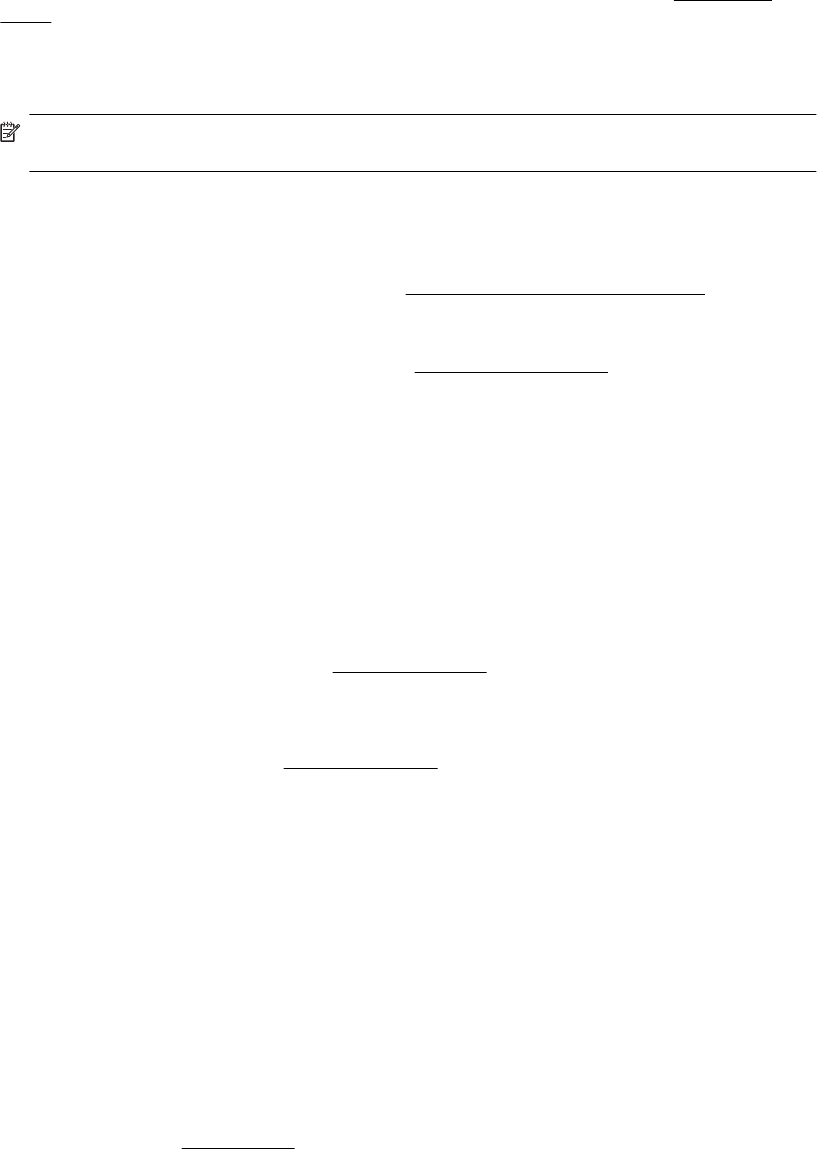
The image that appears on the screen is not always an accurate representation of the quality of the scan.
◦ Try adjusting your computer monitor settings to use more colors (or levels of gray). On Windows
computers, you typically make this adjustment by opening Display on the Windows control panel.
◦ Try adjusting the resolution and color settings.
• The scanned image shows blots, lines, vertical white stripes, or other defects
◦ If the scanner glass is dirty, the image produced does not have optimum clarity. See
Maintain the
printer for cleaning instructions.
◦ The defects might be on the original and are not a result of the scanning process.
• Graphics look different from the original
◦ Scan at a higher resolution.
NOTE: Scanning at high resolution can take a long time, and it can take up a large amount of
space on your computer.
• Take steps to improve the scan quality
◦ Use the scanner glass to scan rather than the ADF.
◦ Use high-quality originals.
◦ Place the paper correctly. If the paper is placed incorrectly on the scanner glass, it might skew, which
causes unclear images. For more information, see
Load an original on the scanner glass.
◦ Adjust the HP software settings according to how you plan to use the scanned page.
◦ Use or make a carrier sheet to protect your originals.
◦ Clean the scanner glass. For more information, see
Clean the scanner glass.
Scan defects are apparent
• Blank pages
◦ Make sure that the original document is placed correctly. Place the original document face down on
the flatbed scanner with the top-left corner of the document located in the lower-right corner of the
scanner glass.
• Too light or dark
◦ Try adjusting the settings. Be sure to use the correct resolution and color settings.
◦ The original image might be very light or dark or might be printed on colored paper.
• Unwanted lines
◦ Ink, glue, correction fluid, or an unwanted substance might be on the scanner glass. Try cleaning the
scanner glass. For more information, see
Maintain the printer.
• Black dots or streaks
◦ Ink, glue, correction fluid, or an unwanted substance might be on the scanner glass; the scanner glass
might be dirty or scratched; or the lid backing might be dirty. Try cleaning the scanner glass and lid
backing. For more information, see
Maintain the printer. If cleaning does not correct the problem, the
scanner glass or lid backing might need to be replaced.
◦ The defects might be on the original and are not a result of the scanning process.
• Unclear text
◦ Try adjusting the settings. Make sure that the resolution and color settings are correct.
• Size is reduced
◦ The HP software settings might be set to reduce the scanned image. See the HP printer software Help
for more information about changing the settings.
Solve fax problems
This section contains fax setup troubleshooting information for the printer. If the printer is not set up correctly for
faxing, you might experience problems when sending faxes, receiving faxes, or both.
If you are having faxing problems, you can print a fax test report to check the status of the printer. The test fails if
the printer is not set up correctly for faxing. Perform this test after you have completed setting up the printer for
faxing. For more information, see
Test fax setup.
Solve fax problems 81










