- HP Officejet 7610 Manual
Table Of Contents
- Contents
- Get started
- Accessibility
- HP EcoSolutions (HP and the Environment)
- Understand the printer parts
- Use the printer control panel
- HP Digital Solutions
- Select print paper
- Load an original on the scanner glass
- Load an original in the automatic document feeder (ADF)
- Load paper
- Insert a memory device
- Install the accessories
- Maintain the printer
- Update the printer
- Open the HP printer software (Windows)
- Turn the printer off
- Scan
- Copy
- Fax
- Send a fax
- Receive a fax
- Receive a fax manually
- Set up backup fax
- Reprint received faxes from memory
- Poll to receive a fax
- Forward faxes to another number
- Set the paper size for received faxes
- Set automatic reduction for incoming faxes
- Block unwanted fax numbers
- Receive faxes to your computer using HP Digital Fax (Fax to PC and Fax to Mac)
- Set up speed-dial entries
- Change fax settings
- Fax and digital phone services
- Fax over Internet Protocol
- Use reports
- Web Services
- Work with ink cartridges
- Solve a problem
- HP support
- General troubleshooting tips and resources
- Solve printer problems
- Print quality troubleshooting
- Solve paper-feed problems
- Solve copy problems
- Solve scan problems
- Solve fax problems
- Solve problems using Web Services and HP websites
- Solve memory device problems
- Solve network problems
- Configure your firewall software to work with the printer
- Solve printer management problems
- Troubleshoot installation issues
- Understand the Printer Status Report
- Understand the network configuration page
- Printhead maintenance
- Uninstall and reinstall the HP software
- Clear jams
- Technical information
- Warranty information
- Printer specifications
- Physical specifications
- Product features and capacities
- Processor and memory specifications
- System requirements
- Network protocol specifications
- Embedded web server specifications
- Paper specifications
- Print resolution
- Copy specifications
- Fax specifications
- Scan specifications
- Web Services specifications
- HP website specifications
- Environmental specifications
- Electrical specifications
- Acoustic emission specifications
- Memory device specifications
- Regulatory information
- Regulatory Model Number
- FCC statement
- Notice to users in Korea
- VCCI (Class B) compliance statement for users in Japan
- Notice to users in Japan about the power cord
- Noise emission statement for Germany
- GS Declaration (Germany)
- Notice to users of the U.S. telephone network: FCC requirements
- Notice to users of the Canadian telephone network
- Notice to users in the European Economic Area
- Notice to users of the German telephone network
- Australia wired fax statement
- European Union Regulatory Notice
- Regulatory information for wireless products
- Environmental product stewardship program
- Third-party licenses
- HP supplies and accessories
- Additional fax setup
- Set up faxing (parallel phone systems)
- Select the correct fax setup for your home or office
- Case A: Separate fax line (no voice calls received)
- Case B: Set up the printer with DSL
- Case C: Set up the printer with a PBX phone system or an ISDN line
- Case D: Fax with a distinctive ring service on the same line
- Case E: Shared voice/fax line
- Case F: Shared voice/fax line with voice mail
- Case G: Fax line shared with computer modem (no voice calls received)
- Case H: Shared voice/fax line with computer modem
- Case I: Shared voice/fax line with answering machine
- Case J: Shared voice/fax line with computer modem and answering machine
- Case K: Shared voice/fax line with computer dial-up modem and voice mail
- Serial-type fax setup
- Test fax setup
- Set up faxing (parallel phone systems)
- Network setup
- Set up the printer for wireless communication
- Change basic network settings
- Change advanced network settings
- HP wireless direct printing
- Printer management tools
- Index
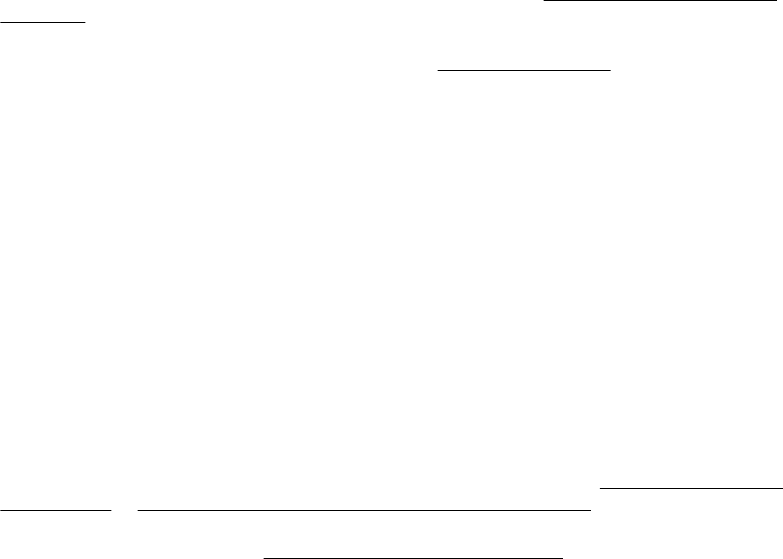
◦ Windows: Open the HP printer software. For more information, see Open the HP printer software
(Windows). In the window that appears, select Print, Scan & Fax or Print & Scan, and then select
Scan a Document or Photo under Scan.
◦ Mac OS X: Open HP Utility. For more information, see
HP Utility (Mac OS X). Under Scan Settings,
click Scan to Computer, and ensure that Enable Scan to Computer is selected.
Scan takes too long
• Check the settings
◦ Scanning with higher scan resolution takes longer and results in larger file sizes. Use high resolutions
only when necessary. Lower the resolution to scan more quickly.
◦ If you acquire an image through TWAIN on Windows computers, you can change the settings so that
the original scans in black and white. See the on-screen Help for the TWAIN program for information.
You can also change scan settings to black and white in the HP scanning software for Mac.
• Check the status of the printer
◦ If you sent a print or copy job before you tried to scan, the scan starts if the scanner is not busy.
However, the printing and scanning processes share memory, which means that the scan might be
slower.
Part of the document did not scan or text is missing
• Check the original
◦ Make sure that you loaded the original correctly. For more information, see
Load an original on the
scanner glass or Load an original in the automatic document feeder (ADF).
◦ If you scanned the document from the ADF, try scanning the document directly from the scanner
glass. For more information, see
Load an original on the scanner glass.
◦ Colored backgrounds can cause images in the foreground to blend into the background. Try adjusting
the settings before you scan the original, or try enhancing the image after you scan the original.
• Check the settings
◦ Make sure that the input paper size is large enough for the original that you are scanning.
◦ If you are using the HP Printer Software, the default settings in the HP Printer Software might be set to
automatically perform a specific task other than the one that you are attempting. See the on-screen
Help for the HP Printer Software for instructions about changing the properties.
Text cannot be edited
• Make sure that the OCR has been installed:
◦ Make sure that the OCR has been installed:
Windows: On the computer desktop, click Start, select Programs or All Programs, click HP, select
your printer name, and then click Printer Setup & Software. Click Add More Software, click
Customize Software Selections, and make sure the OCR option is selected.
- Or -
On the Start screen, click Printer Setup & Software.
Mac OS X: If you have installed the HP software using the Minimum installation option, the OCR
software might not have been installed. To install this software, place the HP software CD into the
computer, double-click the HP Installer icon on the software CD, and when prompted, select the HP
Recommended Software option.
◦ When you scan the original, make sure that you select a document type in the software that creates
editable text. If text is classified as a graphic, it is not converted to text.
Solve scan problems 79










