- HP Officejet 7610 Manual
Table Of Contents
- Contents
- Get started
- Accessibility
- HP EcoSolutions (HP and the Environment)
- Understand the printer parts
- Use the printer control panel
- HP Digital Solutions
- Select print paper
- Load an original on the scanner glass
- Load an original in the automatic document feeder (ADF)
- Load paper
- Insert a memory device
- Install the accessories
- Maintain the printer
- Update the printer
- Open the HP printer software (Windows)
- Turn the printer off
- Scan
- Copy
- Fax
- Send a fax
- Receive a fax
- Receive a fax manually
- Set up backup fax
- Reprint received faxes from memory
- Poll to receive a fax
- Forward faxes to another number
- Set the paper size for received faxes
- Set automatic reduction for incoming faxes
- Block unwanted fax numbers
- Receive faxes to your computer using HP Digital Fax (Fax to PC and Fax to Mac)
- Set up speed-dial entries
- Change fax settings
- Fax and digital phone services
- Fax over Internet Protocol
- Use reports
- Web Services
- Work with ink cartridges
- Solve a problem
- HP support
- General troubleshooting tips and resources
- Solve printer problems
- Print quality troubleshooting
- Solve paper-feed problems
- Solve copy problems
- Solve scan problems
- Solve fax problems
- Solve problems using Web Services and HP websites
- Solve memory device problems
- Solve network problems
- Configure your firewall software to work with the printer
- Solve printer management problems
- Troubleshoot installation issues
- Understand the Printer Status Report
- Understand the network configuration page
- Printhead maintenance
- Uninstall and reinstall the HP software
- Clear jams
- Technical information
- Warranty information
- Printer specifications
- Physical specifications
- Product features and capacities
- Processor and memory specifications
- System requirements
- Network protocol specifications
- Embedded web server specifications
- Paper specifications
- Print resolution
- Copy specifications
- Fax specifications
- Scan specifications
- Web Services specifications
- HP website specifications
- Environmental specifications
- Electrical specifications
- Acoustic emission specifications
- Memory device specifications
- Regulatory information
- Regulatory Model Number
- FCC statement
- Notice to users in Korea
- VCCI (Class B) compliance statement for users in Japan
- Notice to users in Japan about the power cord
- Noise emission statement for Germany
- GS Declaration (Germany)
- Notice to users of the U.S. telephone network: FCC requirements
- Notice to users of the Canadian telephone network
- Notice to users in the European Economic Area
- Notice to users of the German telephone network
- Australia wired fax statement
- European Union Regulatory Notice
- Regulatory information for wireless products
- Environmental product stewardship program
- Third-party licenses
- HP supplies and accessories
- Additional fax setup
- Set up faxing (parallel phone systems)
- Select the correct fax setup for your home or office
- Case A: Separate fax line (no voice calls received)
- Case B: Set up the printer with DSL
- Case C: Set up the printer with a PBX phone system or an ISDN line
- Case D: Fax with a distinctive ring service on the same line
- Case E: Shared voice/fax line
- Case F: Shared voice/fax line with voice mail
- Case G: Fax line shared with computer modem (no voice calls received)
- Case H: Shared voice/fax line with computer modem
- Case I: Shared voice/fax line with answering machine
- Case J: Shared voice/fax line with computer modem and answering machine
- Case K: Shared voice/fax line with computer dial-up modem and voice mail
- Serial-type fax setup
- Test fax setup
- Set up faxing (parallel phone systems)
- Network setup
- Set up the printer for wireless communication
- Change basic network settings
- Change advanced network settings
- HP wireless direct printing
- Printer management tools
- Index
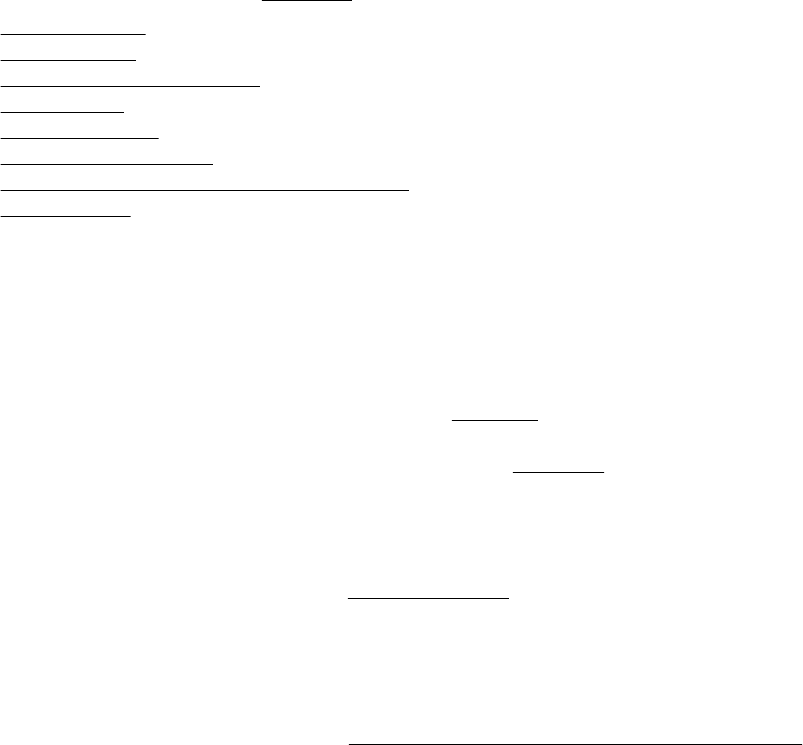
Multiple pages are being picked up
• Fan the paper before loading.
• Make sure the paper guides are set to the correct markings in the tray for the paper size you are loading.
Also make sure the paper guides are snug, but not tight, against the stack.
• Make sure the tray is not overloaded with paper.
• Use HP paper for optimum performance and efficiency.
Solve copy problems
If the following topics do not help, see HP support for information about HP support.
•
No copy came out
•
Copies are blank
•
Documents are missing or faded
•
Size is reduced
•
Copy quality is poor
•
Copy defects are apparent
•
The printer prints half a page, then ejects the paper
•
Paper mismatch
No copy came out
• Check the power
◦ Make sure that the power cord is securely connected, and the printer turned on.
• Check the status of the printer
◦ The printer might be busy with another job. Check the control panel display for information about the
status of jobs. Wait for any job that is processing to finish.
◦ The printer might be jammed. Check for jams. See
Clear jams.
• Check the trays
◦ Make sure that paper is loaded. For more information, see
Load paper.
Copies are blank
• Check the paper
◦ The paper might not meet Hewlett-Packard paper specifications (for example, the paper is too moist or
too rough). For more information, see
Paper specifications.
• Check the settings
◦ The contrast setting might be set too light. On the printer control panel, touch Copy, touch Settings,
touch Lighter/Darker, and then use the arrows to create darker copies.
• Check the trays
If you are copying from the automatic document feeder (ADF), make sure that the originals have been
loaded correctly. For more information, see
Load an original in the automatic document feeder (ADF).
Chapter 8
76 Solve a problem










