- HP Officejet 7610 Manual
Table Of Contents
- Contents
- Get started
- Accessibility
- HP EcoSolutions (HP and the Environment)
- Understand the printer parts
- Use the printer control panel
- HP Digital Solutions
- Select print paper
- Load an original on the scanner glass
- Load an original in the automatic document feeder (ADF)
- Load paper
- Insert a memory device
- Install the accessories
- Maintain the printer
- Update the printer
- Open the HP printer software (Windows)
- Turn the printer off
- Scan
- Copy
- Fax
- Send a fax
- Receive a fax
- Receive a fax manually
- Set up backup fax
- Reprint received faxes from memory
- Poll to receive a fax
- Forward faxes to another number
- Set the paper size for received faxes
- Set automatic reduction for incoming faxes
- Block unwanted fax numbers
- Receive faxes to your computer using HP Digital Fax (Fax to PC and Fax to Mac)
- Set up speed-dial entries
- Change fax settings
- Fax and digital phone services
- Fax over Internet Protocol
- Use reports
- Web Services
- Work with ink cartridges
- Solve a problem
- HP support
- General troubleshooting tips and resources
- Solve printer problems
- Print quality troubleshooting
- Solve paper-feed problems
- Solve copy problems
- Solve scan problems
- Solve fax problems
- Solve problems using Web Services and HP websites
- Solve memory device problems
- Solve network problems
- Configure your firewall software to work with the printer
- Solve printer management problems
- Troubleshoot installation issues
- Understand the Printer Status Report
- Understand the network configuration page
- Printhead maintenance
- Uninstall and reinstall the HP software
- Clear jams
- Technical information
- Warranty information
- Printer specifications
- Physical specifications
- Product features and capacities
- Processor and memory specifications
- System requirements
- Network protocol specifications
- Embedded web server specifications
- Paper specifications
- Print resolution
- Copy specifications
- Fax specifications
- Scan specifications
- Web Services specifications
- HP website specifications
- Environmental specifications
- Electrical specifications
- Acoustic emission specifications
- Memory device specifications
- Regulatory information
- Regulatory Model Number
- FCC statement
- Notice to users in Korea
- VCCI (Class B) compliance statement for users in Japan
- Notice to users in Japan about the power cord
- Noise emission statement for Germany
- GS Declaration (Germany)
- Notice to users of the U.S. telephone network: FCC requirements
- Notice to users of the Canadian telephone network
- Notice to users in the European Economic Area
- Notice to users of the German telephone network
- Australia wired fax statement
- European Union Regulatory Notice
- Regulatory information for wireless products
- Environmental product stewardship program
- Third-party licenses
- HP supplies and accessories
- Additional fax setup
- Set up faxing (parallel phone systems)
- Select the correct fax setup for your home or office
- Case A: Separate fax line (no voice calls received)
- Case B: Set up the printer with DSL
- Case C: Set up the printer with a PBX phone system or an ISDN line
- Case D: Fax with a distinctive ring service on the same line
- Case E: Shared voice/fax line
- Case F: Shared voice/fax line with voice mail
- Case G: Fax line shared with computer modem (no voice calls received)
- Case H: Shared voice/fax line with computer modem
- Case I: Shared voice/fax line with answering machine
- Case J: Shared voice/fax line with computer modem and answering machine
- Case K: Shared voice/fax line with computer dial-up modem and voice mail
- Serial-type fax setup
- Test fax setup
- Set up faxing (parallel phone systems)
- Network setup
- Set up the printer for wireless communication
- Change basic network settings
- Change advanced network settings
- HP wireless direct printing
- Printer management tools
- Index
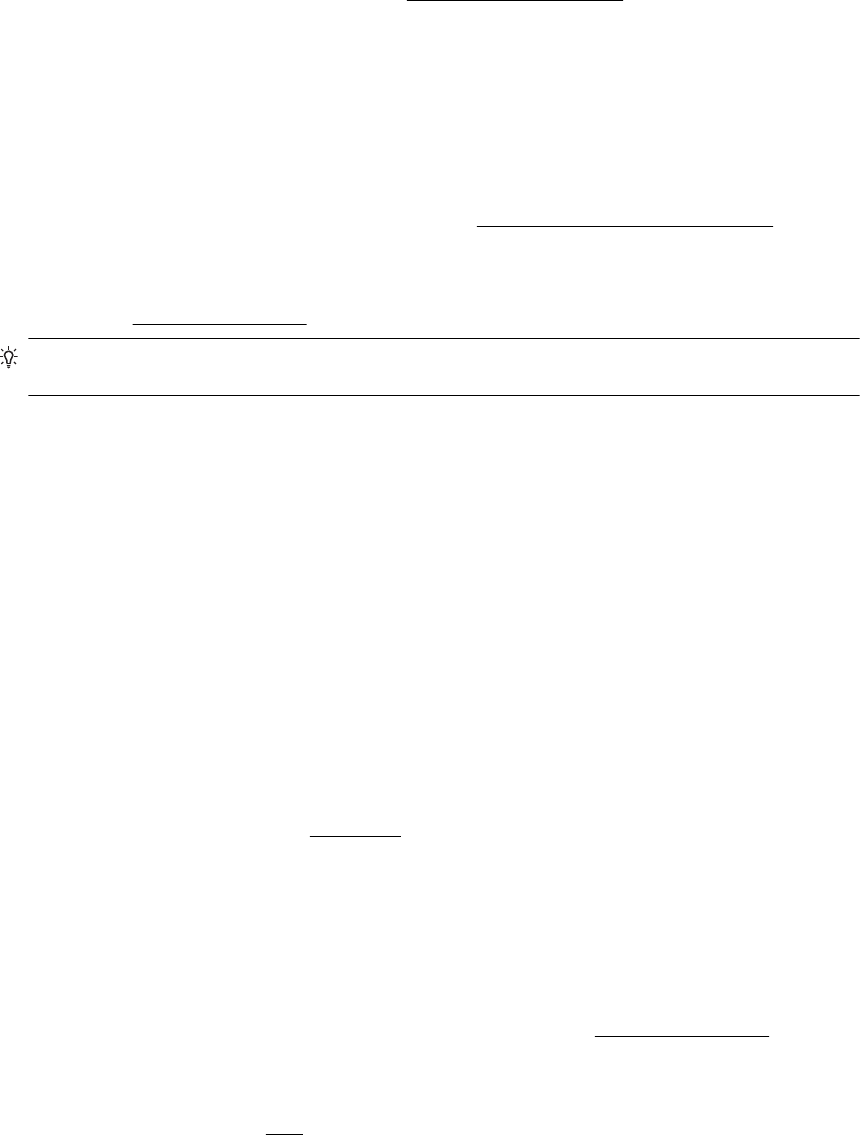
Check the paper settings
• Make sure you select the correct print quality settings in the printer driver for the paper loaded in the trays.
• Make sure the page settings in the printer driver match the page size of paper loaded in the tray.
More than one page is being picked
• For more information on paper-feed problems, see
Solve paper-feed problems.
There is a blank page in the file
• Check the file to make sure there is no blank page.
Something on the page is missing or incorrect
Check the Print Quality Diagnostic page
• Print a Print Quality Diagnostic page to help you decide whether to run any maintenance tools to improve
the print quality of your printouts. For more information, see
Understand the Printer Status Report.
Check the margin settings
• Make sure the margin settings for the document do not exceed the printable area of the printer. For more
information, see
Set minimum margins.
TIP: If the top and bottom margins in your document are smaller than 16 mm (0.63 inches), the
document might not print out correct.
Check the color print settings
• Make sure Print in Grayscale is not selected in the printer driver.
Check the printer location and length of USB cable
• High electromagnetic fields (such as those generated by USB cables) can sometimes cause slight
distortions to printouts. Move the printer away from the source of the electromagnetic fields. Also, it is
recommended that you use a USB cable that is less than 3 meters (9.8 feet) long to minimize the effects of
these electromagnetic fields.
Check the paper size
• Make sure the selected paper size matches the actual loaded paper size.
Placement of the text or graphics is wrong
Check how the paper is loaded
• Make sure the paper guides fit snugly against the edges of the stack of paper, and make sure the tray is not
overloaded. For more information, see
Load paper.
Check the paper size
• Content on a page might be cut off if the document size is larger than the paper that you are using.
• Make sure the paper size selected in the printer driver match the size of paper loaded in the tray.
Check the margin settings
• If the text or graphics are cut off at the edges of the page, make sure the margin settings for the document
do not exceed the printable area of your printer. For more information, see
Set minimum margins.
Check the page-orientation setting
• Make sure the paper size and page orientation selected in the application match the settings in the printer
driver. For more information, see
Print.
Chapter 8
70 Solve a problem










