- HP Officejet 7610 Manual
Table Of Contents
- Contents
- Get started
- Accessibility
- HP EcoSolutions (HP and the Environment)
- Understand the printer parts
- Use the printer control panel
- HP Digital Solutions
- Select print paper
- Load an original on the scanner glass
- Load an original in the automatic document feeder (ADF)
- Load paper
- Insert a memory device
- Install the accessories
- Maintain the printer
- Update the printer
- Open the HP printer software (Windows)
- Turn the printer off
- Scan
- Copy
- Fax
- Send a fax
- Receive a fax
- Receive a fax manually
- Set up backup fax
- Reprint received faxes from memory
- Poll to receive a fax
- Forward faxes to another number
- Set the paper size for received faxes
- Set automatic reduction for incoming faxes
- Block unwanted fax numbers
- Receive faxes to your computer using HP Digital Fax (Fax to PC and Fax to Mac)
- Set up speed-dial entries
- Change fax settings
- Fax and digital phone services
- Fax over Internet Protocol
- Use reports
- Web Services
- Work with ink cartridges
- Solve a problem
- HP support
- General troubleshooting tips and resources
- Solve printer problems
- Print quality troubleshooting
- Solve paper-feed problems
- Solve copy problems
- Solve scan problems
- Solve fax problems
- Solve problems using Web Services and HP websites
- Solve memory device problems
- Solve network problems
- Configure your firewall software to work with the printer
- Solve printer management problems
- Troubleshoot installation issues
- Understand the Printer Status Report
- Understand the network configuration page
- Printhead maintenance
- Uninstall and reinstall the HP software
- Clear jams
- Technical information
- Warranty information
- Printer specifications
- Physical specifications
- Product features and capacities
- Processor and memory specifications
- System requirements
- Network protocol specifications
- Embedded web server specifications
- Paper specifications
- Print resolution
- Copy specifications
- Fax specifications
- Scan specifications
- Web Services specifications
- HP website specifications
- Environmental specifications
- Electrical specifications
- Acoustic emission specifications
- Memory device specifications
- Regulatory information
- Regulatory Model Number
- FCC statement
- Notice to users in Korea
- VCCI (Class B) compliance statement for users in Japan
- Notice to users in Japan about the power cord
- Noise emission statement for Germany
- GS Declaration (Germany)
- Notice to users of the U.S. telephone network: FCC requirements
- Notice to users of the Canadian telephone network
- Notice to users in the European Economic Area
- Notice to users of the German telephone network
- Australia wired fax statement
- European Union Regulatory Notice
- Regulatory information for wireless products
- Environmental product stewardship program
- Third-party licenses
- HP supplies and accessories
- Additional fax setup
- Set up faxing (parallel phone systems)
- Select the correct fax setup for your home or office
- Case A: Separate fax line (no voice calls received)
- Case B: Set up the printer with DSL
- Case C: Set up the printer with a PBX phone system or an ISDN line
- Case D: Fax with a distinctive ring service on the same line
- Case E: Shared voice/fax line
- Case F: Shared voice/fax line with voice mail
- Case G: Fax line shared with computer modem (no voice calls received)
- Case H: Shared voice/fax line with computer modem
- Case I: Shared voice/fax line with answering machine
- Case J: Shared voice/fax line with computer modem and answering machine
- Case K: Shared voice/fax line with computer dial-up modem and voice mail
- Serial-type fax setup
- Test fax setup
- Set up faxing (parallel phone systems)
- Network setup
- Set up the printer for wireless communication
- Change basic network settings
- Change advanced network settings
- HP wireless direct printing
- Printer management tools
- Index
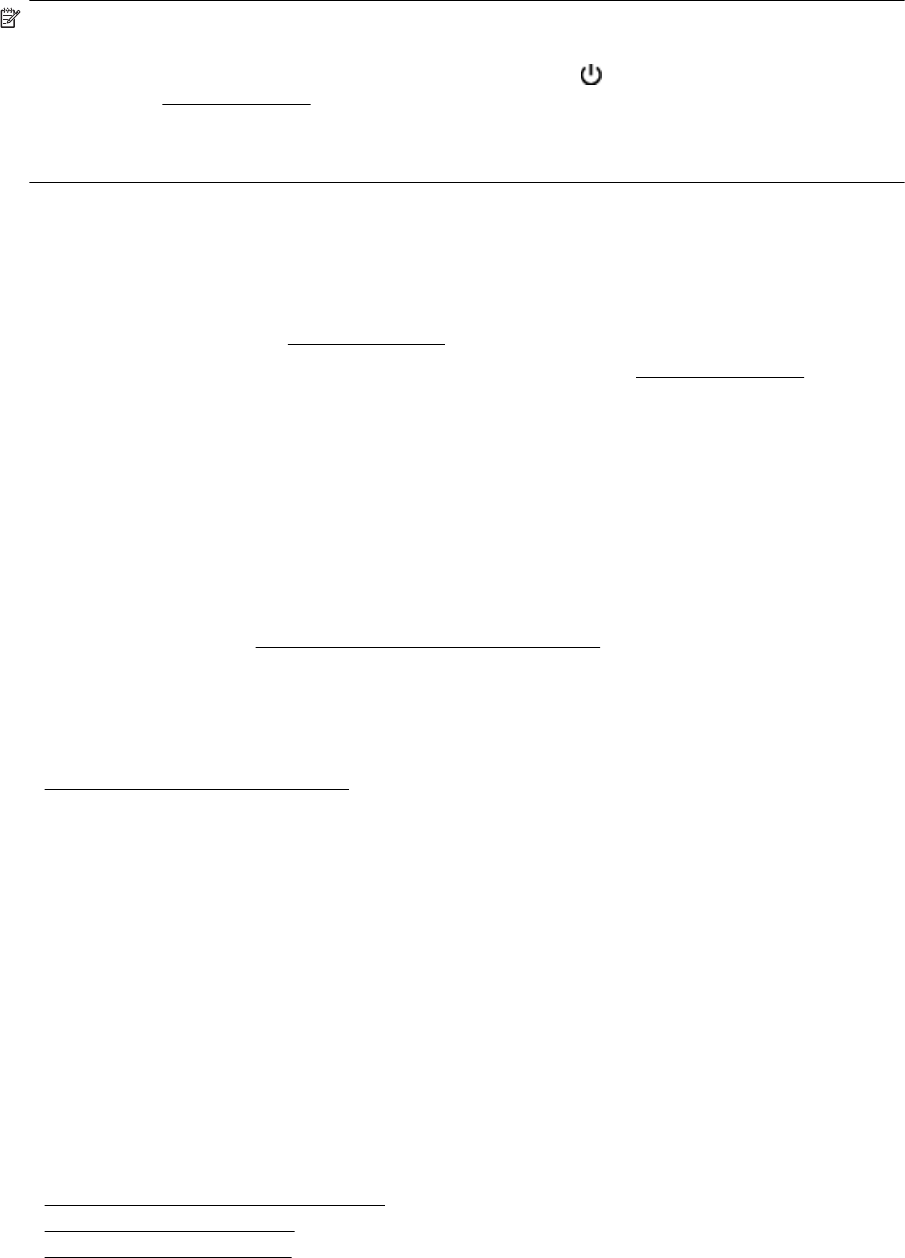
NOTE: To prevent any potential damage to your printer:
Do not turn off the printer while the printer is performing any servicing. If you are turning off the printer, wait
for the printer to come to a complete stop before turning off using the
(Power) button. For more
information, see
Turn the printer off.
Make sure all ink cartridges are installed. If any of the ink cartridge is missing, the printer will perform extra
servicing to protect the printheads.
Alignment fails
If the alignment process fails, make sure you have loaded unused, plain white paper into the input tray. If you
have colored paper loaded in the input tray when you align the ink cartridges, the alignment fails.
If the alignment process fails repeatedly, you may need to clean the printhead, or you might have a defective
sensor. To clean the printhead, see
Clean the printhead.
If cleaning the printhead does not solve the problem, contact HP support. Go to
www.hp.com/support. This
website provides information and utilities that can help you correct many common printer problems. If prompted,
select your country/region, and then click Contact HP for information on calling for technical support.
The printer is not responding (nothing prints)
There are print jobs stuck in the print queue
• Open the print queue, cancel all documents, and then reboot the computer. Try to print after the computer
reboots. Refer to the Help system for the operating system for more information.
Check the printer setup
• For more information, see
General troubleshooting tips and resources.
Check the HP software installation
• If the printer is turned off when printing, an alert message should appear on your computer screen;
otherwise, the HP software provided with the printer might not be installed correctly. To resolve this,
uninstall the HP software completely, and then reinstall the HP software. For more information, see
Uninstall and reinstall the HP software.
Check the cable connections
• Make sure both ends of the USB cable or Ethernet cable are secure.
• If the printer is connected to a network, check the following:
◦ Check the Link light on the back of the printer.
◦ Make sure you are not using a phone cord to connect the printer.
Check any personal firewall software installed on the computer
• The personal software firewall is a security program that protects a computer from intrusion. However, the
firewall might block communication between the computer and the printer. If there is a problem
communicating with the printer, try temporarily disabling the firewall. If the problem persists, the firewall is
not the source of the communication problem. Re-enable the firewall.
The printer prints slowly
Try the following solutions if the printer is printing very slowly.
•
Solution 1: Use a lower print quality setting
•
Solution 2: Check the ink levels
•
Solution 3: Contact HP support
Chapter 8
68 Solve a problem










