- HP Officejet 7610 Manual
Table Of Contents
- Contents
- Get started
- Accessibility
- HP EcoSolutions (HP and the Environment)
- Understand the printer parts
- Use the printer control panel
- HP Digital Solutions
- Select print paper
- Load an original on the scanner glass
- Load an original in the automatic document feeder (ADF)
- Load paper
- Insert a memory device
- Install the accessories
- Maintain the printer
- Update the printer
- Open the HP printer software (Windows)
- Turn the printer off
- Scan
- Copy
- Fax
- Send a fax
- Receive a fax
- Receive a fax manually
- Set up backup fax
- Reprint received faxes from memory
- Poll to receive a fax
- Forward faxes to another number
- Set the paper size for received faxes
- Set automatic reduction for incoming faxes
- Block unwanted fax numbers
- Receive faxes to your computer using HP Digital Fax (Fax to PC and Fax to Mac)
- Set up speed-dial entries
- Change fax settings
- Fax and digital phone services
- Fax over Internet Protocol
- Use reports
- Web Services
- Work with ink cartridges
- Solve a problem
- HP support
- General troubleshooting tips and resources
- Solve printer problems
- Print quality troubleshooting
- Solve paper-feed problems
- Solve copy problems
- Solve scan problems
- Solve fax problems
- Solve problems using Web Services and HP websites
- Solve memory device problems
- Solve network problems
- Configure your firewall software to work with the printer
- Solve printer management problems
- Troubleshoot installation issues
- Understand the Printer Status Report
- Understand the network configuration page
- Printhead maintenance
- Uninstall and reinstall the HP software
- Clear jams
- Technical information
- Warranty information
- Printer specifications
- Physical specifications
- Product features and capacities
- Processor and memory specifications
- System requirements
- Network protocol specifications
- Embedded web server specifications
- Paper specifications
- Print resolution
- Copy specifications
- Fax specifications
- Scan specifications
- Web Services specifications
- HP website specifications
- Environmental specifications
- Electrical specifications
- Acoustic emission specifications
- Memory device specifications
- Regulatory information
- Regulatory Model Number
- FCC statement
- Notice to users in Korea
- VCCI (Class B) compliance statement for users in Japan
- Notice to users in Japan about the power cord
- Noise emission statement for Germany
- GS Declaration (Germany)
- Notice to users of the U.S. telephone network: FCC requirements
- Notice to users of the Canadian telephone network
- Notice to users in the European Economic Area
- Notice to users of the German telephone network
- Australia wired fax statement
- European Union Regulatory Notice
- Regulatory information for wireless products
- Environmental product stewardship program
- Third-party licenses
- HP supplies and accessories
- Additional fax setup
- Set up faxing (parallel phone systems)
- Select the correct fax setup for your home or office
- Case A: Separate fax line (no voice calls received)
- Case B: Set up the printer with DSL
- Case C: Set up the printer with a PBX phone system or an ISDN line
- Case D: Fax with a distinctive ring service on the same line
- Case E: Shared voice/fax line
- Case F: Shared voice/fax line with voice mail
- Case G: Fax line shared with computer modem (no voice calls received)
- Case H: Shared voice/fax line with computer modem
- Case I: Shared voice/fax line with answering machine
- Case J: Shared voice/fax line with computer modem and answering machine
- Case K: Shared voice/fax line with computer dial-up modem and voice mail
- Serial-type fax setup
- Test fax setup
- Set up faxing (parallel phone systems)
- Network setup
- Set up the printer for wireless communication
- Change basic network settings
- Change advanced network settings
- HP wireless direct printing
- Printer management tools
- Index
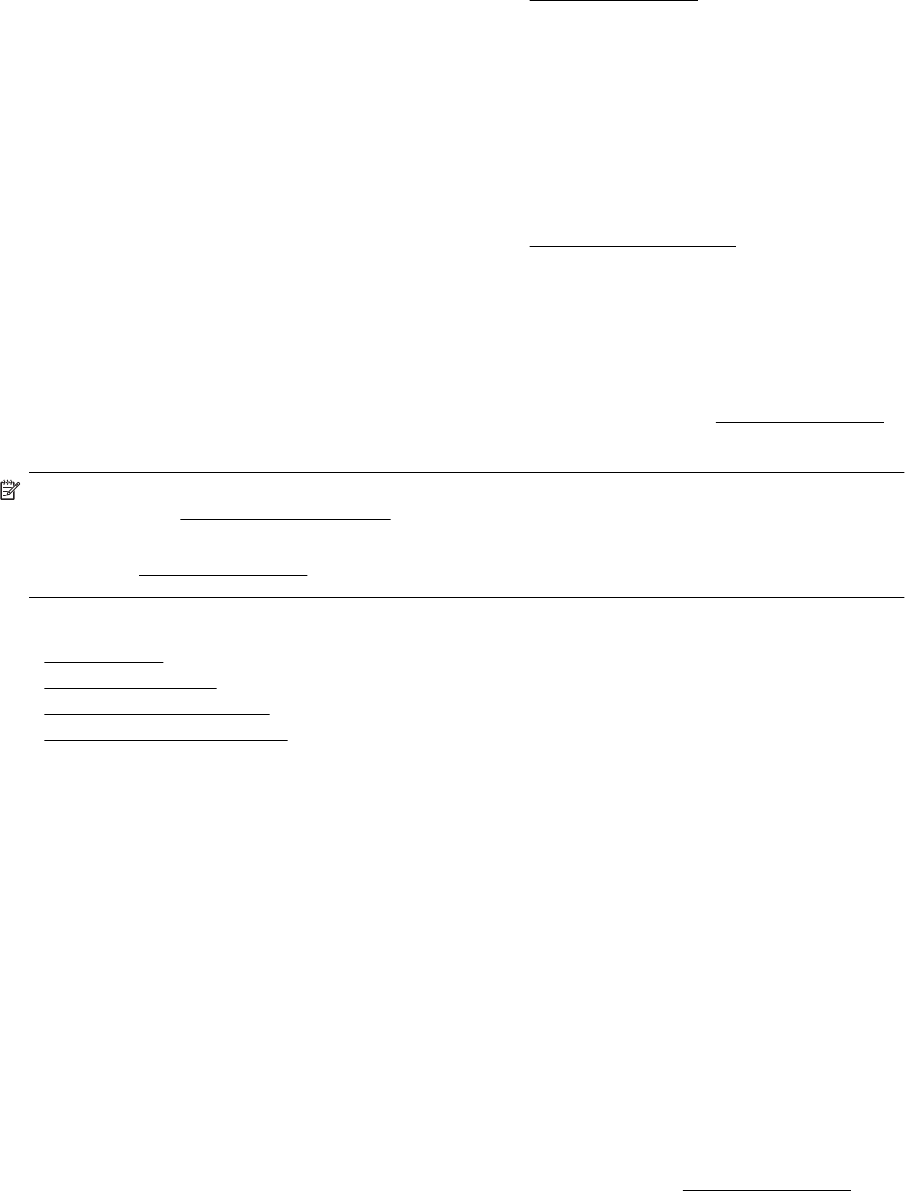
Obtain electronic support
To find support and warranty information, go to the HP web site at www.hp.com/support. This website provides
information and utilities that can help you correct many common printer problems. If prompted, select your
country/region, and then click Contact HP for information about calling for technical support.
This web site also offers technical support, drivers, supplies, ordering information and other options such as:
• Access online support pages.
• Send HP an email message for answers to your questions.
• Connect with an HP technician by using online chat.
• Check for HP software updates.
You can also obtain support from the HP software for Windows or Mac OS X, which provide easy, step-by-step
solutions to common printing problems. For more information, see
Printer management tools.
Support options and availability vary by printer, country/region, and language.
HP support by phone
The phone support numbers and associated costs listed here are those in effect at time of publication and are
applicable only for calls made on a land line. Different rates may apply for mobile phones.
For the most current HP list of telephone support numbers and call costs information, see
www.hp.com/support.
During the warranty period, you may obtain assistance from the HP Customer Care Center.
NOTE: HP does not provide telephone support for Linux printing. All support is provided online at the
following web site:
https://launchpad.net/hplip. Click the Ask a question button to begin the support process.
The HPLIP web site does not provide support for Windows or Mac OS X. If you are using these operating
systems, see
www.hp.com/support.
This section contains the following topics:
•
Before you call
•
Phone support period
•
Telephone support numbers
•
After the phone support period
Before you call
Call HP support while you are in front of the computer and the printer. Be prepared to provide the following
information:
• Model number
• Serial number (located on the back or bottom of the printer)
• Messages that appear when the situation occurs
• Answers to these questions:
◦ Has this situation happened before?
◦ Can you re-create it?
◦ Did you add any new hardware or software to your computer at about the time that this situation
began?
◦ Did anything else occur prior to this situation (such as a thunderstorm or moving the printer)?
Phone support period
One year of phone support is available in North America, Asia Pacific, and Latin America (including Mexico). To
determine the duration of phone support in Europe, the Middle East, and Africa, go to
www.hp.com/support.
Standard phone company charges apply.
HP support 65










