- HP Officejet 7610 Manual
Table Of Contents
- Contents
- Get started
- Accessibility
- HP EcoSolutions (HP and the Environment)
- Understand the printer parts
- Use the printer control panel
- HP Digital Solutions
- Select print paper
- Load an original on the scanner glass
- Load an original in the automatic document feeder (ADF)
- Load paper
- Insert a memory device
- Install the accessories
- Maintain the printer
- Update the printer
- Open the HP printer software (Windows)
- Turn the printer off
- Scan
- Copy
- Fax
- Send a fax
- Receive a fax
- Receive a fax manually
- Set up backup fax
- Reprint received faxes from memory
- Poll to receive a fax
- Forward faxes to another number
- Set the paper size for received faxes
- Set automatic reduction for incoming faxes
- Block unwanted fax numbers
- Receive faxes to your computer using HP Digital Fax (Fax to PC and Fax to Mac)
- Set up speed-dial entries
- Change fax settings
- Fax and digital phone services
- Fax over Internet Protocol
- Use reports
- Web Services
- Work with ink cartridges
- Solve a problem
- HP support
- General troubleshooting tips and resources
- Solve printer problems
- Print quality troubleshooting
- Solve paper-feed problems
- Solve copy problems
- Solve scan problems
- Solve fax problems
- Solve problems using Web Services and HP websites
- Solve memory device problems
- Solve network problems
- Configure your firewall software to work with the printer
- Solve printer management problems
- Troubleshoot installation issues
- Understand the Printer Status Report
- Understand the network configuration page
- Printhead maintenance
- Uninstall and reinstall the HP software
- Clear jams
- Technical information
- Warranty information
- Printer specifications
- Physical specifications
- Product features and capacities
- Processor and memory specifications
- System requirements
- Network protocol specifications
- Embedded web server specifications
- Paper specifications
- Print resolution
- Copy specifications
- Fax specifications
- Scan specifications
- Web Services specifications
- HP website specifications
- Environmental specifications
- Electrical specifications
- Acoustic emission specifications
- Memory device specifications
- Regulatory information
- Regulatory Model Number
- FCC statement
- Notice to users in Korea
- VCCI (Class B) compliance statement for users in Japan
- Notice to users in Japan about the power cord
- Noise emission statement for Germany
- GS Declaration (Germany)
- Notice to users of the U.S. telephone network: FCC requirements
- Notice to users of the Canadian telephone network
- Notice to users in the European Economic Area
- Notice to users of the German telephone network
- Australia wired fax statement
- European Union Regulatory Notice
- Regulatory information for wireless products
- Environmental product stewardship program
- Third-party licenses
- HP supplies and accessories
- Additional fax setup
- Set up faxing (parallel phone systems)
- Select the correct fax setup for your home or office
- Case A: Separate fax line (no voice calls received)
- Case B: Set up the printer with DSL
- Case C: Set up the printer with a PBX phone system or an ISDN line
- Case D: Fax with a distinctive ring service on the same line
- Case E: Shared voice/fax line
- Case F: Shared voice/fax line with voice mail
- Case G: Fax line shared with computer modem (no voice calls received)
- Case H: Shared voice/fax line with computer modem
- Case I: Shared voice/fax line with answering machine
- Case J: Shared voice/fax line with computer modem and answering machine
- Case K: Shared voice/fax line with computer dial-up modem and voice mail
- Serial-type fax setup
- Test fax setup
- Set up faxing (parallel phone systems)
- Network setup
- Set up the printer for wireless communication
- Change basic network settings
- Change advanced network settings
- HP wireless direct printing
- Printer management tools
- Index
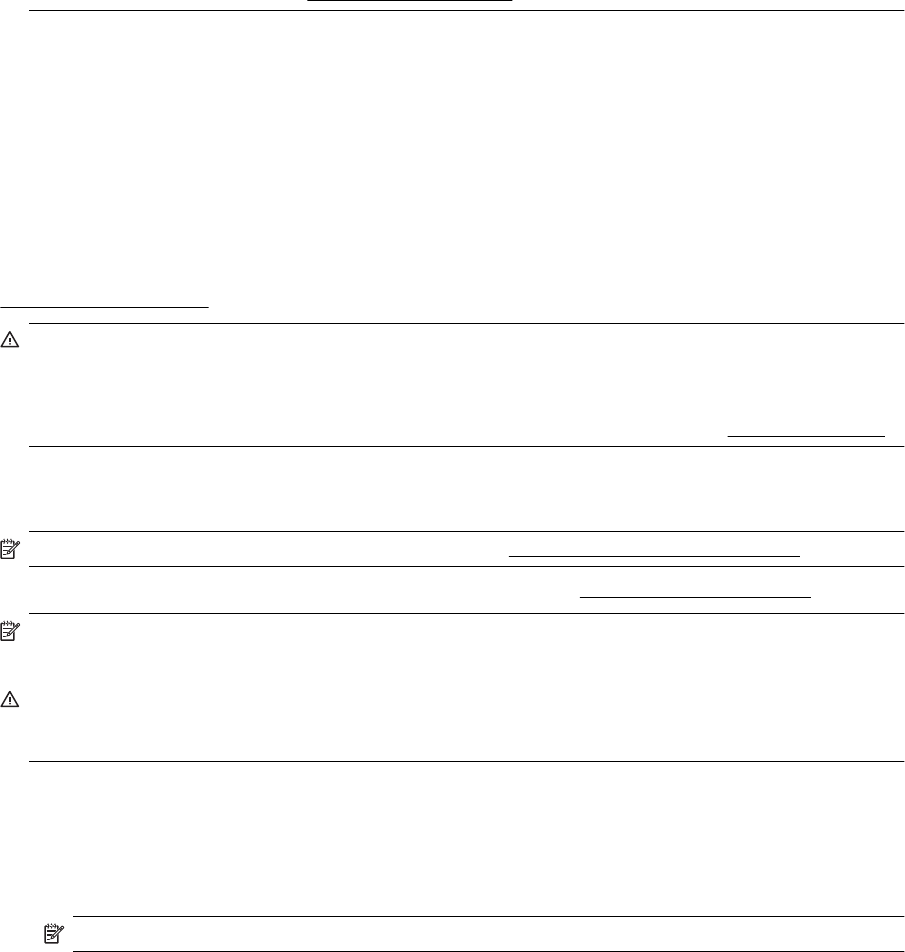
NOTE: 2 If you have installed a refilled or remanufactured cartridge, or a cartridge that has been used in
another printer, the ink level indicator might be inaccurate or unavailable.
NOTE: 3 Ink from the cartridges is used in the printing process in a number of different ways, including in the
initialization process, which prepares the printer and cartridges for printing, and in printhead servicing, which
keeps print nozzles clear and ink flowing smoothly. In addition, some residual ink is left in the cartridge after it
is used. For more information, see
www.hp.com/go/inkusage.
Print when one or more ink cartridges are depleted
The printer can still operate when the black ink cartridge or one or more color ink cartridges are depleted, but it
will print more slowly. Also, the quality of printed documents might be affected.
The printer will not be able to print when both the black cartridge and a color cartridge are depleted.
• If the black cartridge is depleted, any black color in printed documents is created using a combination of the
remaining colors. As a result, blacks might not appear to be as dark.
• If a color cartridge is depleted, the printer will print in grayscale using the black cartridge.
When possible, replace any depleted ink cartridges. For information about how to install new ink cartridges, see
Replace the ink cartridges.
CAUTION: While ink cartridges are not damaged when left outside of the printer, the printhead does need to
have all cartridges installed at all times after the printer is set up and in use. Leaving one or more cartridge
slots empty for an extended period may lead to print quality problems and possibly damage the printhead. If
you have recently left a cartridge out of the printer for an extended period, or if you have had a recent paper
jam, and have noticed poor print quality, clean the printhead. For more information, see
Clean the printhead.
Replace the ink cartridges
NOTE: For information on recycling used ink supplies, see HP inkjet supplies recycling program.
If you do not already have replacement ink cartridges for the printer, see HP supplies and accessories.
NOTE: 1 At this time, some portions of the HP web site are available in English only.
NOTE: 2 Not all cartridges are available in all countries/regions.
CAUTION: HP recommends that you replace any missing cartridges as soon as possible to avoid print
quality issues and possible extra ink usage or damage to the ink system. Never turn off the printer when ink
cartridges are missing.
To replace the ink cartridges
Use these steps to replace the ink cartridges.
1. Make sure the printer is turned on.
2. Open the ink cartridge access door.
NOTE: Wait until the print carriage stops moving before proceeding.
3. Press the front of the ink cartridge to release it, and then remove it from the slot.
Replace the ink cartridges 61










