- HP Officejet 7610 Manual
Table Of Contents
- Contents
- Get started
- Accessibility
- HP EcoSolutions (HP and the Environment)
- Understand the printer parts
- Use the printer control panel
- HP Digital Solutions
- Select print paper
- Load an original on the scanner glass
- Load an original in the automatic document feeder (ADF)
- Load paper
- Insert a memory device
- Install the accessories
- Maintain the printer
- Update the printer
- Open the HP printer software (Windows)
- Turn the printer off
- Scan
- Copy
- Fax
- Send a fax
- Receive a fax
- Receive a fax manually
- Set up backup fax
- Reprint received faxes from memory
- Poll to receive a fax
- Forward faxes to another number
- Set the paper size for received faxes
- Set automatic reduction for incoming faxes
- Block unwanted fax numbers
- Receive faxes to your computer using HP Digital Fax (Fax to PC and Fax to Mac)
- Set up speed-dial entries
- Change fax settings
- Fax and digital phone services
- Fax over Internet Protocol
- Use reports
- Web Services
- Work with ink cartridges
- Solve a problem
- HP support
- General troubleshooting tips and resources
- Solve printer problems
- Print quality troubleshooting
- Solve paper-feed problems
- Solve copy problems
- Solve scan problems
- Solve fax problems
- Solve problems using Web Services and HP websites
- Solve memory device problems
- Solve network problems
- Configure your firewall software to work with the printer
- Solve printer management problems
- Troubleshoot installation issues
- Understand the Printer Status Report
- Understand the network configuration page
- Printhead maintenance
- Uninstall and reinstall the HP software
- Clear jams
- Technical information
- Warranty information
- Printer specifications
- Physical specifications
- Product features and capacities
- Processor and memory specifications
- System requirements
- Network protocol specifications
- Embedded web server specifications
- Paper specifications
- Print resolution
- Copy specifications
- Fax specifications
- Scan specifications
- Web Services specifications
- HP website specifications
- Environmental specifications
- Electrical specifications
- Acoustic emission specifications
- Memory device specifications
- Regulatory information
- Regulatory Model Number
- FCC statement
- Notice to users in Korea
- VCCI (Class B) compliance statement for users in Japan
- Notice to users in Japan about the power cord
- Noise emission statement for Germany
- GS Declaration (Germany)
- Notice to users of the U.S. telephone network: FCC requirements
- Notice to users of the Canadian telephone network
- Notice to users in the European Economic Area
- Notice to users of the German telephone network
- Australia wired fax statement
- European Union Regulatory Notice
- Regulatory information for wireless products
- Environmental product stewardship program
- Third-party licenses
- HP supplies and accessories
- Additional fax setup
- Set up faxing (parallel phone systems)
- Select the correct fax setup for your home or office
- Case A: Separate fax line (no voice calls received)
- Case B: Set up the printer with DSL
- Case C: Set up the printer with a PBX phone system or an ISDN line
- Case D: Fax with a distinctive ring service on the same line
- Case E: Shared voice/fax line
- Case F: Shared voice/fax line with voice mail
- Case G: Fax line shared with computer modem (no voice calls received)
- Case H: Shared voice/fax line with computer modem
- Case I: Shared voice/fax line with answering machine
- Case J: Shared voice/fax line with computer modem and answering machine
- Case K: Shared voice/fax line with computer dial-up modem and voice mail
- Serial-type fax setup
- Test fax setup
- Set up faxing (parallel phone systems)
- Network setup
- Set up the printer for wireless communication
- Change basic network settings
- Change advanced network settings
- HP wireless direct printing
- Printer management tools
- Index
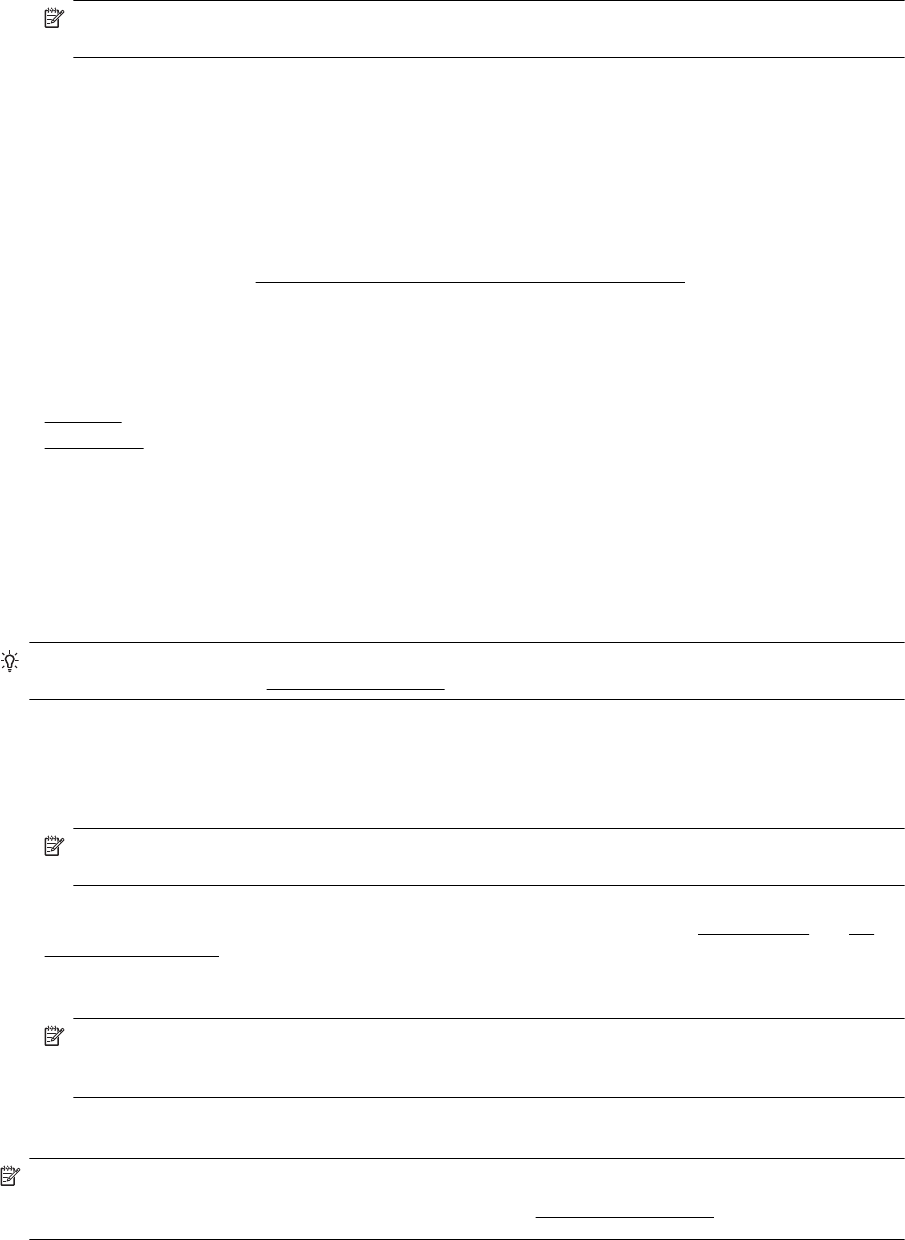
4. In the Web Services Settings section, click Setup, click Continue, and follow the on-screen instructions to
accept the terms of use.
5. If prompted, choose to allow the printer to check for and install printer updates.
NOTE: If a printer update is available, the printer will download and install the update, and then restart.
You will have to repeat the instructions from step 1 to set up HP ePrint.
6. If your network uses proxy settings when connecting to the Internet, enter these settings:
a.Touch Enter Proxy.
b. Enter the proxy server settings, and then touch Done.
7. When the printer is connected to the server, the printer prints an information page. Follow the instructions
on the information page to finish the setup.
Mac OS X:
▲ To set up and manage Web Services in Mac OS X, you can use the printer's embedded web server (EWS).
For more information, see
Set up Web Services using the embedded web server
Use Web Services
The following section describes how to use and configure Web Services.
•
HP ePrint
•
Printer Apps
HP ePrint
HP ePrint allows you to print to your HP ePrint-enabled printer anytime, from any location.
To use HP ePrint, make sure to have the following:
• An Internet- and email-capable computer or mobile device
• An HP ePrint-capable printer on which Web Services has been enabled
TIP: For more information about managing and configuring HP ePrint settings and to learn about the latest
features, visit ePrintCenter at
www.eprintcenter.com.
Print using HP ePrint
To print documents using HP ePrint, complete the following steps:
1. On your computer or mobile device, open your email application.
NOTE: For information about using the email application on your computer or mobile device, see the
documentation provided with the application.
2. Create a new email message, and then attach the file that you want to print. For a list of files that can be
printed using HP ePrint, as well as guidelines to follow when using HP ePrint, see
Web Services and HP
website specifications.
3. Enter the printer's email address in the “To” line of the email message, and then select the option to send
the email message.
NOTE: The HP ePrint server does not accept email print jobs if there are multiple email addresses
included in the "To" or "Cc" fields. Only enter the email address of your HP printer in the "To" field. Do
not enter any additional email addresses in the other fields.
Find the printer's email address
NOTE: Make sure you have created an ePrint account.
To sign up for an account on ePrintCenter, visit ePrintCenter at
www.eprintcenter.com.
Chapter 6
58 Web Services










