- HP Officejet 7610 Manual
Table Of Contents
- Contents
- Get started
- Accessibility
- HP EcoSolutions (HP and the Environment)
- Understand the printer parts
- Use the printer control panel
- HP Digital Solutions
- Select print paper
- Load an original on the scanner glass
- Load an original in the automatic document feeder (ADF)
- Load paper
- Insert a memory device
- Install the accessories
- Maintain the printer
- Update the printer
- Open the HP printer software (Windows)
- Turn the printer off
- Scan
- Copy
- Fax
- Send a fax
- Receive a fax
- Receive a fax manually
- Set up backup fax
- Reprint received faxes from memory
- Poll to receive a fax
- Forward faxes to another number
- Set the paper size for received faxes
- Set automatic reduction for incoming faxes
- Block unwanted fax numbers
- Receive faxes to your computer using HP Digital Fax (Fax to PC and Fax to Mac)
- Set up speed-dial entries
- Change fax settings
- Fax and digital phone services
- Fax over Internet Protocol
- Use reports
- Web Services
- Work with ink cartridges
- Solve a problem
- HP support
- General troubleshooting tips and resources
- Solve printer problems
- Print quality troubleshooting
- Solve paper-feed problems
- Solve copy problems
- Solve scan problems
- Solve fax problems
- Solve problems using Web Services and HP websites
- Solve memory device problems
- Solve network problems
- Configure your firewall software to work with the printer
- Solve printer management problems
- Troubleshoot installation issues
- Understand the Printer Status Report
- Understand the network configuration page
- Printhead maintenance
- Uninstall and reinstall the HP software
- Clear jams
- Technical information
- Warranty information
- Printer specifications
- Physical specifications
- Product features and capacities
- Processor and memory specifications
- System requirements
- Network protocol specifications
- Embedded web server specifications
- Paper specifications
- Print resolution
- Copy specifications
- Fax specifications
- Scan specifications
- Web Services specifications
- HP website specifications
- Environmental specifications
- Electrical specifications
- Acoustic emission specifications
- Memory device specifications
- Regulatory information
- Regulatory Model Number
- FCC statement
- Notice to users in Korea
- VCCI (Class B) compliance statement for users in Japan
- Notice to users in Japan about the power cord
- Noise emission statement for Germany
- GS Declaration (Germany)
- Notice to users of the U.S. telephone network: FCC requirements
- Notice to users of the Canadian telephone network
- Notice to users in the European Economic Area
- Notice to users of the German telephone network
- Australia wired fax statement
- European Union Regulatory Notice
- Regulatory information for wireless products
- Environmental product stewardship program
- Third-party licenses
- HP supplies and accessories
- Additional fax setup
- Set up faxing (parallel phone systems)
- Select the correct fax setup for your home or office
- Case A: Separate fax line (no voice calls received)
- Case B: Set up the printer with DSL
- Case C: Set up the printer with a PBX phone system or an ISDN line
- Case D: Fax with a distinctive ring service on the same line
- Case E: Shared voice/fax line
- Case F: Shared voice/fax line with voice mail
- Case G: Fax line shared with computer modem (no voice calls received)
- Case H: Shared voice/fax line with computer modem
- Case I: Shared voice/fax line with answering machine
- Case J: Shared voice/fax line with computer modem and answering machine
- Case K: Shared voice/fax line with computer dial-up modem and voice mail
- Serial-type fax setup
- Test fax setup
- Set up faxing (parallel phone systems)
- Network setup
- Set up the printer for wireless communication
- Change basic network settings
- Change advanced network settings
- HP wireless direct printing
- Printer management tools
- Index
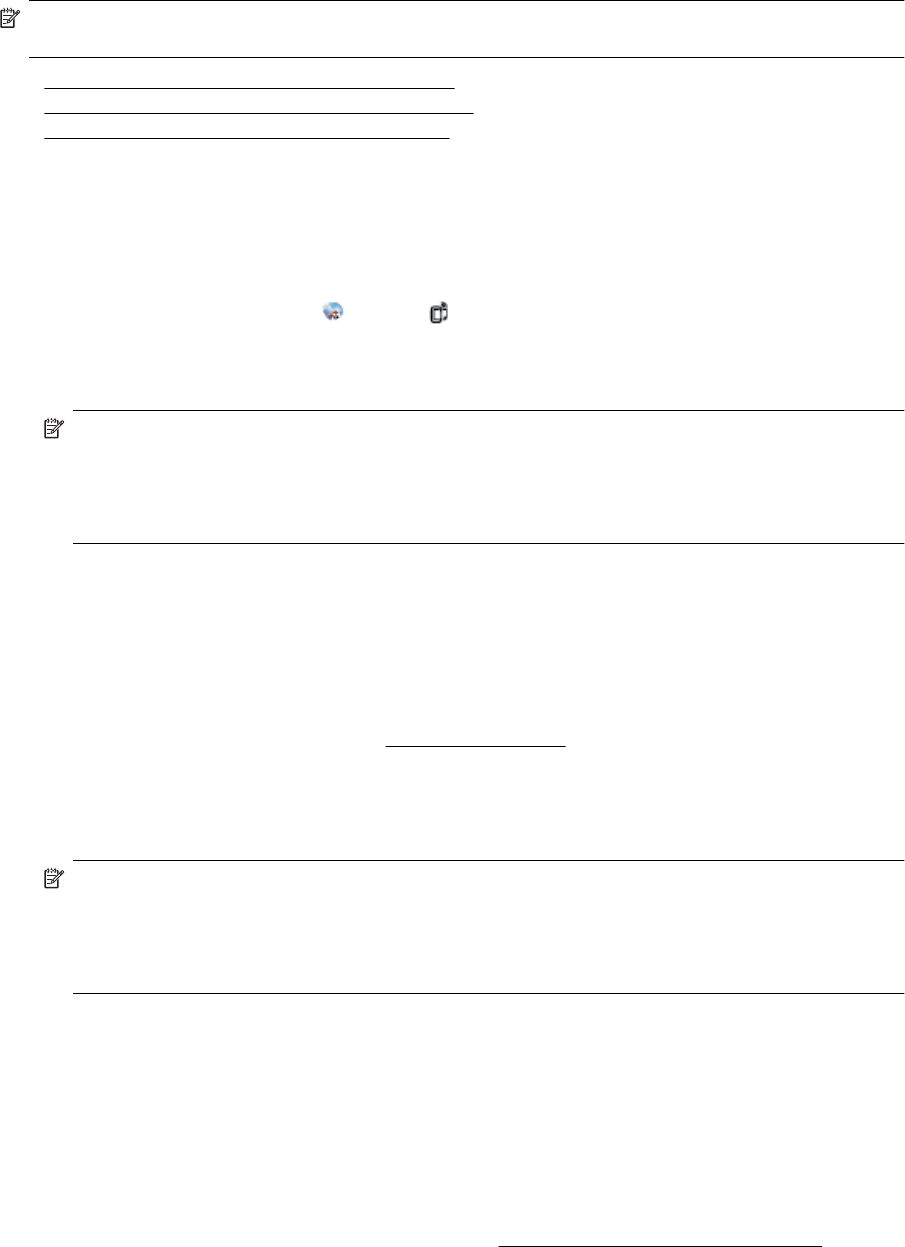
NOTE: Before you set up Web Services, make sure you are connected to the Internet using either an
Ethernet or wireless connection.
• Set up Web Services using the printer control panel
•
Set up Web Services using the embedded web server
•
Set up Web Services using the HP printer software
Set up Web Services using the printer control panel
The printer control panel provides an easy way to set up and manage Web Services.
To set up Web Services, complete the following steps:
1. Make sure the printer is connected to the Internet.
2.
On the printer control panel, touch
(Apps) or (HP ePrint).
3. Touch Yes to accept the Web Services terms of use and enable Web Services.
4. In the Auto Update screen, touch Yes to allow the printer to automatically check for and install product
updates.
NOTE: 1 If a printer update is available, the printer will download and install the update, and then
restart. You will have to repeat the instructions from step 1 to set up HP ePrint.
NOTE: 2 If prompted for proxy settings and if your network uses proxy settings, follow the on-screen
instructions to set up a proxy server. If you do not have the proxy details, contact your network
administrator or the person who set up the network.
5. When the printer is connected to the server, the printer prints an information page. Follow the instructions
on the information page to finish the setup.
Set up Web Services using the embedded web server
You can use the printer's embedded web server (EWS) to set up and manage Web Services.
To set up Web Services, complete the following steps:
1. Open the EWS. For more information, see
Embedded web server.
2. Click the Web Services tab.
3. In the Web Services Settings section, click Setup, click Continue, and follow the on-screen instructions to
accept the terms of use.
4. If prompted, choose to allow the printer to check for and install printer updates.
NOTE: 1 If a printer update is available, the printer downloads and installs the update, and then
restarts. Repeat the instructions from step 1 to set up HP ePrint.
NOTE: 2 If prompted for proxy settings and if your network uses proxy settings, follow the on-screen
instructions to set up a proxy server. If you do not have the proxy details, contact your network
administrator or the person who set up the network.
5. When the printer is connected to the server, the printer prints an information page. Follow the instructions
on the information page to finish the setup.
Set up Web Services using the HP printer software
If you do not set up Web Services when you installed the HP software on your computer, you can still use the
software to set up Web Services.
To set up Web Services, complete the following steps for your operating system:
Windows:
1. Open the HP printer software. For more information, see
Open the HP printer software (Windows).
2. In the window that appears, select Print, Scan & Fax or Print & Scan, and then select ePrint Setup. The
printer's embedded web server opens.
3. Click the Web Services tab.
Set up Web Services 57










