- HP Officejet 7610 Manual
Table Of Contents
- Contents
- Get started
- Accessibility
- HP EcoSolutions (HP and the Environment)
- Understand the printer parts
- Use the printer control panel
- HP Digital Solutions
- Select print paper
- Load an original on the scanner glass
- Load an original in the automatic document feeder (ADF)
- Load paper
- Insert a memory device
- Install the accessories
- Maintain the printer
- Update the printer
- Open the HP printer software (Windows)
- Turn the printer off
- Scan
- Copy
- Fax
- Send a fax
- Receive a fax
- Receive a fax manually
- Set up backup fax
- Reprint received faxes from memory
- Poll to receive a fax
- Forward faxes to another number
- Set the paper size for received faxes
- Set automatic reduction for incoming faxes
- Block unwanted fax numbers
- Receive faxes to your computer using HP Digital Fax (Fax to PC and Fax to Mac)
- Set up speed-dial entries
- Change fax settings
- Fax and digital phone services
- Fax over Internet Protocol
- Use reports
- Web Services
- Work with ink cartridges
- Solve a problem
- HP support
- General troubleshooting tips and resources
- Solve printer problems
- Print quality troubleshooting
- Solve paper-feed problems
- Solve copy problems
- Solve scan problems
- Solve fax problems
- Solve problems using Web Services and HP websites
- Solve memory device problems
- Solve network problems
- Configure your firewall software to work with the printer
- Solve printer management problems
- Troubleshoot installation issues
- Understand the Printer Status Report
- Understand the network configuration page
- Printhead maintenance
- Uninstall and reinstall the HP software
- Clear jams
- Technical information
- Warranty information
- Printer specifications
- Physical specifications
- Product features and capacities
- Processor and memory specifications
- System requirements
- Network protocol specifications
- Embedded web server specifications
- Paper specifications
- Print resolution
- Copy specifications
- Fax specifications
- Scan specifications
- Web Services specifications
- HP website specifications
- Environmental specifications
- Electrical specifications
- Acoustic emission specifications
- Memory device specifications
- Regulatory information
- Regulatory Model Number
- FCC statement
- Notice to users in Korea
- VCCI (Class B) compliance statement for users in Japan
- Notice to users in Japan about the power cord
- Noise emission statement for Germany
- GS Declaration (Germany)
- Notice to users of the U.S. telephone network: FCC requirements
- Notice to users of the Canadian telephone network
- Notice to users in the European Economic Area
- Notice to users of the German telephone network
- Australia wired fax statement
- European Union Regulatory Notice
- Regulatory information for wireless products
- Environmental product stewardship program
- Third-party licenses
- HP supplies and accessories
- Additional fax setup
- Set up faxing (parallel phone systems)
- Select the correct fax setup for your home or office
- Case A: Separate fax line (no voice calls received)
- Case B: Set up the printer with DSL
- Case C: Set up the printer with a PBX phone system or an ISDN line
- Case D: Fax with a distinctive ring service on the same line
- Case E: Shared voice/fax line
- Case F: Shared voice/fax line with voice mail
- Case G: Fax line shared with computer modem (no voice calls received)
- Case H: Shared voice/fax line with computer modem
- Case I: Shared voice/fax line with answering machine
- Case J: Shared voice/fax line with computer modem and answering machine
- Case K: Shared voice/fax line with computer dial-up modem and voice mail
- Serial-type fax setup
- Test fax setup
- Set up faxing (parallel phone systems)
- Network setup
- Set up the printer for wireless communication
- Change basic network settings
- Change advanced network settings
- HP wireless direct printing
- Printer management tools
- Index
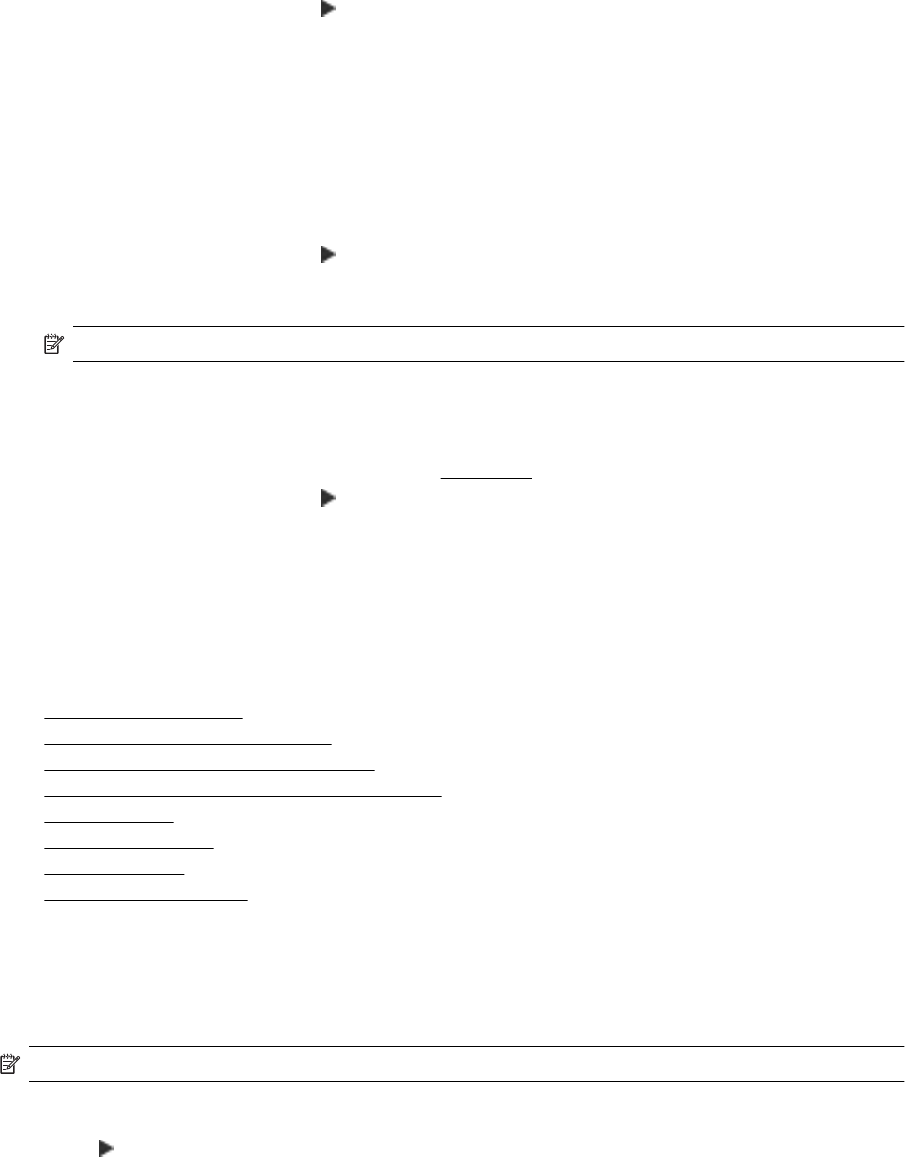
4. Touch the speed-dial entries you want to include in the group speed-dial entry, and then touch OK.
5. Type the name for the speed-dial entry, and then touch Done.
To change group speed-dial entries
1. On the printer control panel, touch
(Right arrow), and then touch Setup.
2. Touch Fax Setup, and then select Speed Dial Setup.
3. Select Group Speed Dial, and then touch the entry you want to change.
4. If you want to add or remove speed-dial entries from the group, touch the speed-dial entries you want to
include or those you want to remove, and then touch OK.
5. If you want to change the name of the group speed-dial, type the new name, and then touch Done.
Delete speed-dial entries
To delete speed-dial entries or group speed-dial entries, complete the following steps:
1. On the printer control panel, touch
(Right arrow), and then touch Setup.
2. Touch Fax Setup, and then touch Speed Dial Setup.
3. Touch Delete Speed Dial, touch the entry you want to delete, touch Delete, and then touch Yes to confirm.
NOTE: Deleting a group speed-dial entry does not delete the individual speed-dial entries.
Print a list of speed-dial entries
To print a list of all of the speed-dial entries that have been set up, complete the following steps:
1. Load paper in the tray. For more information, see
Load paper.
2. On the printer control panel, touch
(Right arrow), and then touch Setup.
3. Touch Fax Setup, and then touch Speed Dial Setup.
4. Touch Print Speed Dial List.
Change fax settings
After completing the steps in the getting started guide that came with the printer, use the following steps to
change the initial settings or to configure other options for faxing.
•
Configure the fax header
•
Set the answer mode (Auto answer)
•
Set the number of rings before answering
•
Change the answer ring pattern for distinctive ring
•
Set the dial type
•
Set the redial options
•
Set the fax speed
•
Set the fax sound volume
Configure the fax header
The fax header prints your name and fax number on the top of every fax you send. HP recommends that you set
up the fax header by using the HP software provided with the printer. You can also set up the fax header from the
printer control panel, as described here.
NOTE: In some countries/regions, the fax header information is a legal requirement.
To set or change the fax header
1. Touch
(Right arrow), and then touch Setup.
2. Touch Fax Setup, and then touch Basic Fax Setup.
3. Touch Fax Header.
Change fax settings 49










