- HP Officejet 7610 Manual
Table Of Contents
- Contents
- Get started
- Accessibility
- HP EcoSolutions (HP and the Environment)
- Understand the printer parts
- Use the printer control panel
- HP Digital Solutions
- Select print paper
- Load an original on the scanner glass
- Load an original in the automatic document feeder (ADF)
- Load paper
- Insert a memory device
- Install the accessories
- Maintain the printer
- Update the printer
- Open the HP printer software (Windows)
- Turn the printer off
- Scan
- Copy
- Fax
- Send a fax
- Receive a fax
- Receive a fax manually
- Set up backup fax
- Reprint received faxes from memory
- Poll to receive a fax
- Forward faxes to another number
- Set the paper size for received faxes
- Set automatic reduction for incoming faxes
- Block unwanted fax numbers
- Receive faxes to your computer using HP Digital Fax (Fax to PC and Fax to Mac)
- Set up speed-dial entries
- Change fax settings
- Fax and digital phone services
- Fax over Internet Protocol
- Use reports
- Web Services
- Work with ink cartridges
- Solve a problem
- HP support
- General troubleshooting tips and resources
- Solve printer problems
- Print quality troubleshooting
- Solve paper-feed problems
- Solve copy problems
- Solve scan problems
- Solve fax problems
- Solve problems using Web Services and HP websites
- Solve memory device problems
- Solve network problems
- Configure your firewall software to work with the printer
- Solve printer management problems
- Troubleshoot installation issues
- Understand the Printer Status Report
- Understand the network configuration page
- Printhead maintenance
- Uninstall and reinstall the HP software
- Clear jams
- Technical information
- Warranty information
- Printer specifications
- Physical specifications
- Product features and capacities
- Processor and memory specifications
- System requirements
- Network protocol specifications
- Embedded web server specifications
- Paper specifications
- Print resolution
- Copy specifications
- Fax specifications
- Scan specifications
- Web Services specifications
- HP website specifications
- Environmental specifications
- Electrical specifications
- Acoustic emission specifications
- Memory device specifications
- Regulatory information
- Regulatory Model Number
- FCC statement
- Notice to users in Korea
- VCCI (Class B) compliance statement for users in Japan
- Notice to users in Japan about the power cord
- Noise emission statement for Germany
- GS Declaration (Germany)
- Notice to users of the U.S. telephone network: FCC requirements
- Notice to users of the Canadian telephone network
- Notice to users in the European Economic Area
- Notice to users of the German telephone network
- Australia wired fax statement
- European Union Regulatory Notice
- Regulatory information for wireless products
- Environmental product stewardship program
- Third-party licenses
- HP supplies and accessories
- Additional fax setup
- Set up faxing (parallel phone systems)
- Select the correct fax setup for your home or office
- Case A: Separate fax line (no voice calls received)
- Case B: Set up the printer with DSL
- Case C: Set up the printer with a PBX phone system or an ISDN line
- Case D: Fax with a distinctive ring service on the same line
- Case E: Shared voice/fax line
- Case F: Shared voice/fax line with voice mail
- Case G: Fax line shared with computer modem (no voice calls received)
- Case H: Shared voice/fax line with computer modem
- Case I: Shared voice/fax line with answering machine
- Case J: Shared voice/fax line with computer modem and answering machine
- Case K: Shared voice/fax line with computer dial-up modem and voice mail
- Serial-type fax setup
- Test fax setup
- Set up faxing (parallel phone systems)
- Network setup
- Set up the printer for wireless communication
- Change basic network settings
- Change advanced network settings
- HP wireless direct printing
- Printer management tools
- Index
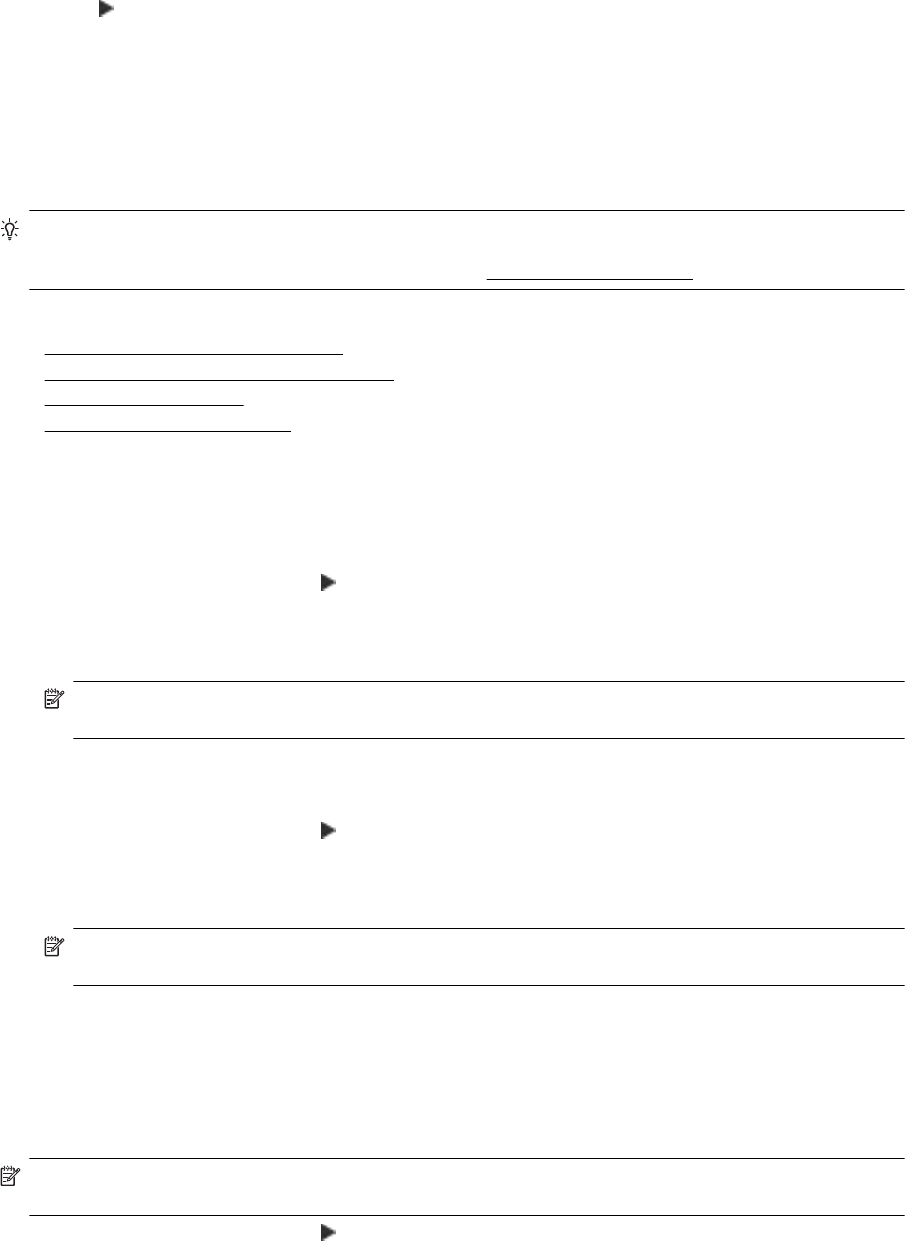
Turn off Fax to PC or Fax to Mac
1. Touch
(Right arrow), and then touch Setup.
2. Touch Fax Setup, touch Basic Fax Setup, and then touch Fax to PC.
3. Touch Turn Off.
Set up speed-dial entries
You can set up frequently used fax numbers as speed-dial entries. This lets you dial those numbers quickly by
using the printer control panel.
TIP: In addition to creating and managing speed-dial entries from the printer control panel, you can also use
tools available on your computer, such as the HP software included with the printer and the printer's
embedded web server (EWS). For more information, see
Printer management tools.
This section contains the following topics:
•
Set up and change speed-dial entries
•
Set up and change group speed-dial entries
•
Delete speed-dial entries
•
Print a list of speed-dial entries
Set up and change speed-dial entries
You can store fax numbers as speed-dial entries.
To set up speed-dial entries
1. On the printer control panel, touch
(Right arrow), and then touch Setup.
2. Touch Fax Setup, and then select Speed Dial Setup.
3. Touch Add/Edit Speed Dial, and then touch an unused entry number.
4. Type the fax number, and then touch Next.
NOTE: Be sure to include any pauses or other required numbers, such as an area code, an access
code for numbers outside a PBX system (usually a 9 or 0), or a long-distance prefix.
5. Type the name for the speed-dial entry, and then touch Done.
To change speed-dial entries
1. On the printer control panel, touch
(Right arrow), and then touch Setup.
2. Touch Fax Setup, and then select Speed Dial Setup.
3. Touch Add/Edit Speed Dial, and then touch the speed-dial entry you want to change.
4. If you want to change the fax number, type the new number, and then touch Next.
NOTE: Be sure to include any pauses or other required numbers, such as an area code, an access
code for numbers outside a PBX system (usually a 9 or 0), or a long-distance prefix.
5. If you want to change the name of the speed-dial entry, type the new name, and then touch Done.
Set up and change group speed-dial entries
You can store groups of fax numbers as group speed-dial entries.
To set up group speed-dial entries
NOTE: Before you can create a group speed-dial entry, you must have already created at least one speed-
dial entry.
1. On the printer control panel, touch (Right arrow), and then touch Setup.
2. Touch Fax Setup, and then select Speed Dial Setup.
3. Touch Group Speed Dial, and then touch an unused entry number.
Chapter 5
48 Fax










