- HP Officejet 7610 Manual
Table Of Contents
- Contents
- Get started
- Accessibility
- HP EcoSolutions (HP and the Environment)
- Understand the printer parts
- Use the printer control panel
- HP Digital Solutions
- Select print paper
- Load an original on the scanner glass
- Load an original in the automatic document feeder (ADF)
- Load paper
- Insert a memory device
- Install the accessories
- Maintain the printer
- Update the printer
- Open the HP printer software (Windows)
- Turn the printer off
- Scan
- Copy
- Fax
- Send a fax
- Receive a fax
- Receive a fax manually
- Set up backup fax
- Reprint received faxes from memory
- Poll to receive a fax
- Forward faxes to another number
- Set the paper size for received faxes
- Set automatic reduction for incoming faxes
- Block unwanted fax numbers
- Receive faxes to your computer using HP Digital Fax (Fax to PC and Fax to Mac)
- Set up speed-dial entries
- Change fax settings
- Fax and digital phone services
- Fax over Internet Protocol
- Use reports
- Web Services
- Work with ink cartridges
- Solve a problem
- HP support
- General troubleshooting tips and resources
- Solve printer problems
- Print quality troubleshooting
- Solve paper-feed problems
- Solve copy problems
- Solve scan problems
- Solve fax problems
- Solve problems using Web Services and HP websites
- Solve memory device problems
- Solve network problems
- Configure your firewall software to work with the printer
- Solve printer management problems
- Troubleshoot installation issues
- Understand the Printer Status Report
- Understand the network configuration page
- Printhead maintenance
- Uninstall and reinstall the HP software
- Clear jams
- Technical information
- Warranty information
- Printer specifications
- Physical specifications
- Product features and capacities
- Processor and memory specifications
- System requirements
- Network protocol specifications
- Embedded web server specifications
- Paper specifications
- Print resolution
- Copy specifications
- Fax specifications
- Scan specifications
- Web Services specifications
- HP website specifications
- Environmental specifications
- Electrical specifications
- Acoustic emission specifications
- Memory device specifications
- Regulatory information
- Regulatory Model Number
- FCC statement
- Notice to users in Korea
- VCCI (Class B) compliance statement for users in Japan
- Notice to users in Japan about the power cord
- Noise emission statement for Germany
- GS Declaration (Germany)
- Notice to users of the U.S. telephone network: FCC requirements
- Notice to users of the Canadian telephone network
- Notice to users in the European Economic Area
- Notice to users of the German telephone network
- Australia wired fax statement
- European Union Regulatory Notice
- Regulatory information for wireless products
- Environmental product stewardship program
- Third-party licenses
- HP supplies and accessories
- Additional fax setup
- Set up faxing (parallel phone systems)
- Select the correct fax setup for your home or office
- Case A: Separate fax line (no voice calls received)
- Case B: Set up the printer with DSL
- Case C: Set up the printer with a PBX phone system or an ISDN line
- Case D: Fax with a distinctive ring service on the same line
- Case E: Shared voice/fax line
- Case F: Shared voice/fax line with voice mail
- Case G: Fax line shared with computer modem (no voice calls received)
- Case H: Shared voice/fax line with computer modem
- Case I: Shared voice/fax line with answering machine
- Case J: Shared voice/fax line with computer modem and answering machine
- Case K: Shared voice/fax line with computer dial-up modem and voice mail
- Serial-type fax setup
- Test fax setup
- Set up faxing (parallel phone systems)
- Network setup
- Set up the printer for wireless communication
- Change basic network settings
- Change advanced network settings
- HP wireless direct printing
- Printer management tools
- Index
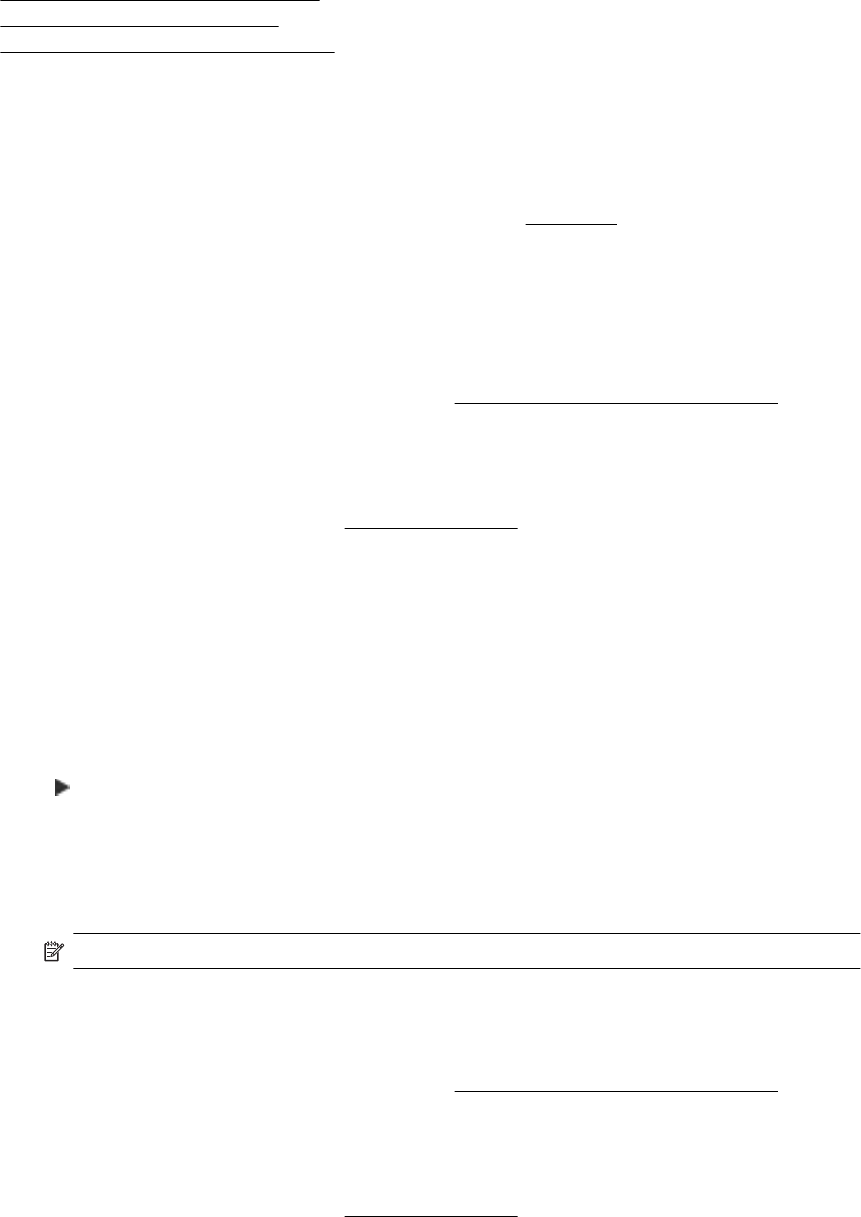
This section contains the following topics:
•
Fax to PC and Fax to Mac requirements
•
Activate Fax to PC and Fax to Mac
•
Modify Fax to PC and Fax to Mac settings
Fax to PC and Fax to Mac requirements
• The administrator computer, the computer that activated the Fax to PC or Fax to Mac feature, must be on at
all times. Only one computer can act as the Fax to PC or Fax to Mac administrator computer.
• The destination folder's computer or server must be on at all times. The destination computer must also be
awake, faxes will not be saved if the computer is asleep or in hibernate mode.
• Paper must be loaded in the input tray. For more information, see
Load paper.
Activate Fax to PC and Fax to Mac
On a computer running Windows, you can use the Digital Fax Setup Wizard to activate Fax to PC. On a Mac
computer, you can use the HP Utility.
To set up Fax to PC (Windows)
1. Open the HP printer software. For more information, see
Open the HP printer software (Windows).
2. Double-click Fax Actions, and then double-click Digital Fax Setup Wizard.
3. Follow the on-screen instructions.
To set up Fax to Mac (Mac OS X)
1. Open HP Utility. For more information, see
HP Utility (Mac OS X).
2. Select the printer.
3. Click Digital Fax Archive in the Fax Settings section.
Modify Fax to PC and Fax to Mac settings
You can update the Fax to PC settings from your computer at any time from the Digital Fax Setup Wizard. You
can update the Fax to Mac settings from the HP Utility.
You can turn off Fax to PC or Fax to Mac and disable printing faxes from the printer control panel.
To modify settings from the printer control panel
1. Touch
(Right arrow), and then touch Setup.
2. Touch Fax Setup, touch Basic Fax Setup, and then touch Fax to PC.
3. Select the setting that you want to change. You can change the following settings:
• View PC hostname: View the name of the computer that is set up to administer Fax to PC or Fax to
Mac.
• Turn Off: Turn off Fax to PC or Fax to Mac.
NOTE: Use the HP software on your computer to turn on Fax to PC or Fax to Mac.
• Disable Fax Print: Choose this option to print faxes as they are received. If you turn off printing, color
faxes will still print.
To modify settings from the HP software (Windows)
1. Open the HP printer software. For more information, see
Open the HP printer software (Windows).
2. Double-click Fax Setup, and then double-click Digital Fax Setup Wizard.
3. Follow the on-screen instructions.
To modify settings from the HP software (Mac OS X)
1. Open HP Utility. For more information, see
HP Utility (Mac OS X).
2. Select the printer.
3. Click Digital Fax Archive in the Fax Settings section.
Receive a fax 47










