- HP Officejet 7610 Manual
Table Of Contents
- Contents
- Get started
- Accessibility
- HP EcoSolutions (HP and the Environment)
- Understand the printer parts
- Use the printer control panel
- HP Digital Solutions
- Select print paper
- Load an original on the scanner glass
- Load an original in the automatic document feeder (ADF)
- Load paper
- Insert a memory device
- Install the accessories
- Maintain the printer
- Update the printer
- Open the HP printer software (Windows)
- Turn the printer off
- Scan
- Copy
- Fax
- Send a fax
- Receive a fax
- Receive a fax manually
- Set up backup fax
- Reprint received faxes from memory
- Poll to receive a fax
- Forward faxes to another number
- Set the paper size for received faxes
- Set automatic reduction for incoming faxes
- Block unwanted fax numbers
- Receive faxes to your computer using HP Digital Fax (Fax to PC and Fax to Mac)
- Set up speed-dial entries
- Change fax settings
- Fax and digital phone services
- Fax over Internet Protocol
- Use reports
- Web Services
- Work with ink cartridges
- Solve a problem
- HP support
- General troubleshooting tips and resources
- Solve printer problems
- Print quality troubleshooting
- Solve paper-feed problems
- Solve copy problems
- Solve scan problems
- Solve fax problems
- Solve problems using Web Services and HP websites
- Solve memory device problems
- Solve network problems
- Configure your firewall software to work with the printer
- Solve printer management problems
- Troubleshoot installation issues
- Understand the Printer Status Report
- Understand the network configuration page
- Printhead maintenance
- Uninstall and reinstall the HP software
- Clear jams
- Technical information
- Warranty information
- Printer specifications
- Physical specifications
- Product features and capacities
- Processor and memory specifications
- System requirements
- Network protocol specifications
- Embedded web server specifications
- Paper specifications
- Print resolution
- Copy specifications
- Fax specifications
- Scan specifications
- Web Services specifications
- HP website specifications
- Environmental specifications
- Electrical specifications
- Acoustic emission specifications
- Memory device specifications
- Regulatory information
- Regulatory Model Number
- FCC statement
- Notice to users in Korea
- VCCI (Class B) compliance statement for users in Japan
- Notice to users in Japan about the power cord
- Noise emission statement for Germany
- GS Declaration (Germany)
- Notice to users of the U.S. telephone network: FCC requirements
- Notice to users of the Canadian telephone network
- Notice to users in the European Economic Area
- Notice to users of the German telephone network
- Australia wired fax statement
- European Union Regulatory Notice
- Regulatory information for wireless products
- Environmental product stewardship program
- Third-party licenses
- HP supplies and accessories
- Additional fax setup
- Set up faxing (parallel phone systems)
- Select the correct fax setup for your home or office
- Case A: Separate fax line (no voice calls received)
- Case B: Set up the printer with DSL
- Case C: Set up the printer with a PBX phone system or an ISDN line
- Case D: Fax with a distinctive ring service on the same line
- Case E: Shared voice/fax line
- Case F: Shared voice/fax line with voice mail
- Case G: Fax line shared with computer modem (no voice calls received)
- Case H: Shared voice/fax line with computer modem
- Case I: Shared voice/fax line with answering machine
- Case J: Shared voice/fax line with computer modem and answering machine
- Case K: Shared voice/fax line with computer dial-up modem and voice mail
- Serial-type fax setup
- Test fax setup
- Set up faxing (parallel phone systems)
- Network setup
- Set up the printer for wireless communication
- Change basic network settings
- Change advanced network settings
- HP wireless direct printing
- Printer management tools
- Index
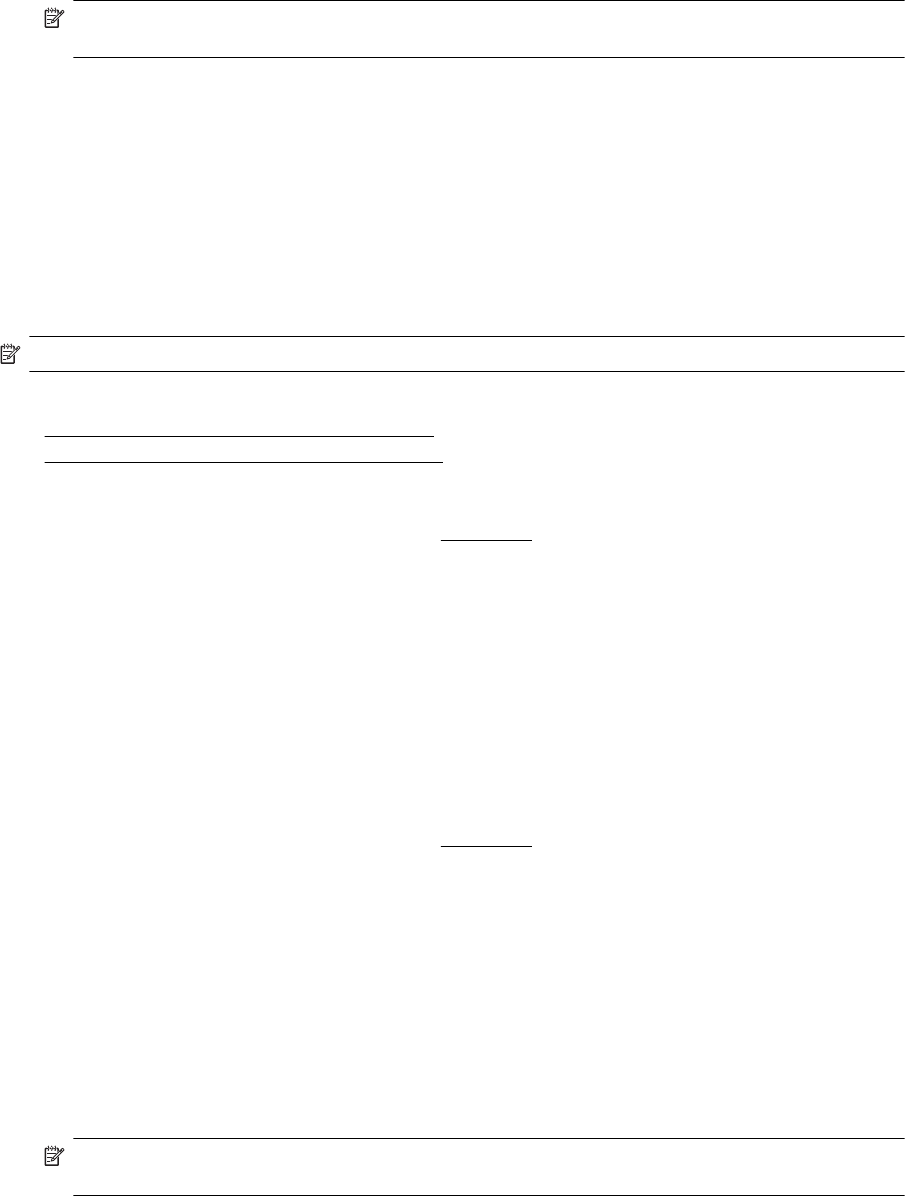
3. Select Manage Custom Sizes in the Paper Size pop-up menu.
NOTE: If you do not see these options in the Print dialog, click the disclosure triangle next to the
Printer pop-up menu or click Show Details.
4. Click the + on the left side of the screen, double-click Untitled, and type a name for the new custom size.
5. In the Width and Height boxes, type the dimensions, and then set the margins, if you want to customize
them.
6. Click OK.
Print borderless documents or photos
Borderless printing lets you print to the edges of certain photo media types and a range of standard media sizes.
Before printing, open the file and make sure the size of the document or image matches the size of the media
loaded in the printer.
NOTE: Borderless printing is only available in some applications.
Follow the instructions for your operating system.
•
Print borderless documents or photos (Windows)
•
Print borderless documents or photos (Mac OS X)
Print borderless documents or photos (Windows)
1. Load paper in the tray. For more information, see Load paper.
2. On the File menu in your software application, click Print.
3. Make sure the printer you want to use is selected.
4. To change settings, click the button that opens the Properties dialog box.
Depending on your software application, this button might be called Properties, Options, Printer Setup,
Printer, or Preferences.
5. Click the Paper/Quality tab, and then click the Advanced button.
6. In the Borderless Printing option, click Print Borderless, and then click the OK button.
7. In the Media drop-down list, select the appropriate paper type.
8. Click OK, and then click Print or OK to begin printing.
Print borderless documents or photos (Mac OS X)
1. Load paper in the tray. For more information, see Load paper.
2. From the File menu in your software application, click Print.
3. Make sure the printer you want to use is selected.
If you do not see print options in the Print dialog, do the following.
• Mac OS X v10.6: Click the blue disclosure triangle next to the printer selection.
• OS X Lion: Click Show Details.
4. Select a paper size from the pop-up menu.
If the Paper Size pop-up menu is not in the Print dialog, click the Page Setup button. When you are done
selecting the paper size, click OK to close Page Setup and return to the Print dialog.
5. Click Paper Type/Quality from the pop-up menu, and then select the following settings:
• Paper Type: The appropriate paper type
• Quality: Best or Maximum dpi
NOTE: If you do not see these options, click the disclosure triangle next to the Printer pop-up menu or
click Show Details.
6. Make sure the Print Borderless check box is selected.
Chapter 2
30 Print










